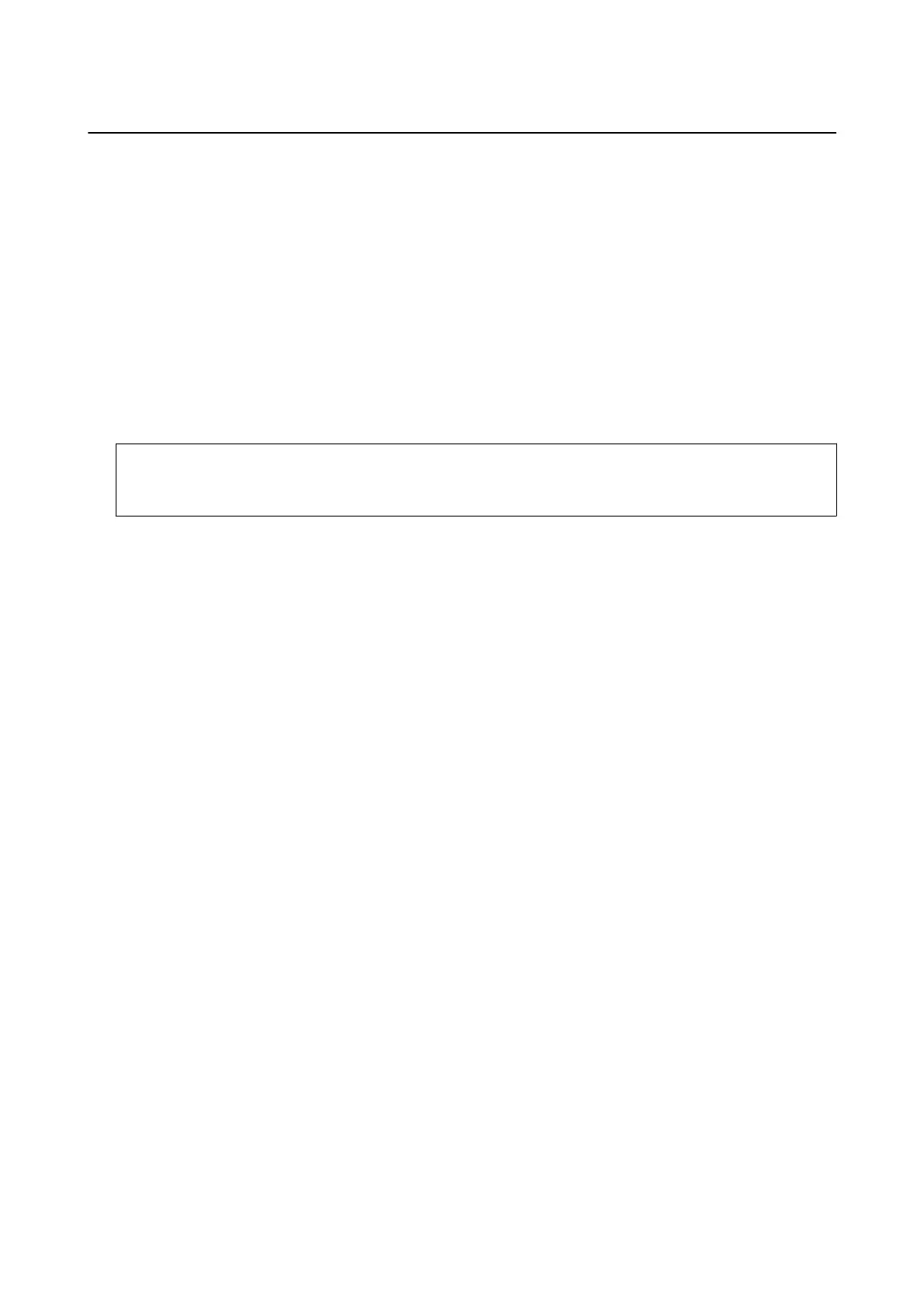Receiving Faxes on the Printer
Setting Receive Mode
You c an ma ke Receive Mode settings using the Fax Setting Wizard. When making fax setting for the rst time, we
recommend you to use the Fax Setting Wizard. If you want to change only the Receive Mode, follow the
instructions below.
1. Select Settings on the home screen.
2. Select General Settings > Fax Settings > Basic Settings > Receive Mode.
3. Select the Receive Mode depending on your use.
c
Important:
If a phone is not connected, you must select Auto.
❏ Using the phone line only for faxes:
Select Auto.
Automatically switches to receive faxes when the number of rings you set in Rings to Answer are complete.
Note:
We recommend setting Rings to Answer to as low a number as possible.
❏ Using one phone line for phone calls and faxes (mainly for faxing):
Select Auto.
Automatically switches to receive faxes when the number of rings you set in Rings to Answer are reached.
Note:
You can make a voice call if you hang up the phone within the number of rings set in Rings to Answer.
❏ Using one phone line for phone calls and faxes (mainly for phone calls):
Select Manual.
You can answer a phone call with an external phone device. When faxing, you can start receiving faxes
using the printer's control panel.
Note:
When making Remote Receive settings, you can start receiving faxes using only operations on the connected phone.
Related Information
& “Making Basic Fax Settings Using the Fax Setting Wizard” on page 146
& “Receiving Faxes Manually” on page 160
& “Receiving Faxes Using a Connected Telephone (Remote Receive)” on page 160
Settings for the Answering Machine
You need settings to use an answering machine.
❏ Set the Receive Mode of the printer to Auto.
User's Guide
Faxing
159
