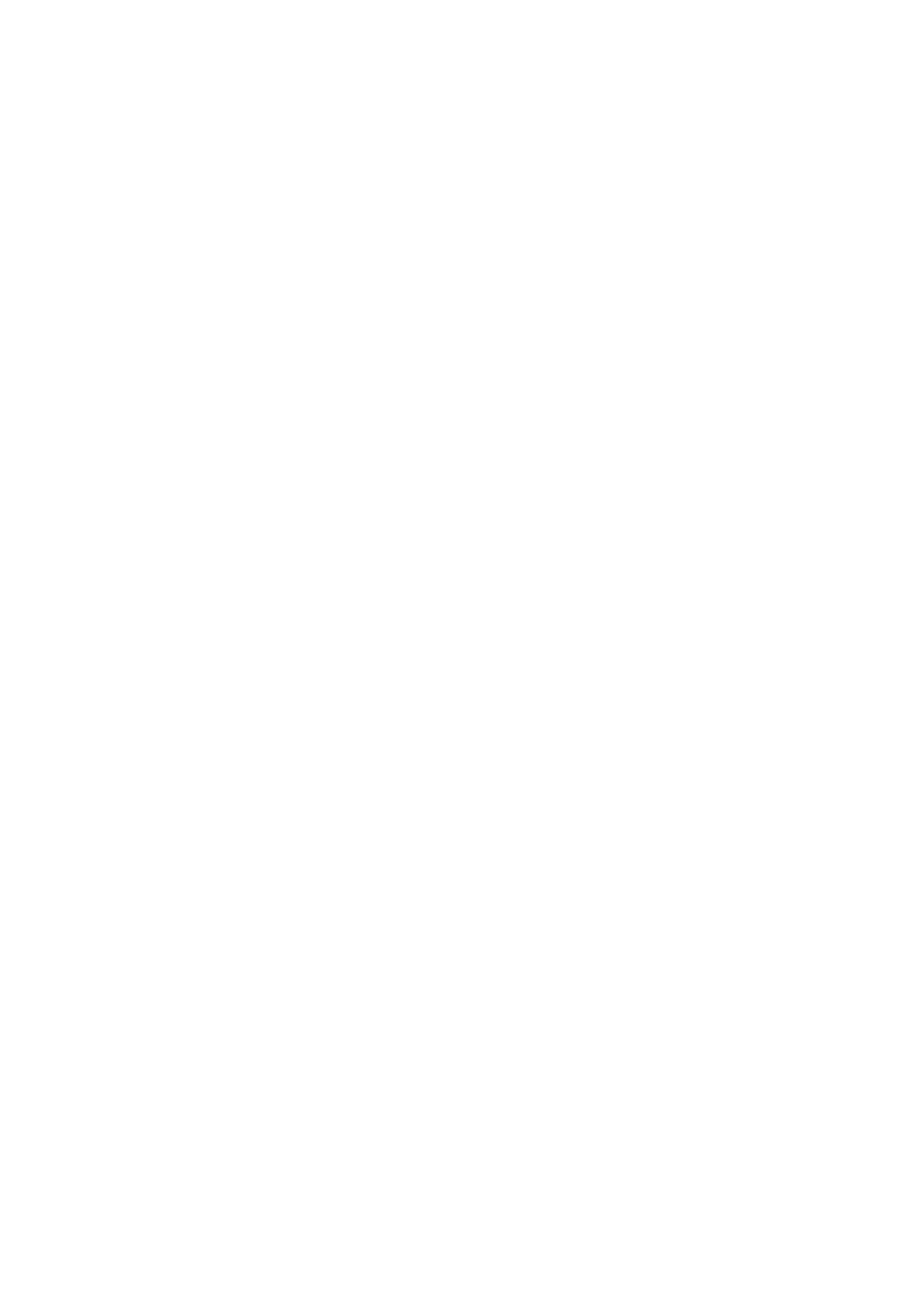6. Enter the password displayed on the printer's control panel on the computer or smart device.
7. Aer the connection is established, tap OK or Close on the printer's control panel.
8.
Close the screen.
Related Information
& “Checking the Network Connection Status” on page 32
& “When You Cannot Make Network Settings” on page 241
Making Advanced Network Settings
You can change the network device name, TCP/IP setup, proxy server and so on. Check your network environment
before making changes.
1. Select Settings on the home screen.
2. Select General Settings > Network Settings > Advanced.
3. Select the menu item for settings, and then select or specify the setting values.
Setting Items for Advanced Network Settings
Select the menu item for settings, and then select or specify the setting values.
❏ Device Name
You can enter the following characters.
❏ Character limits: 2 to 15 (you must enter at least 2 characters)
❏ Usable characters: A to Z, a to z, 0 to 9, -.
❏ Characters you cannot use at the top: 0 to 9, -.
❏ Characters you cannot use at the bottom: -
❏ TCP/IP
❏ Auto
Select when you are using an access point at home or you are allowing the IP address to be acquired
automatically by DHCP.
❏ Manual
Select when you do not want the printer's IP address to be changed. Enter the addresses for IP Address,
Subnet Mask, and Default Gateway, and make DNS Server settings according to your network environment.
❏ Proxy Server
❏ Do Not Use
Select when you are using the printer in a home network environment.
❏ Use
Select when you are using a proxy server in your network environment and you want to set it to the printer.
Enter the proxy server address and port number.
User's Guide
Network Settings
30
