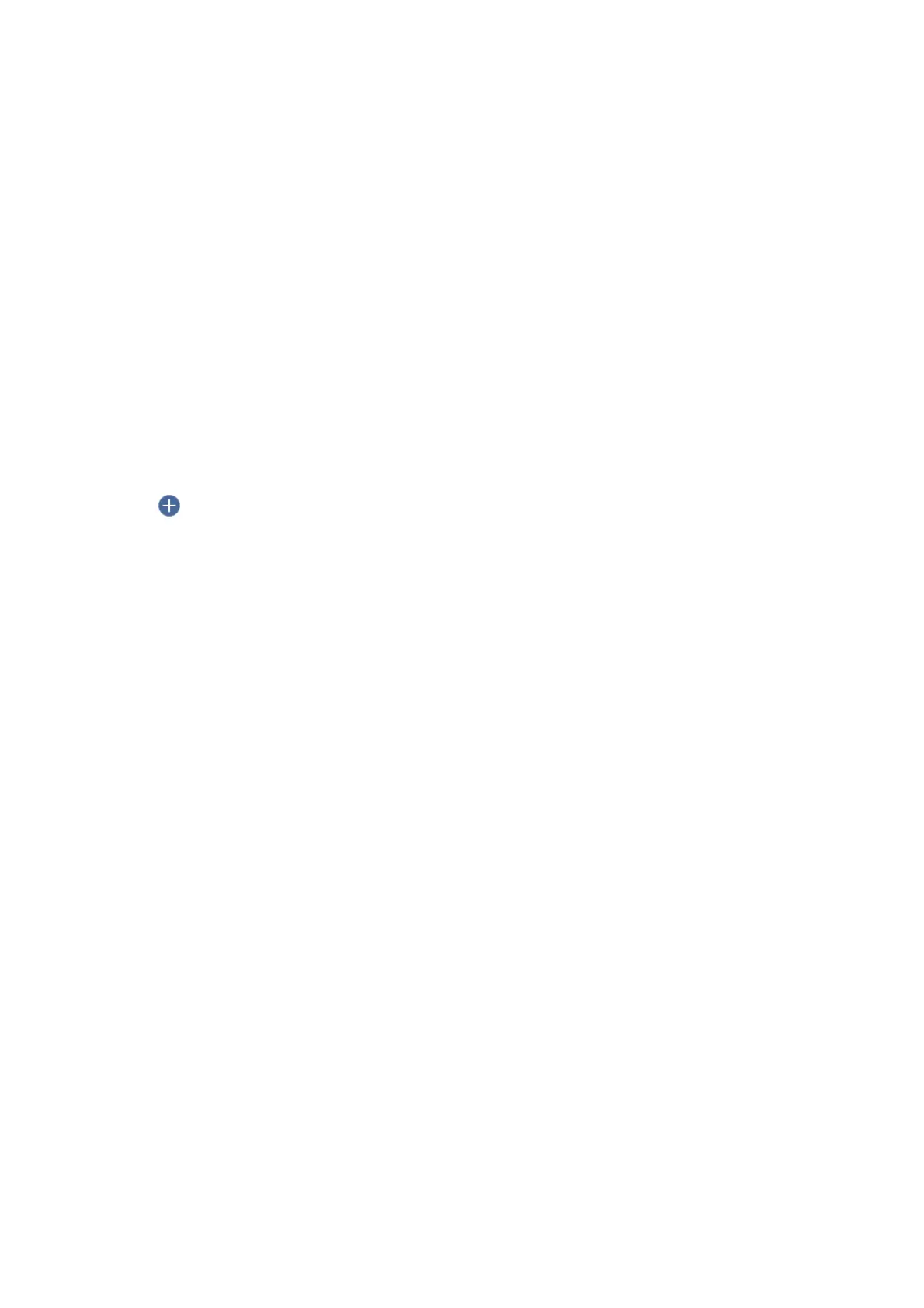❏ Add Date:
Add the date to the le name.
❏ Add Time:
Add the time to the
le
name.
Scanning to a Computer (Event Manager)
Note:
Before scanning, install Epson Scan 2 and Epson Event Manager on your computer.
1. Place the originals.
2. Select Scan on the home screen.
3. Select Computer.
4.
Select
on the top of the screen to select the computer to which you want to save the scanned images.
Note:
❏ When the printer is connected to a network, you can select the computer to which you want to save the scanned
image. You can display up to 20 computers on the printer's control panel. If you set Network Scan Name
(Alphanumeric) on Epson Event Manager, it is displayed on the control panel.
5. Select Select action to select how to save the scanned image to a computer.
❏ Save as JPEG: Saves the scanned image in JPEG format.
❏ Save as PDF: Saves the scanned image in PDF format.
❏ Attach to e-mail: Starts the email client on your computer, and then automatically attaches it to an email.
❏ Follow custom setting: Saves the scanned image using the settings on the Epson Event Manager. You can
change the scan settings such as the scanning size, folder to save to, or save format.
6. Check other settings, and change them if necessary.
❏ 2-Sided: Select whether or not to scan both sides of the original.
❏ Scan Size: Select the size for the scanned image.
7. Tap
x
.
Related Information
& “Placing Originals” on page 52
Making Custom Settings in Epson Event Manager
You can set the scan settings for Follow custom setting in Epson Event Manager.
See the Epson Event Manager help for details.
1. Start Epson Event Manager.
User's Guide
Scanning
127
