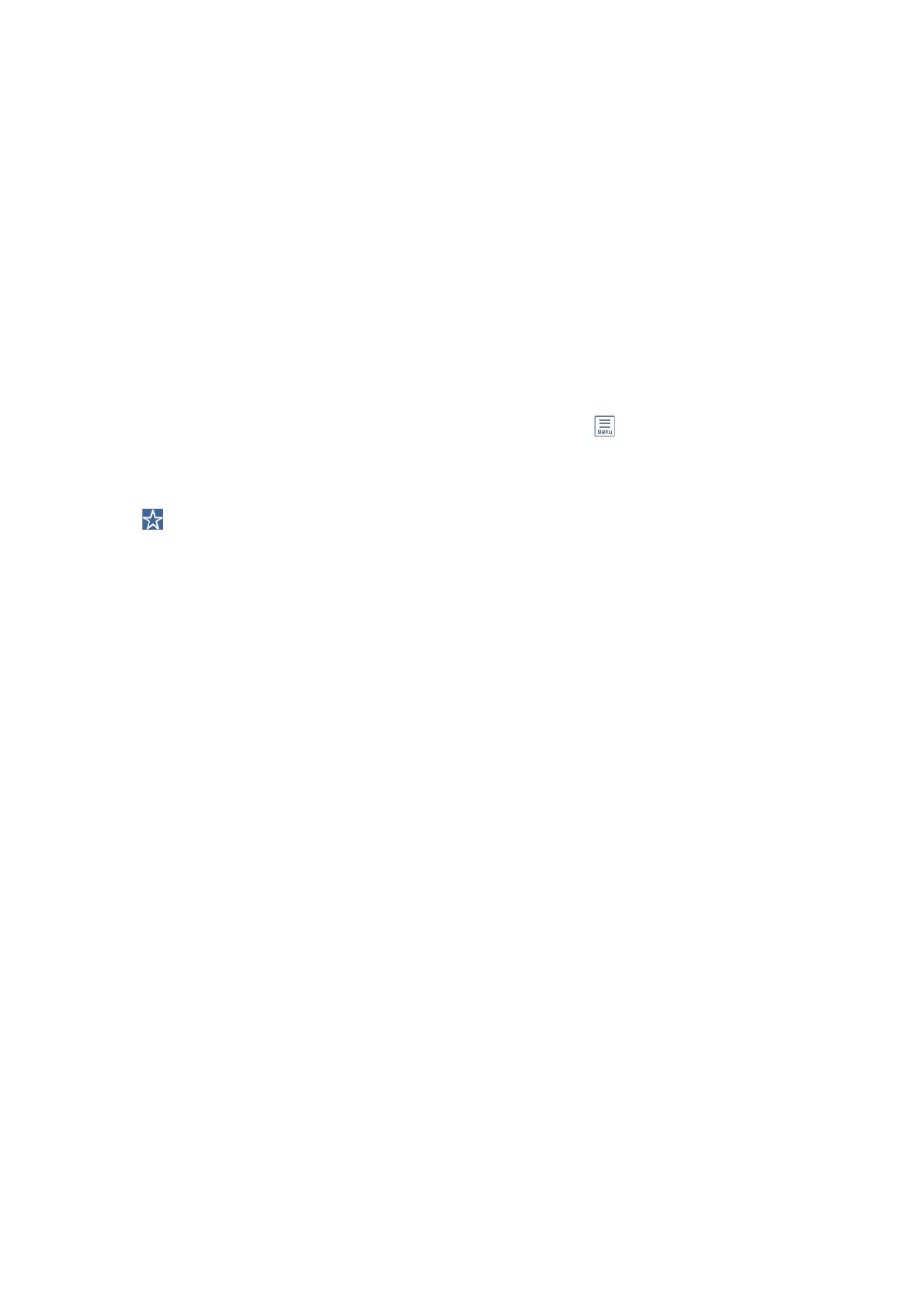4. Specify the folder.
❏ To select from frequently used addresses: Tap the icons displayed on the screen.
❏ To enter the folder path directly: Tap Keyboard. Select Communication Mode, enter the folder path as the
Location (Required), and then make other folder settings.
Enter the folder path in the following format.
When using SMB as the communication mode: \\host name\folder name
When using FTP as the communication mode: p://host name/folder name
❏ To select from the contacts list: Tap Contacts, select a contact, and then tap Close.
You can search for a folder from the contacts list. Enter the search keyword into the box at the top of the
screen.
Note:
You can print the history of the folder in which documents are saved by tapping
.
5. Tap Scan Settings, and then check settings such as the save format, and change them if necessary.
Note:
Tap
to save your settings as a preset.
6. Tap
x
.
Related Information
& “Managing Contacts” on page 58
& “Placing Originals” on page 52
& “Registering Your Favorite Settings as a Preset” on page 60
Destination Menu Options for Scanning to a Folder
Keyboard:
Open the Edit Location screen. Enter the folder path and set each item on the screen.
❏ Communication Mode
Select the communication mode.
❏ Location (Required)
Enter a folder path in which to save the scanned image.
❏ User Name
Enter a user name for the specied folder.
❏ Password
Enter a password for the specied folder.
❏ Connection Mode
Select the connection mode.
❏ Port Number
Enter a port number.
User's Guide
Scanning
122
