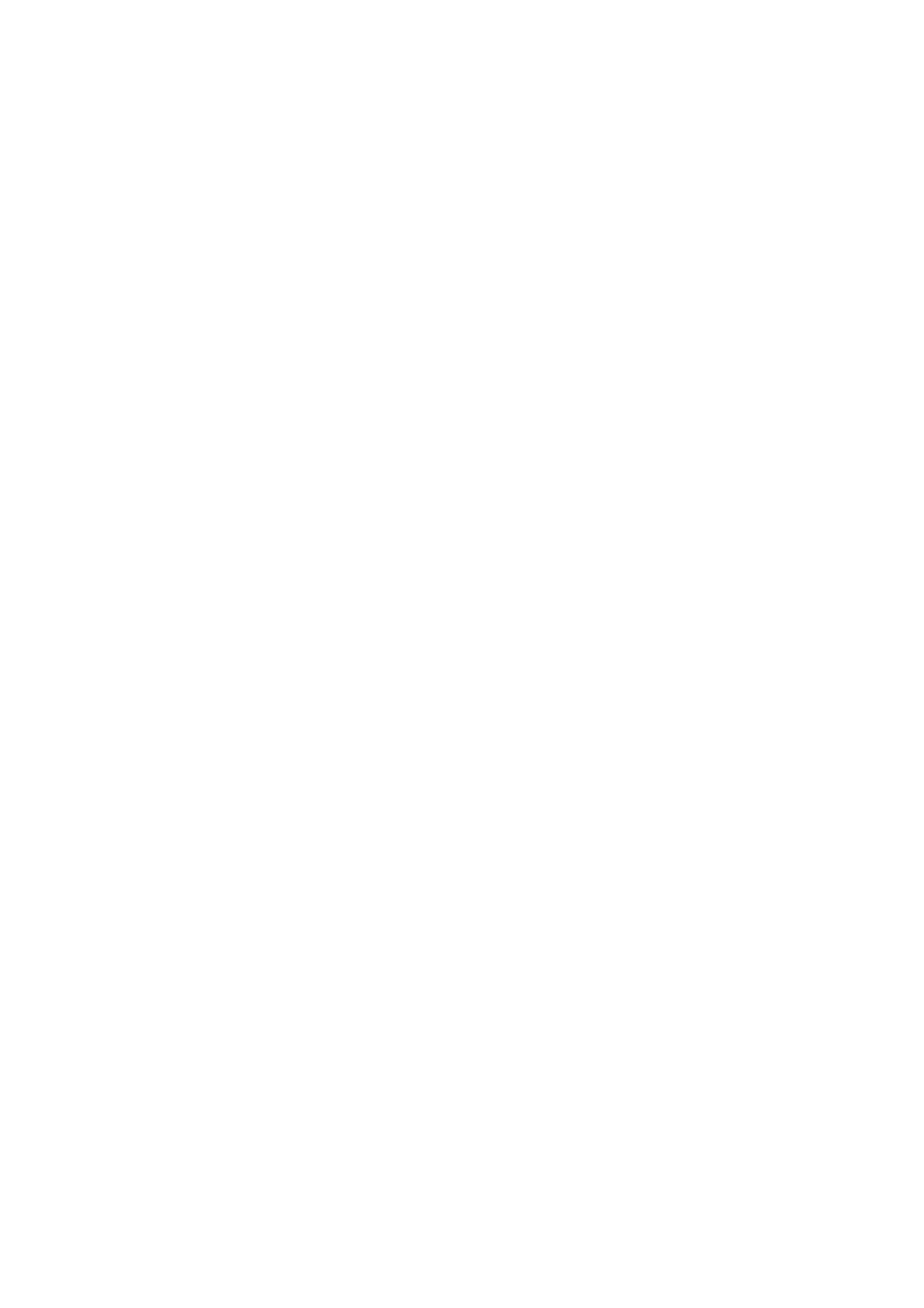2. Select General Settings > Fax Settings > Basic Settings.
3. Select Header.
4.
Tap the You r P hone Num b er box, enter your phone number, and then select OK.
5. Select one of the boxes under the Fax Header list, enter the fax header information, and then tap OK.
Related Information
& “Basic Settings” on page 197
Sending a Fax with a Selected Header
When you send a fax, you can select header information for the recipient. To use this feature, you must register
multiple headers in advance.
1. Select Fax on the home screen.
2.
Select Fax Settings > Add Sender Information.
3. Select where you want to add your sender information.
❏ O: Sends a fax with no header information.
❏ Outside of Image: Sends a fax with header information in the top white margin of the fax. is keeps the
header from overlapping with the scanned image, however, the fax received by the recipient may be printed
across two sheets depending on the size of the originals.
❏ Inside of Image: Sends a fax with header information approximately 7 mm lower than the top of the
scanned image. e header may overlap with the image, however, the fax received by the recipient will not
be split into two documents.
4. Select the Fax Header
eld,
and then select the header you want to use.
5. Select one of the Additional Information options as necessary.
6. Select OK to apply the settings.
Related Information
& “Fax Settings” on page 189
Sending a Fax Notication
You can send an email containing information on the results of sending the fax.
Note:
To use this feature, you must do the followings in advance:
❏ Make mail server settings in the printer
❏ Register the email address to which you want to send the results
1. Select Fax on the home screen.
User's Guide
Faxing
155
