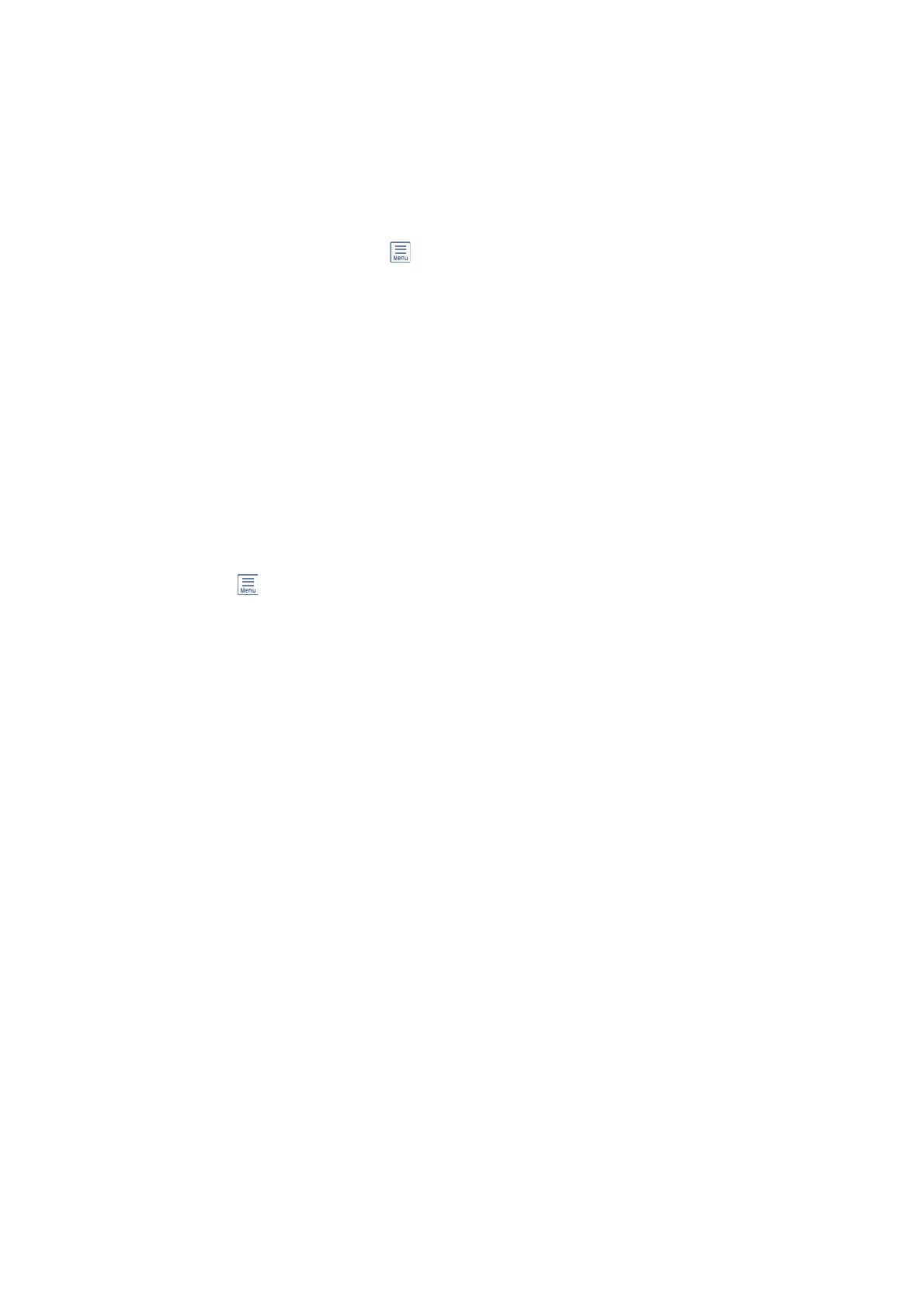Setting a Polling Send/Bulletin Board Box
1. Select Fax Box > Polling Send/Board from the home screen.
2. Select the box you want to use.
❏ If you select the Polling Send box: Tap
, and then go to next step.
If a password entry screen is displayed, enter the password.
❏ If you select one of the boxes named Unregistered Bulletin Board: Enter all of the following to register the
box. If a password entry screen is displayed, enter the password.
- Enter a name in Name (Required).
- Enter a subaddress in Subaddress(SEP).
- Enter a password in Password(PWD).
3. Select the boxes such as Notify Send Result and make the appropriate settings as necessary.
Note:
If you set a password in Box Open Password, you will be asked to enter the password the next time you open the box.
4. Select OK.
To change or delete the box you registered, select Fax Box on the home screen, select the box you want to change
or delete, and then tap
, and follow the on-screen instructions.
Storing a Document in the Polling Send/Bulletin Board Box
1. Select Fax Box on the home screen, and then select Polling Send/Board.
2. Select Polling Send or one of the bulletin board boxes that have already been registered.
If the password entry screen is displayed, enter the password to open the box.
3. Tap Add Document.
4. On the fax top screen that is displayed, check the fax settings, and then tap
x
to scan and store the document.
To check the document you stored, select Fax Box on the home screen, select the box containing the document
you want to check, and then tap Check Document. On the screen that is displayed, you can view, print or delete
the scanned document.
Related Information
& “Placing Originals” on page 52
& “Sending Faxes Using the Control Panel” on page 150
& “More” on page 191
& “Checking Fax Jobs” on page 187
Storing a Fax Without Specifying a Recipient (Store Fax Data)
You can store up to 100 pages of a single document in monochrome. is allows you to save the time spent
scanning the document when you need to send the same document frequently.
User's Guide
Faxing
157
