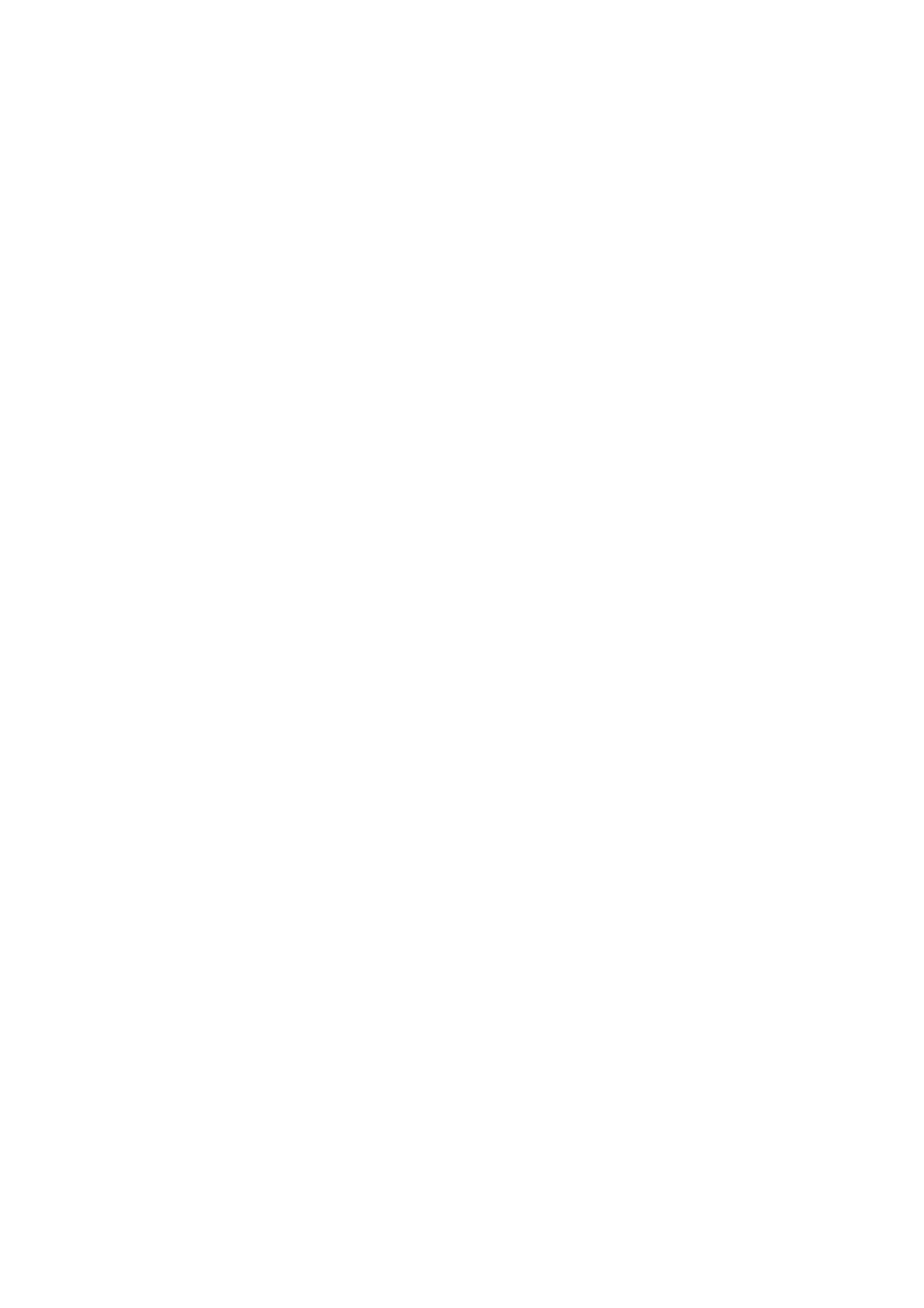❏ You cannot use functions such as Print to File that change the output port.
❏ You may transmit up to 100 pages including cover sheet in one fax transmission.
Note:
❏ Click Printer Properties if you want to specify Paper Size, Orientation, Color, Image Quality, or Character
Density. For details, see the PC-FAX driver help.
❏ When transmitting for the rst time, a window for registering your information is displayed. Enter the necessary
information and click OK.
❏ FAX Utility uses Nickname to manage fax jobs internally. It is not placed in the cover sheet.
4. Specify a recipient and click Next .
❏ Specifying a recipient (name, fax number and so on) directly:
Click the Manual Dial tab, enter the necessary information and click Add. e recipient is added to the
Recipient List displayed in the upper part of the window.
Note:
❏ If your printer's Line Type is set to PBX and the access code has been set to use # (hash) instead of entering the exact
prex
code, enter # (hash). For details, see Line Type in Basic Settings from related information link below.
❏ If you have selected "Enter fax number twice" in the Option settings on the Fax Utility main screen, you need to
enter the same number again when you click Add or Next.
❏ Selecting a recipient (name, fax number and so on) from the phone book:
If the recipient is saved in the phone book, click the Phone Book tab. Select the recipient from the list and
click Add. e recipient is added to the Recipient List displayed in the upper part of the window.
Note:
If your printer's Line Type is set to PBX and the access code has been set to use # (hash) instead of entering the exact
prex
code, enter # (hash). For details, see Line Type in Basic Settings from related information link below.
5. Specify the content of the cover sheet.
To attach a cover sheet, select one of the samples from Cover Sheet. Enter the Subject and Message, and then
click Next. Note that there is no function to create an original cover sheet or to add an original cover sheet to
the list.
If you do not want to attach a cover sheet, select No cover sheet from Cover Sheet.
Note:
❏ Click Cover Sheet Formatting if you want to change the order of the items on the cover sheet. You can select the
cover sheet size in Paper Size. You can also select a cover sheet at a dierent size to the document being transmitted.
❏ Click Font if you want to change the font used for the text on the cover sheet.
❏ Click Sender Settings if you want to change the sender information.
❏ Click Detailed Preview if you want to check the cover sheet with the subject and the message you entered.
6.
Check the transmission content and click Send.
Make sure the name and fax number of the recipient are correct before transmitting. Click Preview to preview
the cover sheet and document to transmit.
Once transmission starts, a window displaying the transmission status appears.
User's Guide
Faxing
176
