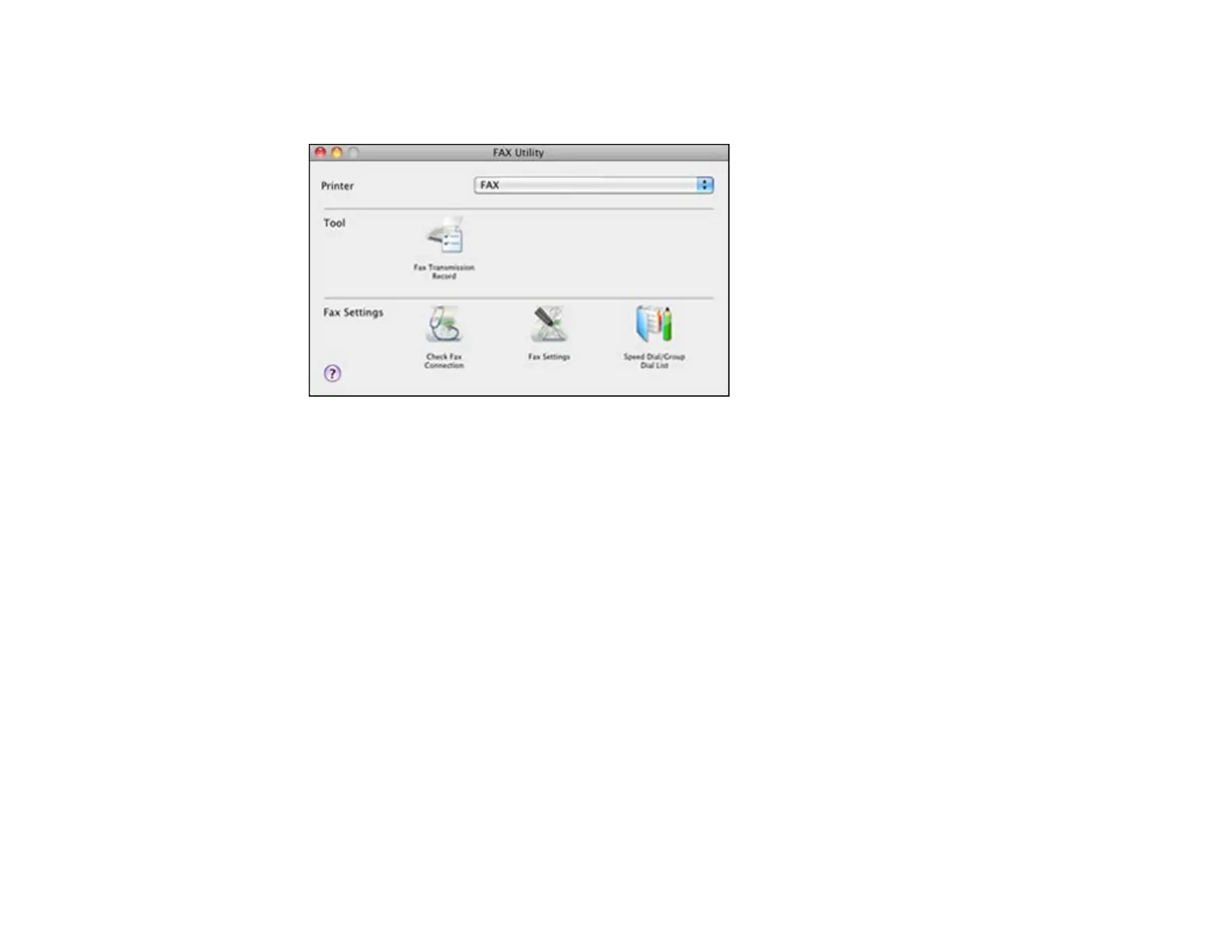2. Double-click FAX Utility.
You see this window:
3. Select your FAX product in the Printer list.
4. Select Fax Settings.
5. Follow the prompts that appear on the screen to enter your fax header information and select your
fax settings.
Note: For detailed information, select the Fax Utility ? icon.
Parent topic: Setting Up Fax Features
Setting Up Speed Dial and Group Dial Lists
You can set up a speed dial list of fax numbers so you can quickly select them for faxing. You can also
set up a group dial list to send a fax message to multiple speed dial numbers.
See these sections to set up speed dial and group dial lists.
Setting Up Speed/Group Dial Lists Using the Product Control Panel
Setting Up Speed/Group Dial Lists Using the Fax Utility - Windows
Setting Up Speed/Group Dial Lists Using the Fax Utility - Mac OS X
Parent topic: Faxing
166