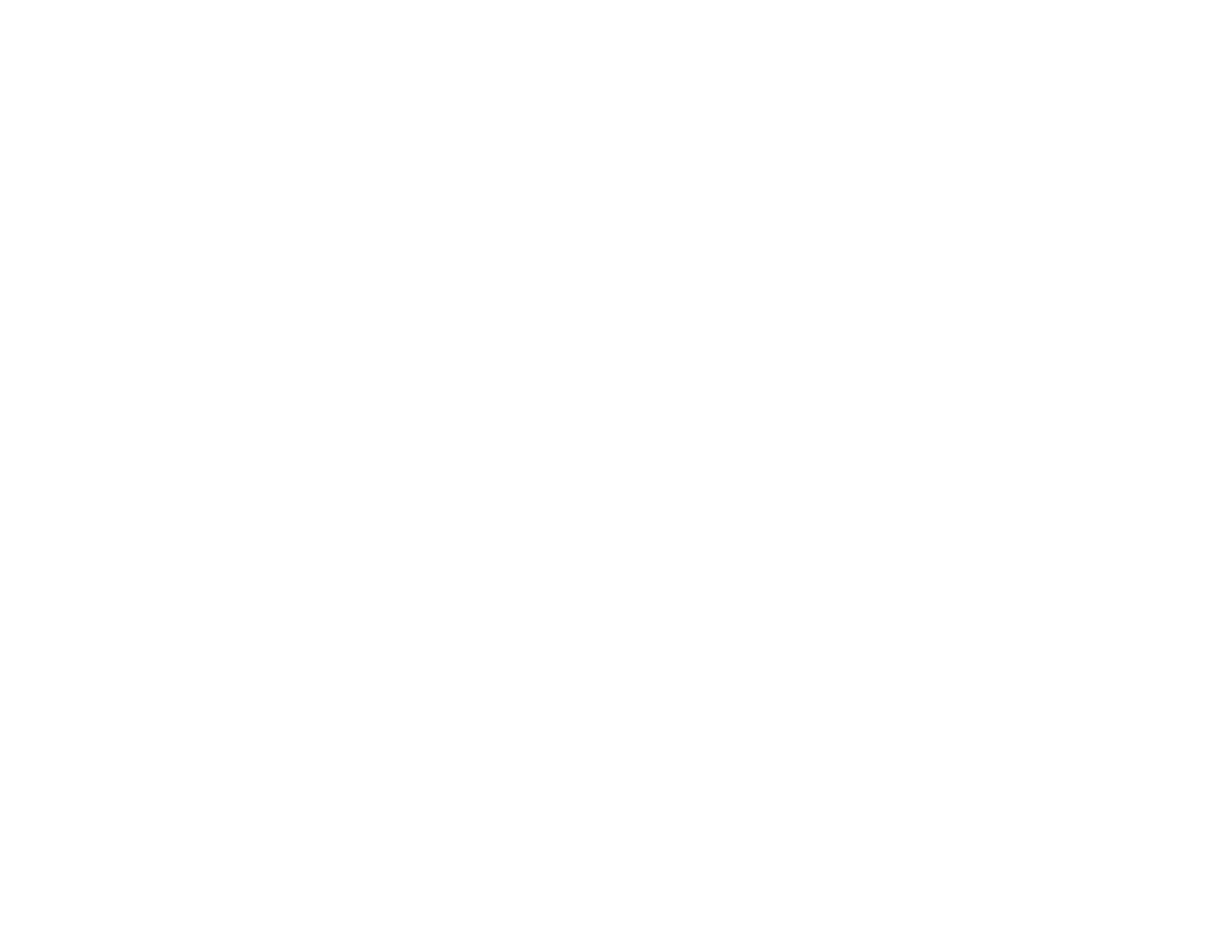Transferring Photos on a Memory Card
You can transfer photos to and from a memory card inserted into your product's memory card slots.
Transferring Photos from a Memory Card to Your Computer
Setting Up File Sharing for Photo Transfers From Your Computer
Transferring Photos From a Memory Card to an External Device
Parent topic: Using Memory Cards With Your Product
Transferring Photos from a Memory Card to Your Computer
You can transfer photos to and from a memory card inserted into your product's memory card slots and a
computer connected to your product.
Note: Do not transfer photos to and from a memory card while you are printing from the memory card.
1. Make sure your product is connected to a computer.
2. Insert a memory card into one of the memory card slots.
3. Do one of the following to access your memory card files from your computer:
• Windows: Select the Computer or My Computer utility, then select the removable disk icon.
• Mac OS X with a USB connection: Look for the removable disk icon on your desktop, then select
it.
• Mac OS X 10.5/10.6/10.7 with a network connection: Select the hard drive icon on your desktop
or select Computer from the Go menu, select your product in the SHARED section of the sidebar
(you may need to widen the sidebar to see the name), then select the MEMORYCARD icon.
• Mac OS X 10.4 with a network connection: Select the hard drive icon on your desktop, select
Network in the sidebar, then select your product (it may be located within a folder with your
network's name) and click OK. Select the MEMORYCARD icon on your desktop.
4. Select the folder that contains your photos.
5. Drag the photos you want to transfer to the desired folder on your computer or on your memory card.
Note: Your product's LCD screen does not update to display new photos transferred to the memory
card. Wait until the memory card access light stops flashing, then remove and insert the memory card to
update the photos displayed.
Parent topic: Transferring Photos on a Memory Card
216