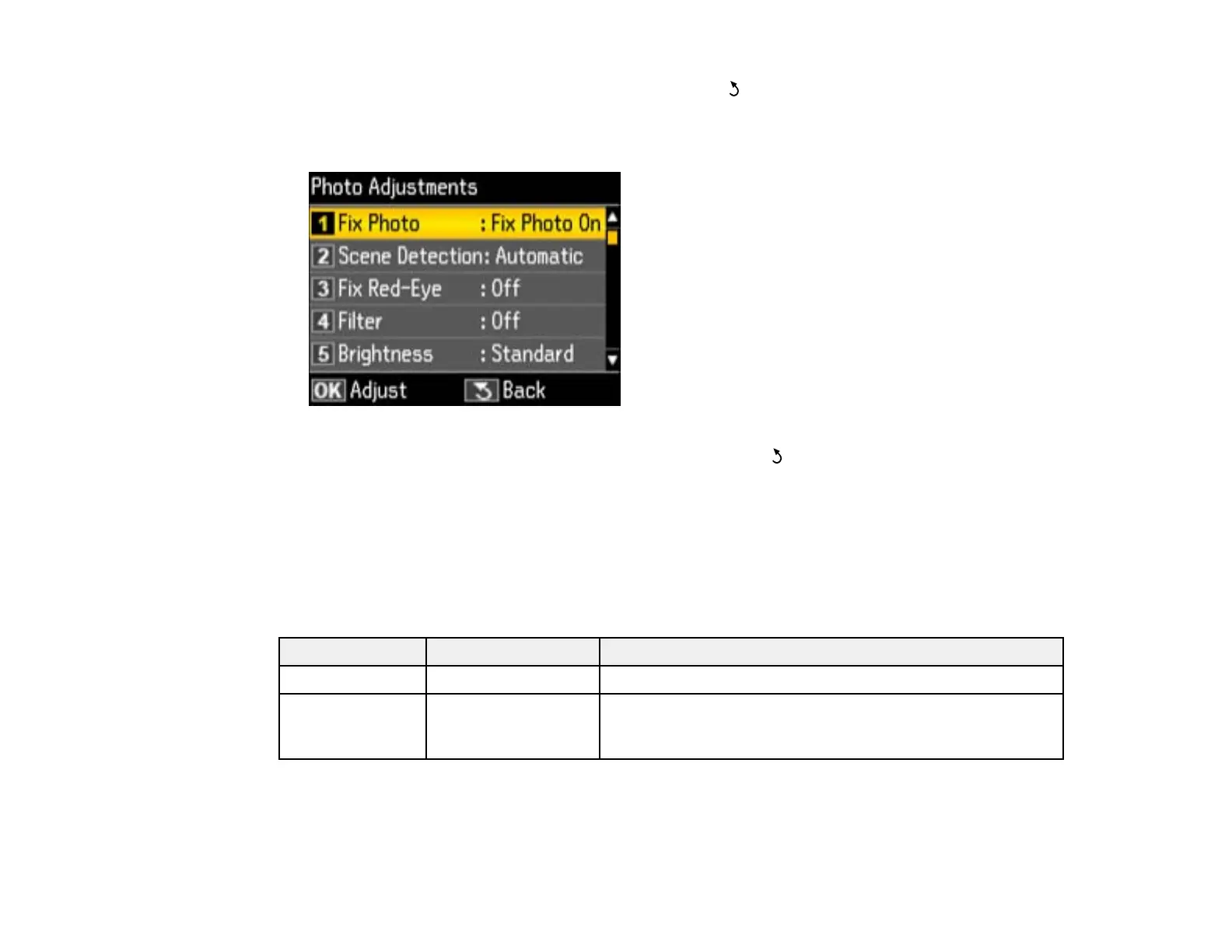4. Select the print settings you want to use, then press the Back button.
5. Select Photo Adjustments and press the OK button.
You see this screen:
6. Select the photo adjustments you want to use, then press the Back button to exit.
After you select settings, you are ready to connect your camera and print your photos.
Print Settings - Camera
Photo Adjustments - Camera
Parent topic: Printing from a Camera Connected to Your Product
Print Settings - Camera
Select the Print Settings options you want to use when printing photos from your camera.
Print settings Available options Description
Paper Size Various paper sizes Indicates the size of paper you have loaded
Paper Type Various paper types Indicates the type of paper you have loaded; see the list of
paper types for copying (available options depend on the
selected Paper Size setting)
221