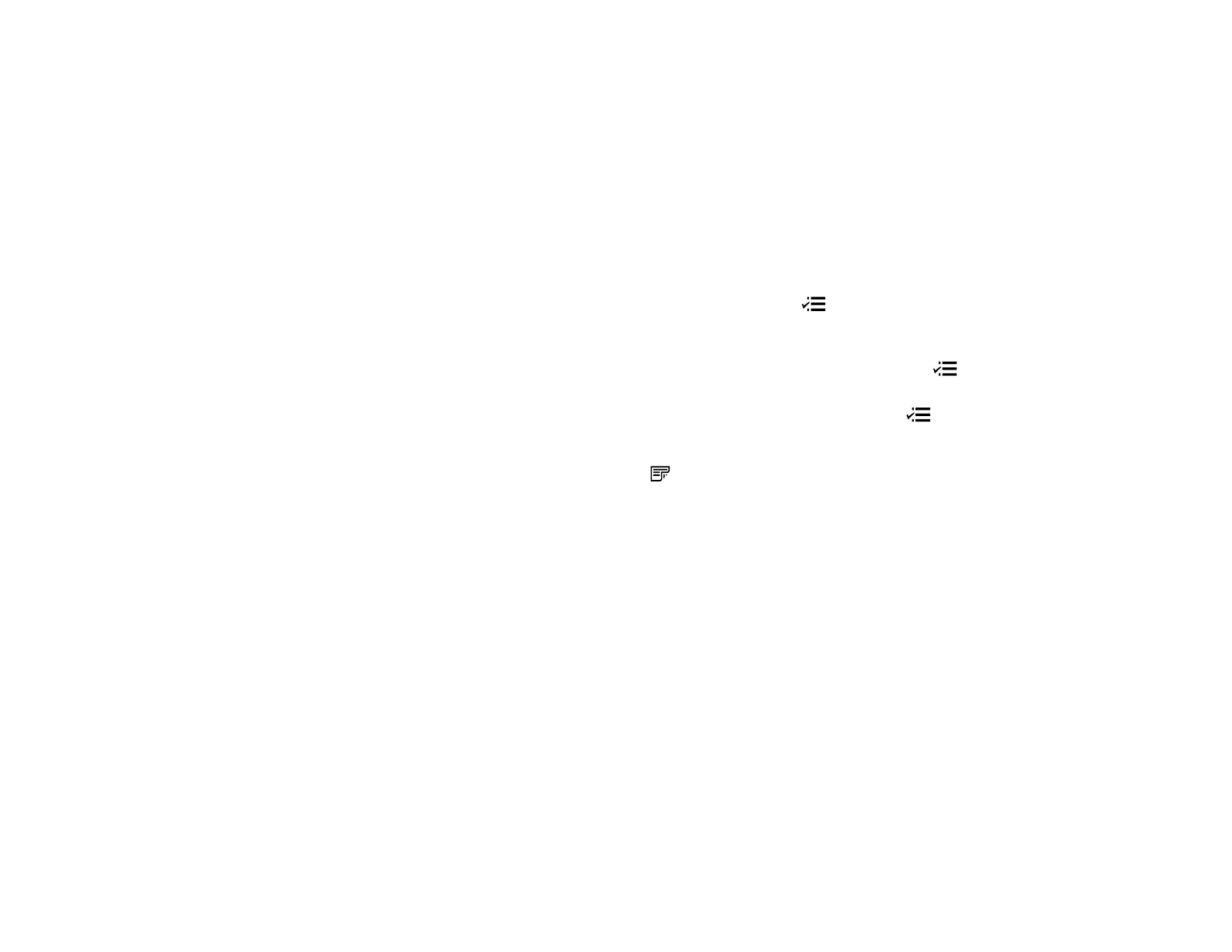Note: You can also print double-sided manually. With Windows, you can select the 2-Sided Printing
option in the driver to help you with manual double-sided printing.
• To print on both sides of the page from your computer, load plain paper or Epson Bright White Paper,
and select 2-Sided Printing (Windows) or one of the Two-sided Printing settings (Mac OS X).
Note: If you are using Epson Premium Presentation Paper Matte Double-sided or Epson Brochure &
Flyer Paper Matte Double-sided you must print double-sided manually; this type of paper is not
designed to work with the duplexer.
• To scan a double-sided document in the ADF, press the Scan button and select your scanning
method. If you selected a Scan to PC option, additionally press the Menu button and select Scan
settings. Then select one of the 2-Sided settings. If you are using the Epson Scan software, select
ADF - Double-sided as the Document Source (Office or Professional Modes only).
• To copy a double-sided document in the ADF, press the Copy button, then press the Menu
button. Select Paper and Copy Settings, then select one of the 2-Sided Printing settings.
• To fax a double-sided document in the ADF, press the Fax button, then press the Menu button.
Select Fax Send Settings, then select one of the 2-Sided Scanning settings.
Note: For quicker access, you can also press the 2-Sided button (WorkForce 645 Series only) to
access double-sided scan, copy, or fax settings.
Parent topic: Product Basics
Related references
Copying Options
Fax Sending Options
Related tasks
Selecting Double-sided Printing Settings - Windows
Selecting Double-sided Printing Settings - Mac OS X 10.5/10.6/10.7
Selecting Double-sided Printing Settings - Mac OS X 10.4
Scanning in Office Mode
Scanning in Professional Mode
Related topics
Placing Originals on the Product
23