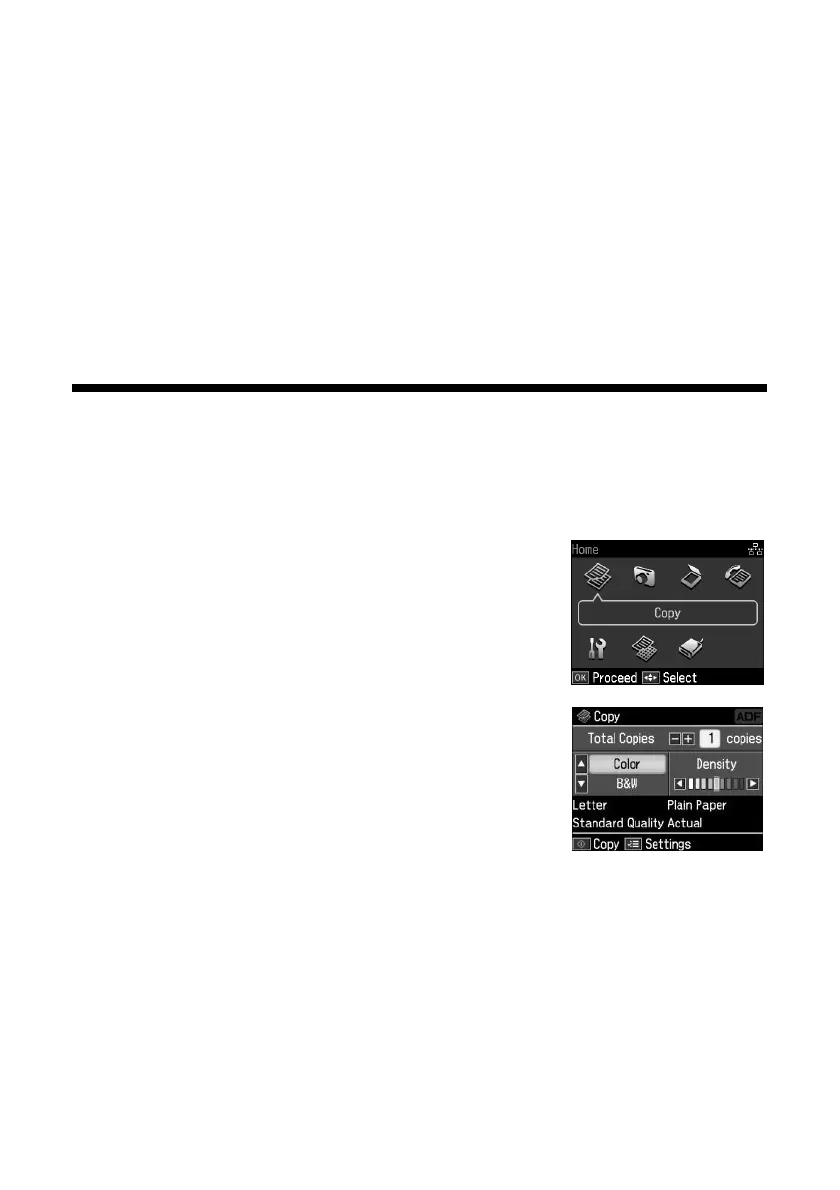Copying a Document or Photo
11
Copying a Document or Photo
Once you’ve placed your originals on the scanner glass or in the Automatic
Document Feeder (see page 9), you can make color or black and white copies. See:
■
“Copying a Document” below
■
“Restoring, Cropping, or Copying Photos” on page 13
Copying a Document
1. Place your original(s) for copying (see page 9).
2. Load letter-, A4-, or legal-size paper.
3. Press the
Home
button until
Copy
is selected, then
press
OK
.
4. Press
+
or
–
to select the number of copies you want.
5. Press
u
or
d
to select
Color
or
B&W
(black and
white) copies.
6. Press
l
or
r
to change the density (make the copies
lighter or darker).
