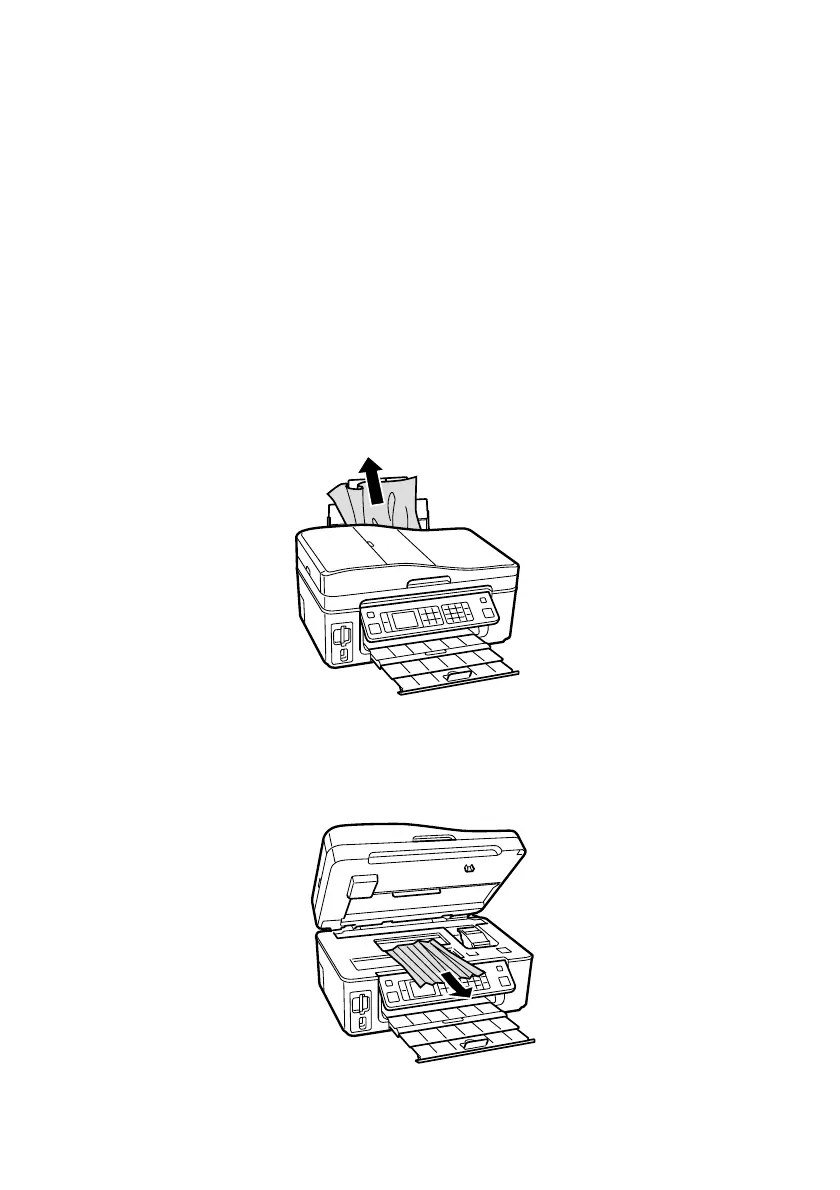Problems and Solutions
47
Paper Feeding Problems
■
If paper doesn’t feed correctly, remove it from the sheet feeder. Tap the edges
to align the stack of paper and flip through the stack to separate the sheets a
little. Then reload the paper against the right side, and slide the left edge guide
against the paper (but not too tightly).
■
Do not load too many sheets at once (see page 6).
■
Do not load paper with holes punched in it.
■
If paper has jammed:
1. Press x
Start
to eject the jammed paper.
2. If paper is still jammed, gently pull it out from the output tray or sheet
feeder.
3. If paper is stuck inside, press the P
On
button to turn off the printer.
Then lift the scanner, remove the jammed paper and torn pieces, close the
scanner, and turn the printer back on.
