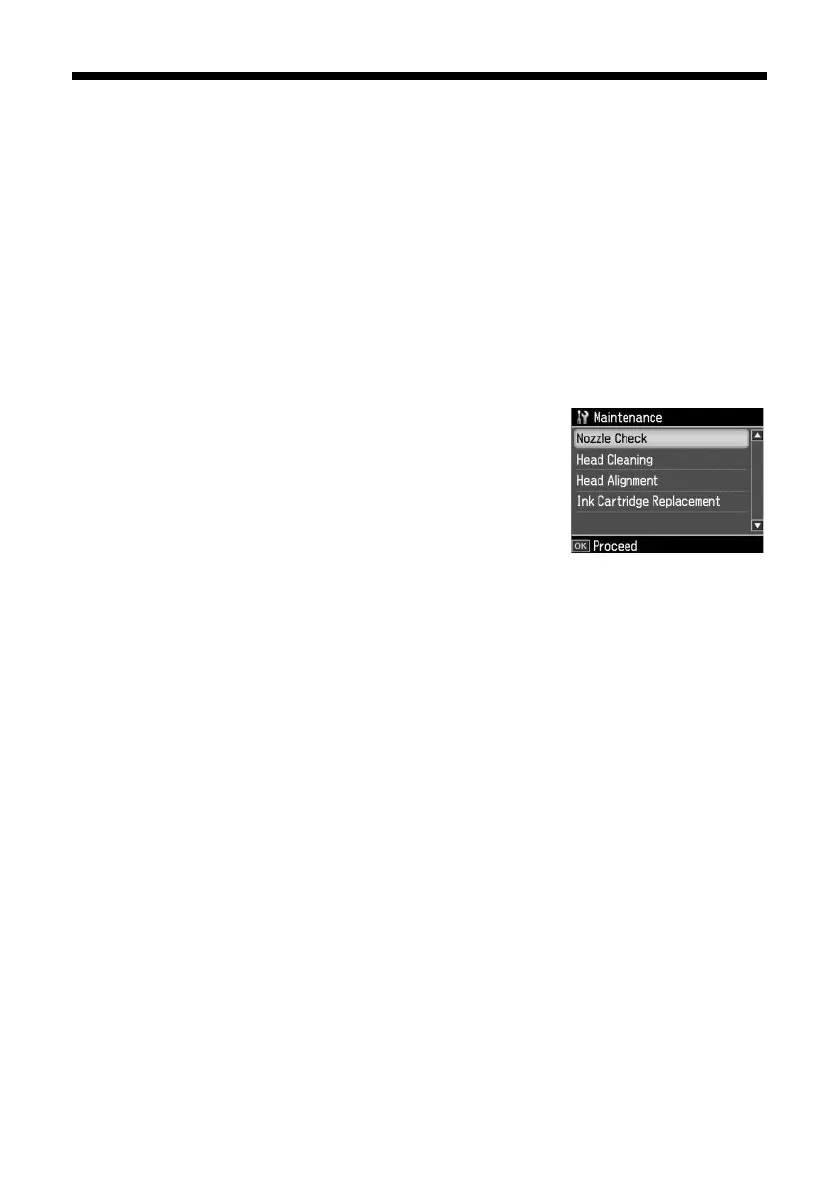Cleaning the Print Head
39
Cleaning the Print Head
If print quality has declined and the nozzle check indicates clogged nozzles, you
can clean the print head. Print head cleaning uses ink, so clean it only if necessary.
Note:
You cannot clean the print head if an ink cartridge is expended, and may not be able to
clean it when a cartridge is low. You must replace the cartridge first (see page 42).
1. Load letter- or A4-size plain paper in the sheet feeder (see page 6).
2. Press the
Home
button.
3. Press
l
,
r
,
u
, or
d
to select
Setup
, then press
OK
.
4. Press
l
or
r
to select
Maintenance
, then press
OK
.
You see this screen:
5. Select
Head Cleaning
and press
OK
.
6. Press
x Start
.
Cleaning takes about 2 minutes. When it’s finished,
you see a message on the display screen.
Caution:
Never turn off the printer during a cleaning cycle or you may damage it.
7. Select
Nozzle Check
and press
OK
. Then press
x Start
to run a nozzle check
and confirm that the print head is clean.
8. If there are still gaps or the pattern is faint, repeat steps 5 through 7 to run
another cleaning cycle and check the nozzles again.
9. Select
Finish Nozzle Check
and press
OK
when you’re done.
Note:
If you don’t see any improvement after cleaning the print head four times, turn off your
product and wait at least six hours to let any dried ink soften. Then try printing again.
If you do not use your product often, it is a good idea to print a few pages at least once
a month to maintain good print quality.
