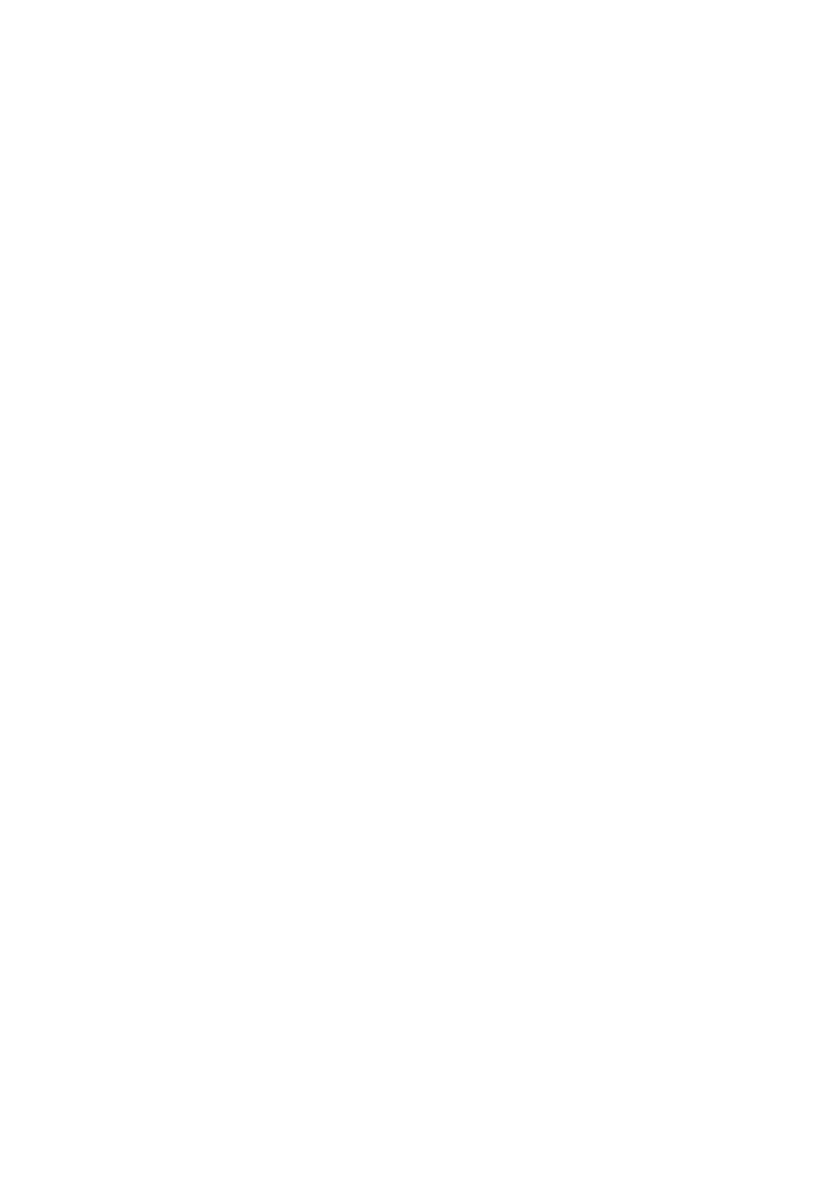Restoring, Cropping, or Copying Photos
15
■
To adjust the amount of image expansion when printing borderless
photos, select
Expansion
, press
r
, then press
u
or
d
to choose
Standard
,
Medium
, or
Minimum
. Then press
OK
. (Your printed photo
may have white borders if you use the
Minimum
setting.)
■
If you want to create a black-and-white copy of a color photo, select
Filter
, press
r
, then press
u
or
d
and choose
B&W
. Then press
OK
.
After you finish selecting your settings, press
OK
.
13. When you’re ready to copy, press
x Start
. To cancel copying, press y
Stop/
Clear Settings
.
Note:
When you scan with your computer, you can use additional options to transform faded,
dusty, or badly exposed photos into ones with true-to-life color and sharpness. See the
online Epson Information Center for details.
