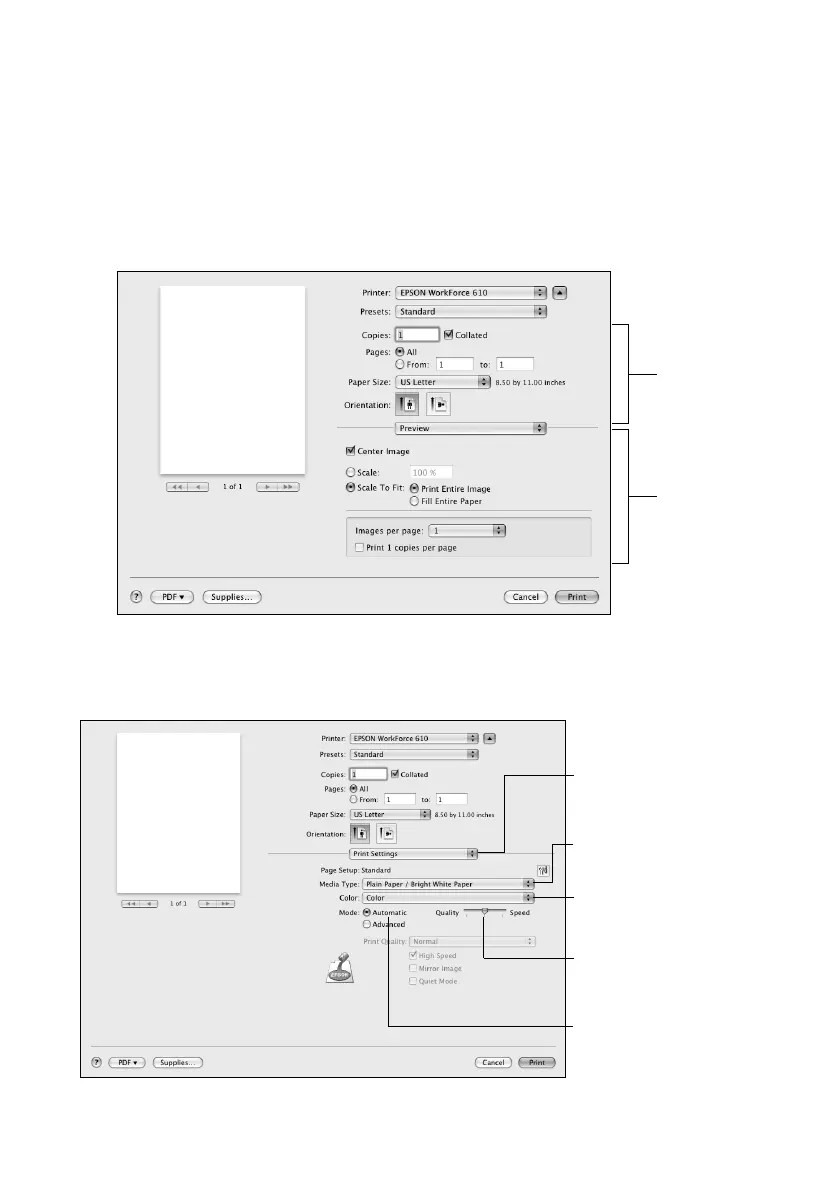Printing With a Macintosh
31
5. Select the basic page setup options. For borderless photos, choose a
Paper Size
setting with a
Sheet Feeder - Borderless
option.
Note:
If the setting you want isn’t shown (for example, Scale), check for it in your
application before printing. Or check for it in the settings for your application at the
bottom of this window. (If you’re printing from Preview, you see the settings
shown below.)
6. Choose
Print Settings
from the pop-up menu, then select the following print
settings:
Copy and
page settings
Application
settings
Choose Print Settings
Select your paper type
(see page 34)
Select higher quality or
faster printing (if available)
Select Automatic mode
Select Color or
Black/Grayscale output
