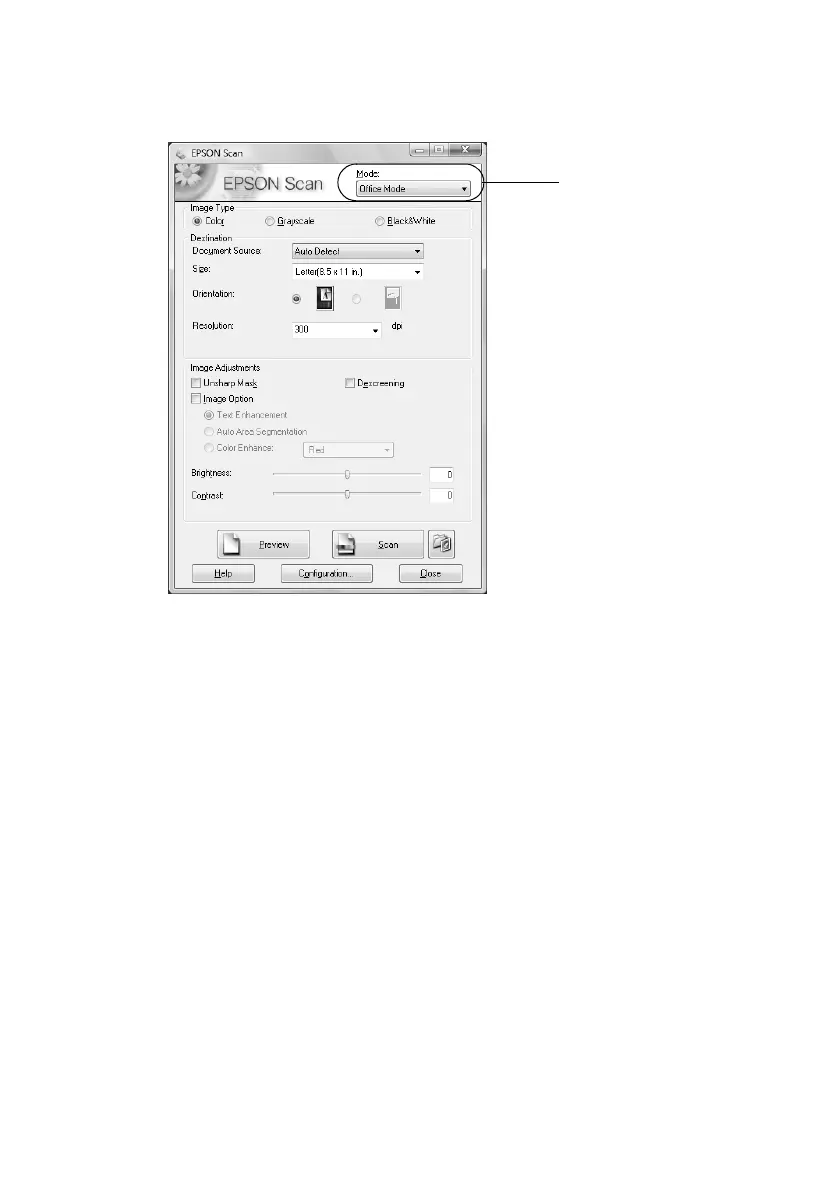36
Scanning a Document or Photo
4. Epson Scan opens in Office Mode the first time you use it. (You can change
the scan mode using the Mode selector in the upper right corner.)
Note:
You cannot use Home mode to scan with the Automatic Document Feeder.
5. Click
Scan
.
Note:
If you started Epson Scan by double-clicking EPSON Scan, you see a File Save
Settings window. Select the name, location, and format (such as PDF) for your
scanned document, then click OK.
6. If you started Epson Scan by double-clicking
EPSON Scan
, open the file by
double-clicking it in Windows Explorer or Macintosh Finder.
If you started Epson Scan from another application, your scanned image
appears in the application’s window.
Click here to change
the scan mode
