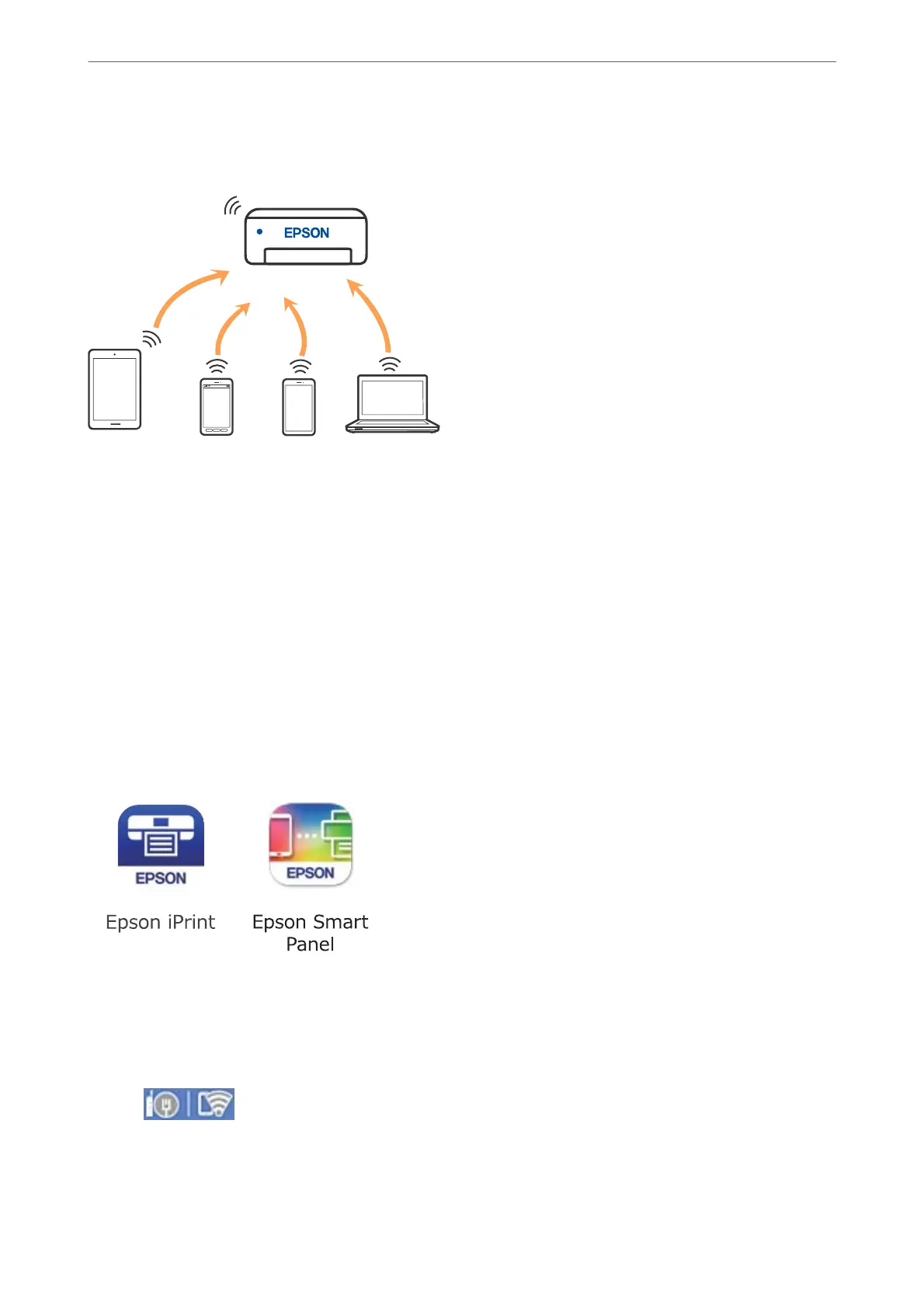can connect the devices to the printer without having to use a standard wireless router. However, devices directly
connected to the printer cannot communicate with each other through the printer.
e printer can be connected by Wi-Fi or Ethernet, and Wi-Fi Direct (Simple AP) connection simultaneously.
However, if you start a network connection in Wi-Fi Direct (Simple AP) connection when the printer is connected
by Wi-Fi, the Wi-Fi is temporarily disconnected.
Connecting to an iPhone, iPad or iPod touch using Wi-Fi Direct
is method allows you to connect the printer directly to an iPhone, iPad or iPod touch without a wireless router.
e following conditions are required to use this function. If your environment does not match these conditions,
you can connect by selecting Other OS Devices. See the related information link below for details on connecting.
❏ iOS 11 or later
❏ Using the standard camera application to scan the QR code
❏ Epson printing app for iOS.
Examples of Epson printing apps
Install Epson printing app on the smart device in advance.
Note:
You only need to make these settings for the printer and the smart device that you want to connect to once. Unless you
disable Wi-Fi Direct or restore the network settings to their defaults, you do not need to make these settings again.
1.
Tap
on the home screen.
2.
Tap Wi-Fi Direct.
3.
Tap Start Setup.
Adding or Replacing the Computer or Devices
>
Connecting a Smart Device and Printer Directly (Wi
…
241
