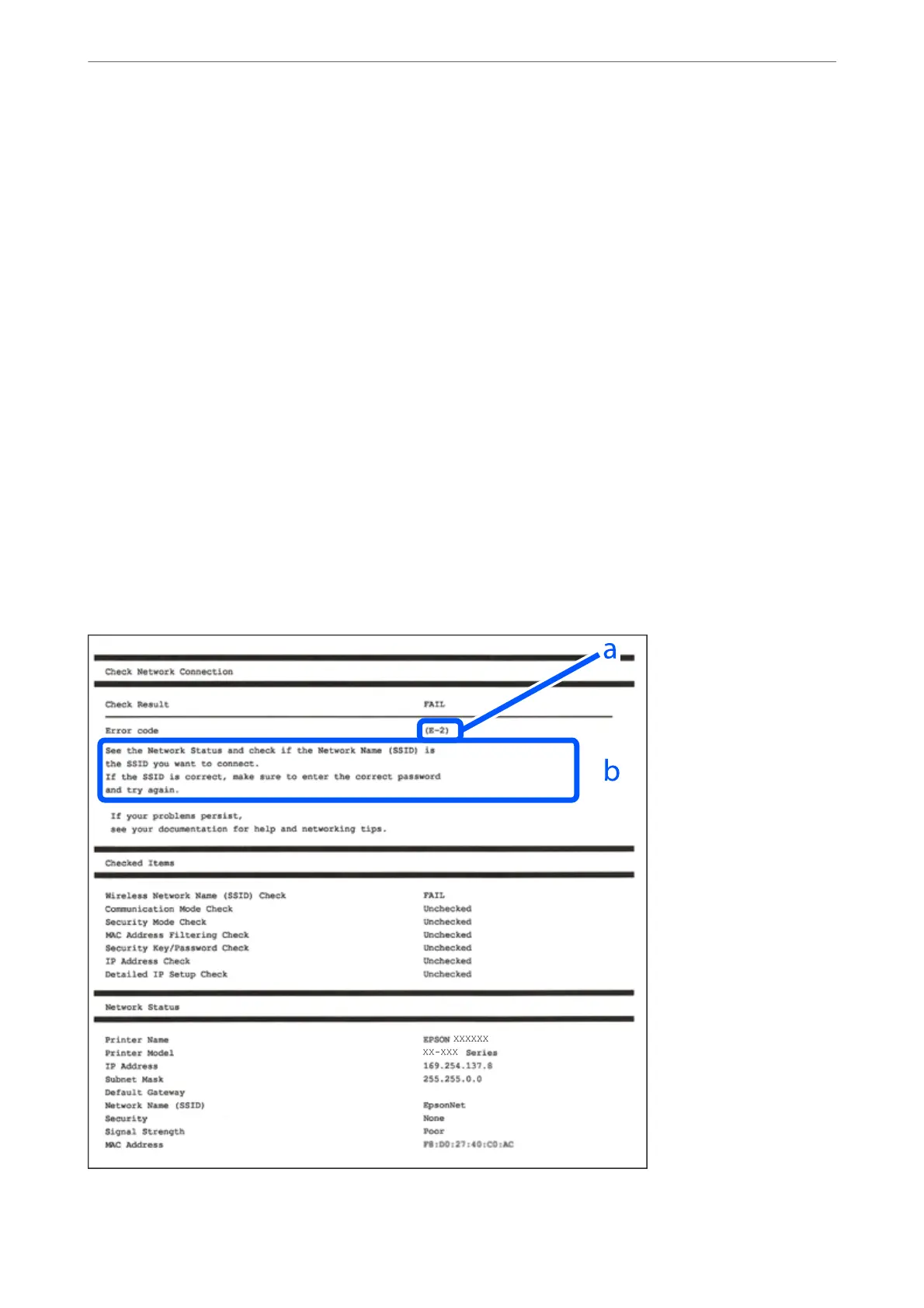Printing a Network Connection Report
You can print a network connection report to check the status between the printer and the wireless router.
1.
Select Settings on the home screen.
2.
Select General Settings > Network Settings > Connection Check.
e connection check starts.
3.
Select Print Check Report.
4.
Print the network connection report.
If an error has occurred, check the network connection report, and then follow the printed solutions.
Related Information
& “Messages and Solutions on the Network Connection Report” on page 251
Messages and Solutions on the Network Connection Report
Check the messages and error codes on the network connection report, and then follow the solutions.
a. Error code
Adding or Replacing the Computer or Devices
>
Checking the Network Connection Status
>
Printi
…
251
