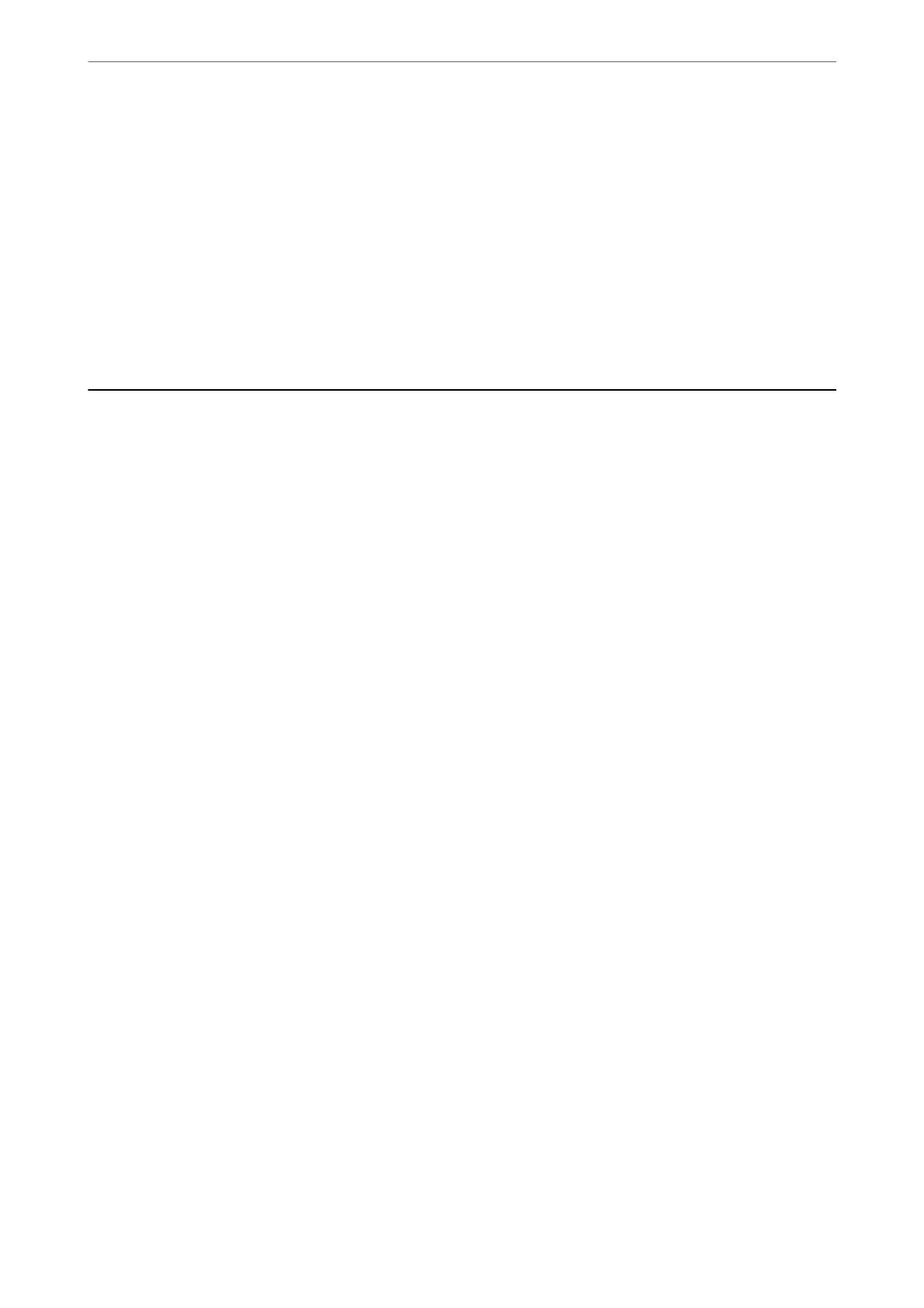❏ Windows:
Select Control Panel > Network and Internet > Internet Options > Connections > LAN settings
> Proxy server, and then congure not to use the proxy server for LAN (local addresses).
❏ Mac OS:
Select System Preferences > Network > Advanced > Proxies, and then register the local address
for Bypass proxy settings for these Hosts & Domains.
Example:
192.168.1.*: Local address 192.168.1.XXX, subnet mask 255.255.255.0
192.168.*.*: Local address 192.168.XXX.XXX, subnet mask 255.255.0.0
Managing the Printer
Disabling the External Interface
You can disable the interface that is used to connect the device to the printer. Make the restriction settings to
restrict printing and scanning other than via network.
Note:
You can also make the restriction settings on the printer's control panel.
❏ Memory Device : Settings > General Settings > Printer Settings > Memory Device Interface > Memory Device
❏ PC Connection via USB : Settings > General Settings > Printer Settings > PC Connection via USB
1.
Access Web Cong and select the Product Security tab > External Interface.
2.
Select Disable on the functions you want to set.
Select Enable when you want to cancel controlling.
❏ Memory Device
Prohibit saving the data to external memory via USB port for external device connection.
❏ PC Connection via USB
You can restrict the usage of the USB connection from the computer. If you want to restrict it, select
Disable.
3.
Click OK.
4.
Check that the disabled port cannot be used.
❏ Memory Device
Conrm that there is no response when connecting a storage device such as USB memory to the external
interface USB port.
Administrator Information
>
Managing the Printer
>
Disabling the External Interface
361
