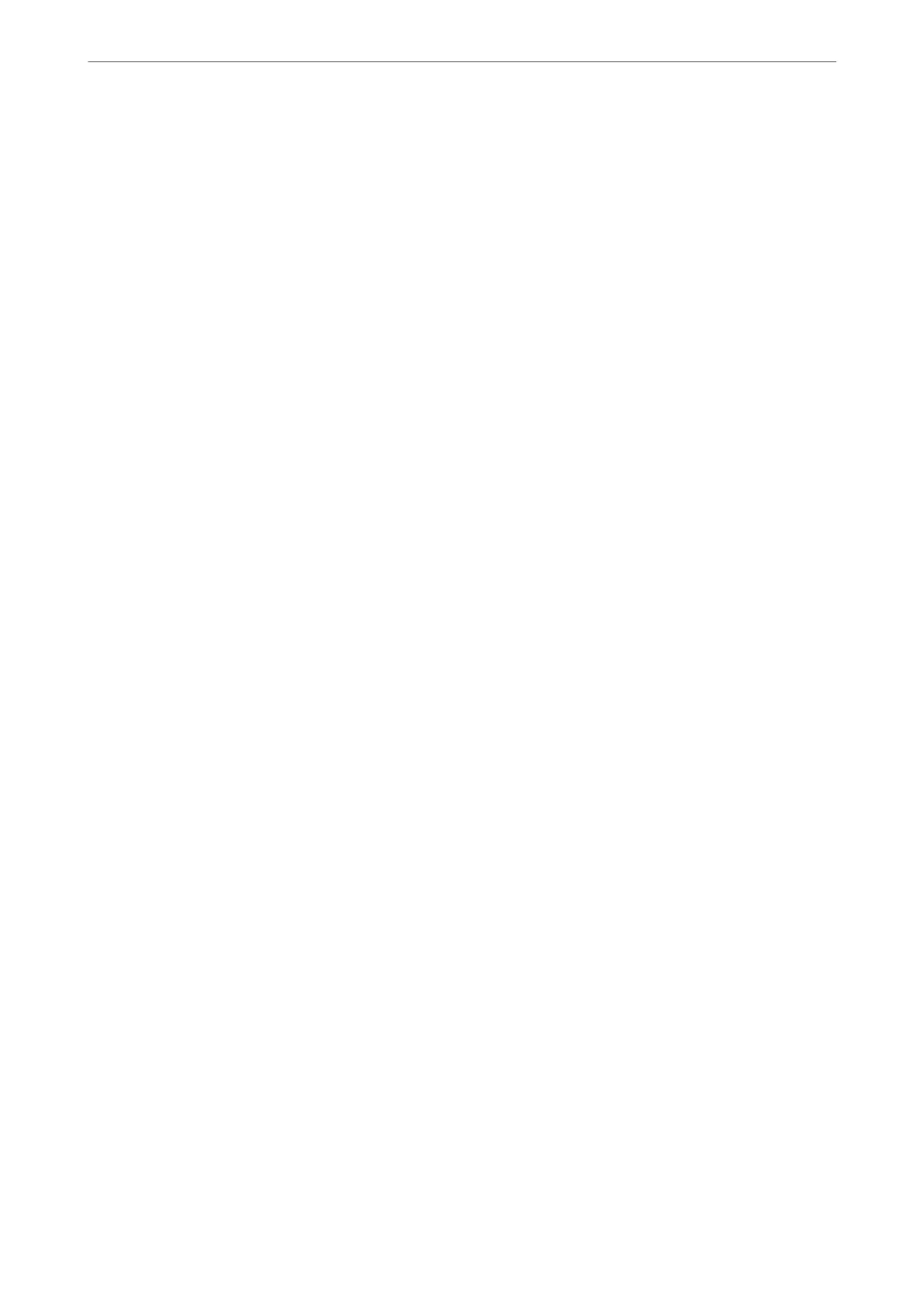Scanning From a Computer
Install the soware and check that the network scan service is enabled to scan via a network from the computer.
Software to be installed
❏ Epson ScanSmart
❏ Epson Scan 2 (application required to use the scanner feature)
Conrming
that Network Scan is Enabled
You can set the network scan service when you scan from a client computer over the network. e default setting is
enabled.
1.
Access Web Cong and select the Scan/Copy tab > Network Scan.
2.
Make sure that Enable scanning of EPSON Scan is selected.
If it is selected, this task is completed. Close Web Cong.
If it is cleared, select it and go to next step.
3.
Click Next.
4.
Click OK.
e network is re-connected, and then the settings are enabled.
Related Information
& “Running Web Cong on a Web Browser” on page 271
Making Fax Features Available
Before Using Fax Features
Set up the following to use the fax features.
❏ Connect the printer correctly with the phone line and, if necessary, with a phone
❏ Complete the Fax Setting Wizard, which is required to make basic settings.
Set the following as necessary.
❏ Output destinations and related settings, such as network settings.
❏ Contacts registration
❏ User Settings that dene default values for Fax menu items
❏ Report Settings to print reports when faxes are sent or received
Administrator Information
>
Settings to Use the Printer
>
Making Fax Features Available
346
