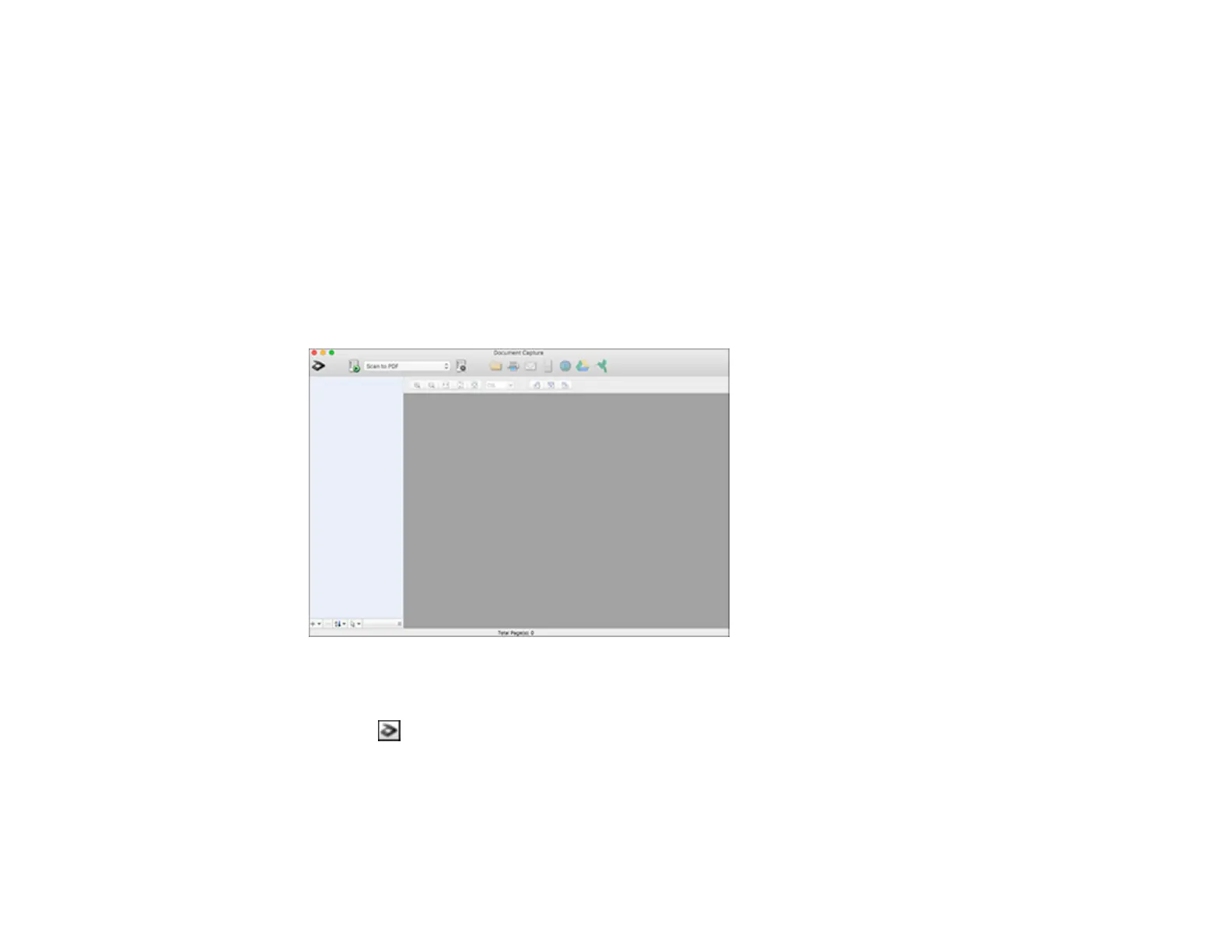231
8. Adjust any settings and click OK.
Note: See the help information in Document Capture Pro for details.
Your originals are uploaded to the indicated server or cloud service.
Parent topic: Scanning Special Projects
Scanning to a SharePoint Server or Cloud Service - Mac
You can use Document Capture to upload scanned images to a SharePoint server or a cloud service.
1. Open the Applications folder, open the Epson Software folder, and select Document Capture.
You see a window like this:
Note: You may need to select your scanner from the scanner list.
2. Click the Scan icon.
3. Select any displayed scan settings you want to use.
Note: See the Help information in Document Capture for details.
4. Click Scan.
