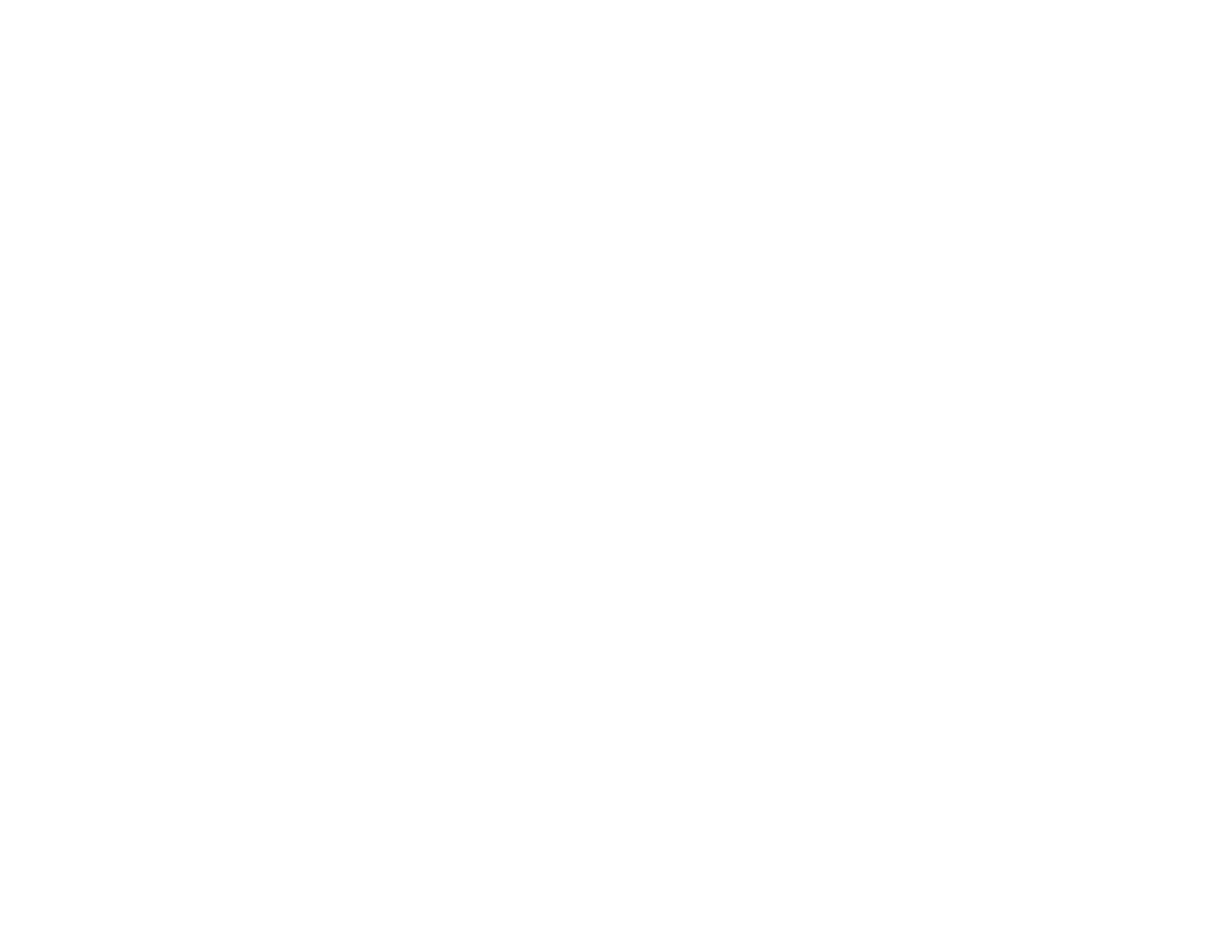367
Print Head Nozzle Check
Related tasks
Selecting Basic Print Settings - Windows
Selecting Additional Layout and Print Options - Windows
Selecting Basic Print Settings - Mac
Selecting Printing Preferences - Mac
Incorrect Colors
If your printouts have incorrect colors, try these solutions:
• Make sure the paper type setting matches the paper you loaded.
• Make sure the Grayscale setting is not selected in your printer software.
• If you selected Standard-Vivid (Windows) or Normal-Vivid (Mac) as the quality setting in the printer
software, try selecting Standard (Windows) or Normal (Mac) instead.
• Run a nozzle check to see if any of the print head nozzles are clogged. Then clean the print head, if
necessary.
• The ink packs may be old, and you may need to replace them.
• After you print, the colors in your printout need time to set as the ink dries. During this time, the colors
may look different than you expect. To speed up drying time, do not stack your printouts on top of each
other.
• Your printed colors can never exactly match your on-screen colors. However, you can use a color
management system to get as close as possible. Try using the color management options in your
printer software.
• Try turning off the PhotoEnhance setting in Windows.
• For best results, use genuine Epson paper.
• On the product control panel, change the Fix Photo setting from Auto to another option, or select
Enhance Off.
• If you are using the Windows PostScript printer software, try adjusting the Color Mode setting on the
Advanced tab of the printer software.
Parent topic: Solving Print Quality Problems
Related concepts
Print Head Cleaning
Print Head Nozzle Check