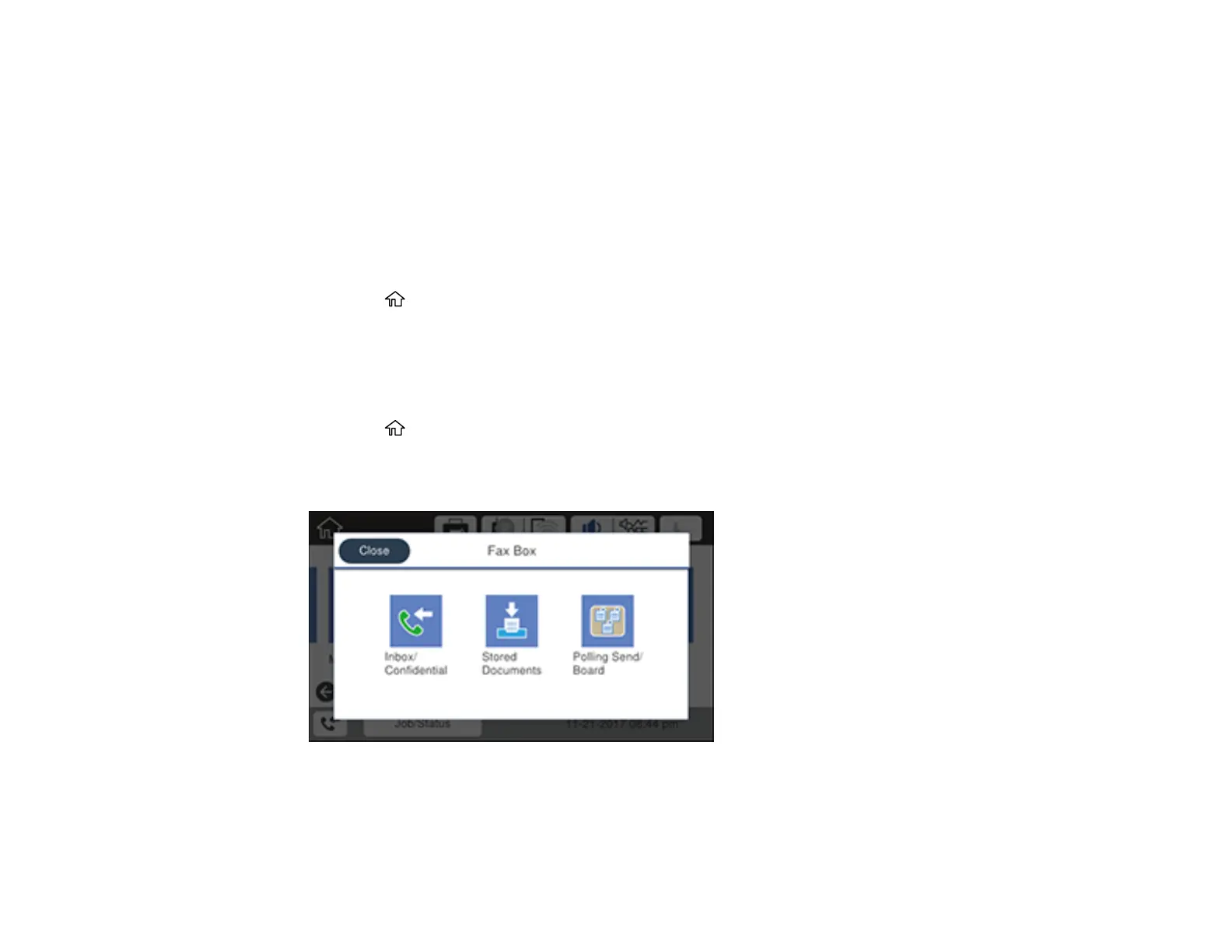284
Related tasks
Connecting a USB Device
Saving and Viewing Received Faxes
You can save received faxes in your product's memory and view them on the LCD screen. The inbox
and confidential boxes can hold a maximum of 200 faxes in total.
Note: The inbox can be locked by an administrator. If you cannot access the inbox, contact your
administrator for assistance.
1. Press the home button, if necessary.
2. Select Settings > General Settings > Fax Settings.
3. To save received faxes, select Receive Settings > Save/Forward Settings > Unconditional
Save/Forward.
4. Select Save to Inbox to turn on the setting.
5. Press the home button again.
6. Select Fax Box.
You see a screen like this:
7. Do one of the following to view stored faxes:
• Select Inbox/Confidential to view received faxes.
