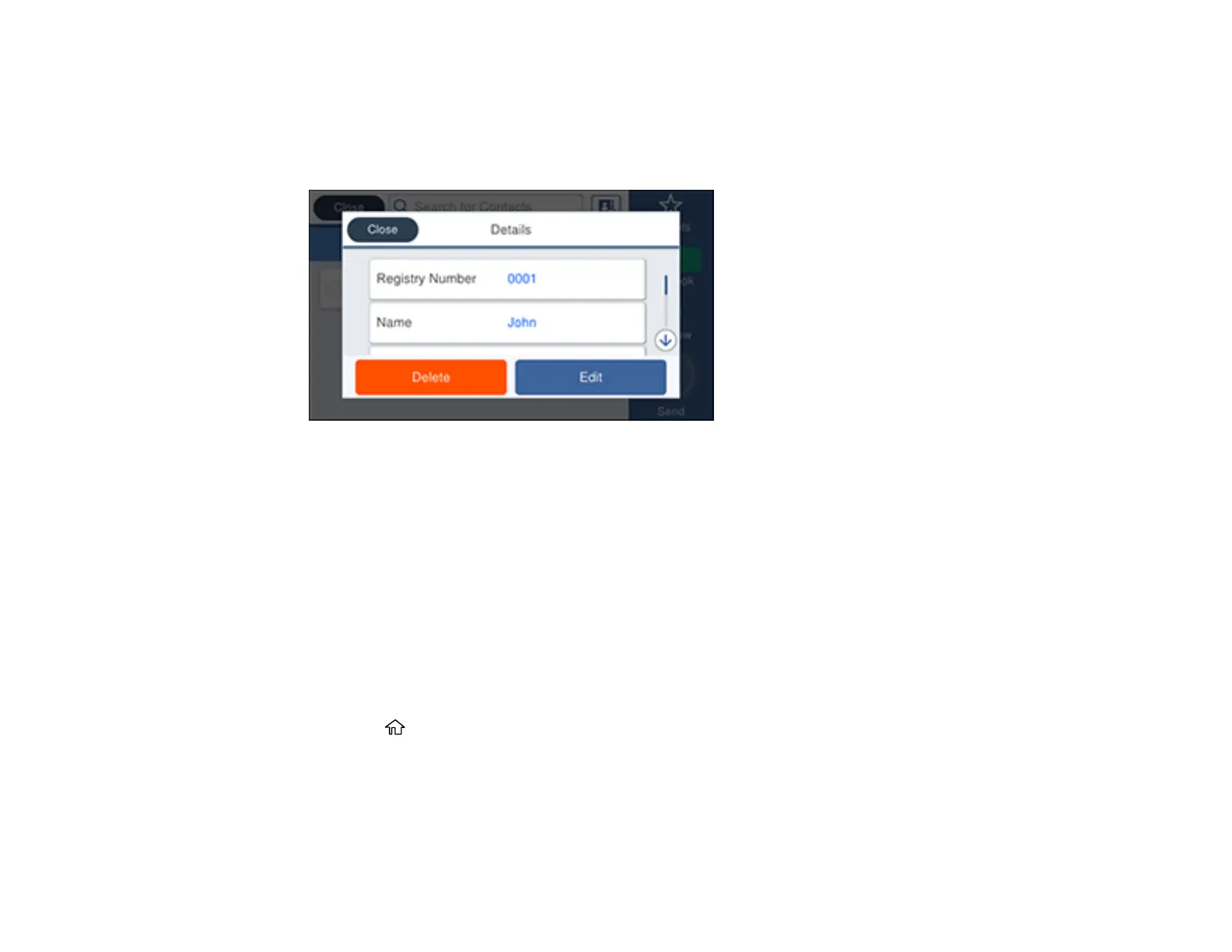257
3. Select Contacts.
4. Select the tab containing the first letter of the contact name, then select the > icon next to the contact
you want to edit or delete.
You see a screen like this:
5. Do one of the following:
• To delete the contact, select Delete and select Yes on the confirmation screen.
• To edit the contact, select Edit, select the item you want to change, enter the correct information,
and select OK. When you are finished editing, select OK.
Parent topic: Setting Up Contacts Using the Product Control Panel
Creating a Contact Group
You can create a group of contacts so that you can easily send faxes to multiple recipients.
Note: You can create up to 200 contacts and contact groups combined. You must create a contact
before creating a contact group.
1. Press the home button, if necessary.
2. Select Fax.
