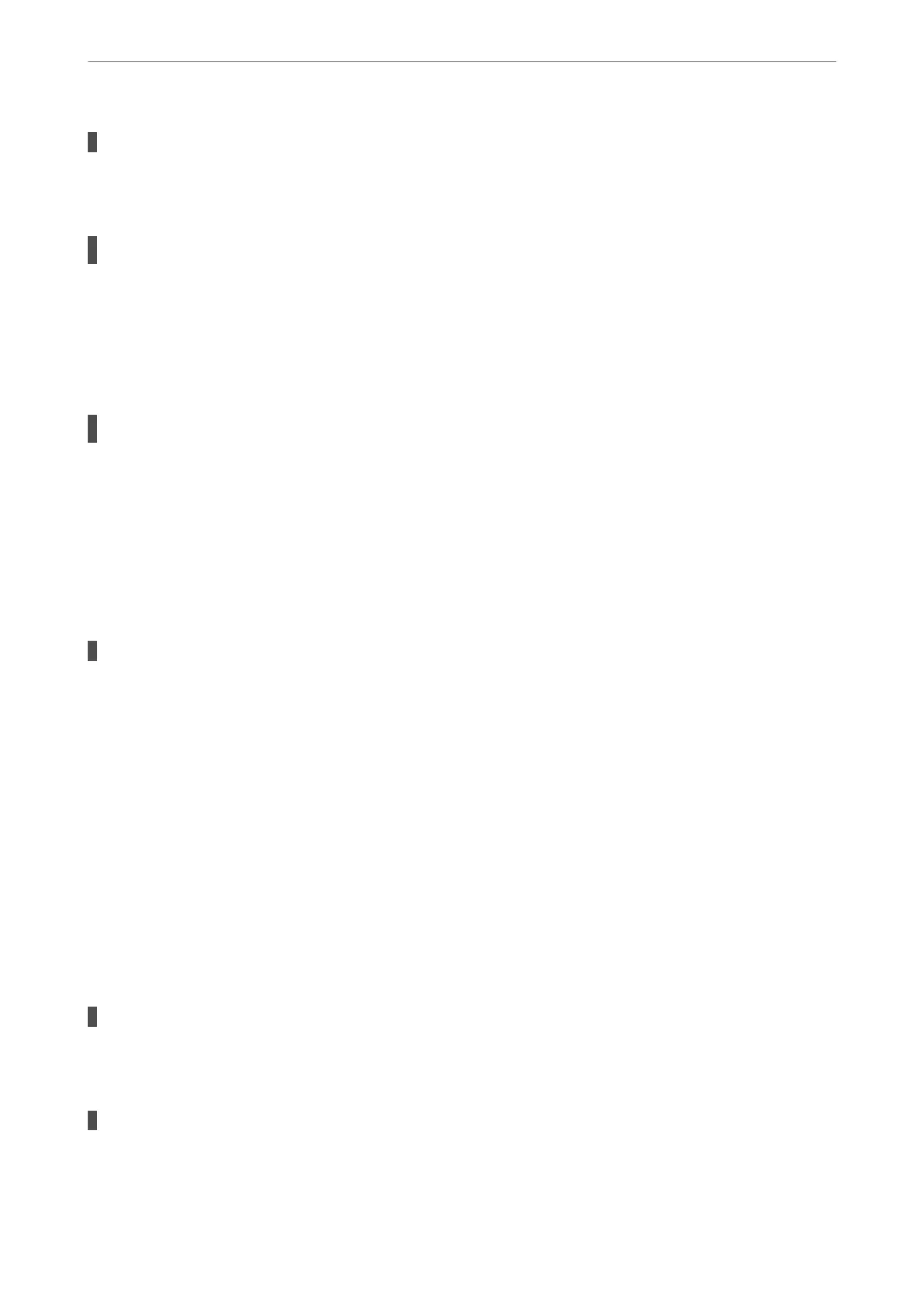The power cord is not plugged in properly to the electrical outlet.
Solutions
Make sure the power cord is securely plugged in.
The
P
button was not pressed for long enough.
Solutions
Hold down the
P
button for a little longer.
Power Does Not Turn O
The
P
button was not pressed for long enough.
Solutions
Hold down the
P
button for a little longer. If you still cannot turn o the printer, unplug the power cord.
To prevent the print head from drying out, turn the printer back on and turn it o by pressing the
P
button.
Power Turns O Automatically
The Power
O
Settings or Power
O
Timer feature is enabled.
Solutions
❏ Select Settings > Basic Settings > Power O Settings, and then disable the Power O If Inactive and
Power O If Disconnected settings.
❏ Select Settings > Basic Settings, and then disable the Power O Timer Setting.
Note:
Your product may have the Power O Settings or Power O Timer feature depending on the location of purchase.
Operations are Slow
Printing Is Too Slow
e following causes can be considered.
Unnecessary applications are running.
Solutions
Close any unnecessary applications on your computer or smart device.
The print quality is set to high.
Solutions
Lower the quality setting.
Solving Problems
>
Cannot Operate the Printer as Expected
>
Operations are Slow
145
