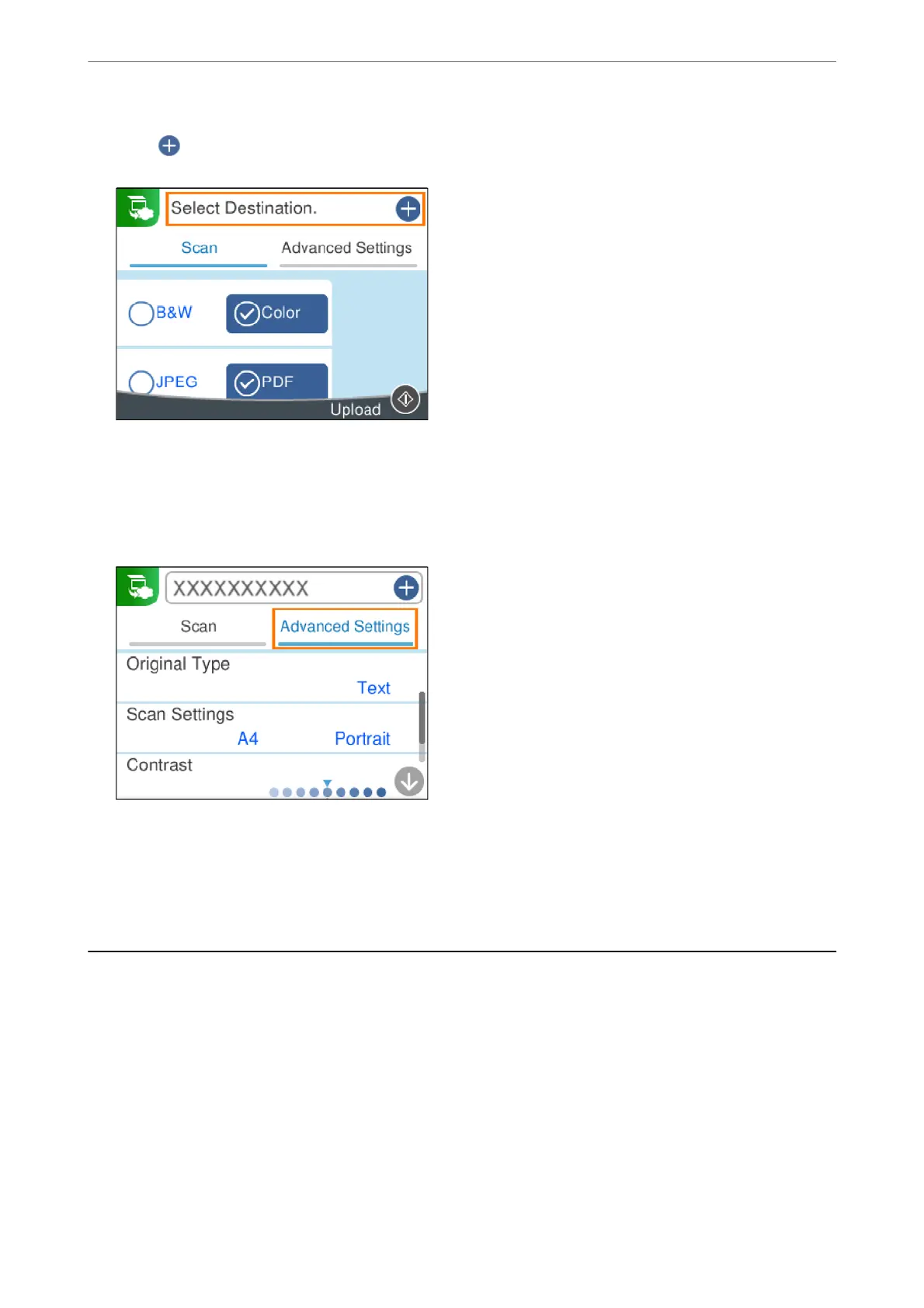5.
Select
on the top of the screen, and then select a destination.
6.
Set items on Scan tab, such as the save format.
“Menu Options for Scanning” on page 63
7.
Select Advanced Settings tab, and then check settings, and change them if necessary.
8.
Select Scan tab again, and then press the
x
button.
Note:
e color, size, and border of the scanned image will not be exactly the same as the original.
Menu Options for Scanning
Some items may not be available depending on the scanning method you have selected or other settings you have
made.
B&W/Color
Select whether to scan in monochrome or in color.
JPEG/PDF
Select the format in which to save the scanned image.
Scanning
>
Menu Options for Scanning
63
