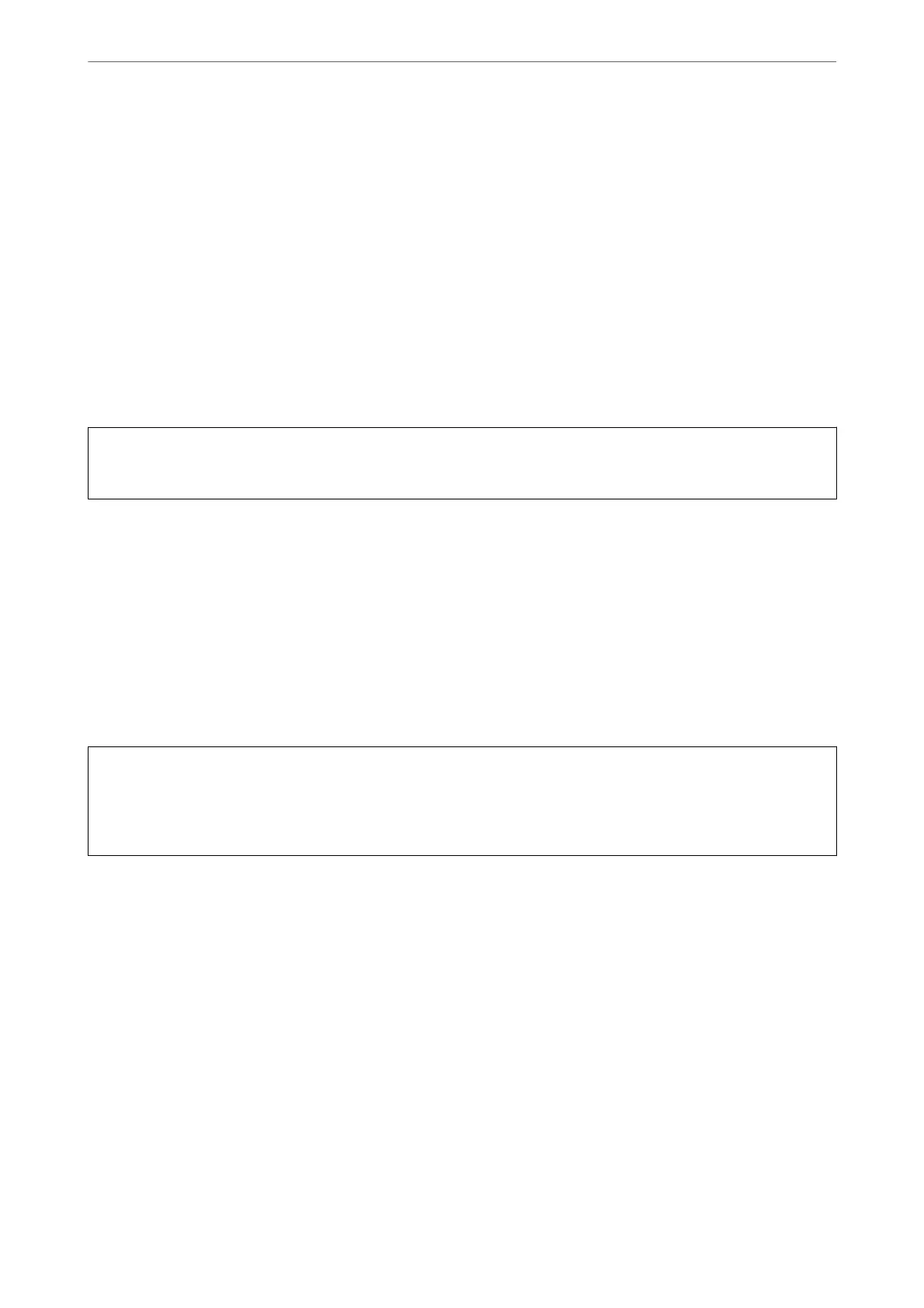Related Information
& “Running Power Cleaning” on page 71
Running Power Cleaning
e Power Cleaning feature may improve print quality in the following cases.
❏ When most nozzles are clogged.
❏ When you have performed a nozzle check and head cleaning 3 times and waited for at least 12 hours without
printing, but print quality still did not improve.
Before running this feature, use the nozzle check feature to check if the nozzles are clogged, read the following
instructions, and then run Power Cleaning.
c
Important:
e Power Cleaning uses more ink than the print head cleaning.
1.
Select Maintenance on the printer's control panel.
To select an item, use the
u
d
l
r
buttons, and then press the OK button.
2.
Select Power Cleaning.
3.
Follow the on-screen instructions to run the Power Cleaning feature.
4.
Aer running this feature, run the nozzle check to make sure the nozzles are not clogged.
For details on how to run the nozzle check, see the related information link below.
c
Important:
If print quality has not improved aer running Power Cleaning, wait for at least 12 hours without printing, and
then print the nozzle check pattern again. Run Print Head Cleaning or Power Cleaning again depending on the
printed pattern. If quality still does not improve, contact Epson support.
Note:
You can also run power cleaning from the printer driver.
❏ Windows
Maintenance tab > Print Head Cleaning > Power Cleaning
❏ Mac OS
Apple menu > System Preferences > Printers & Scanners (or Print & Scan, Print & Fax) > Epson(XXXX) > Options
& Supplies > Utility > Open Printer Utility > Print Head Cleaning > Power Cleaning
Related Information
& “Checking and Cleaning the Print Head” on page 69
Maintaining the Printer
>
Improving Print, Copy, and Scan Quality
>
Running Power Cleaning
71
