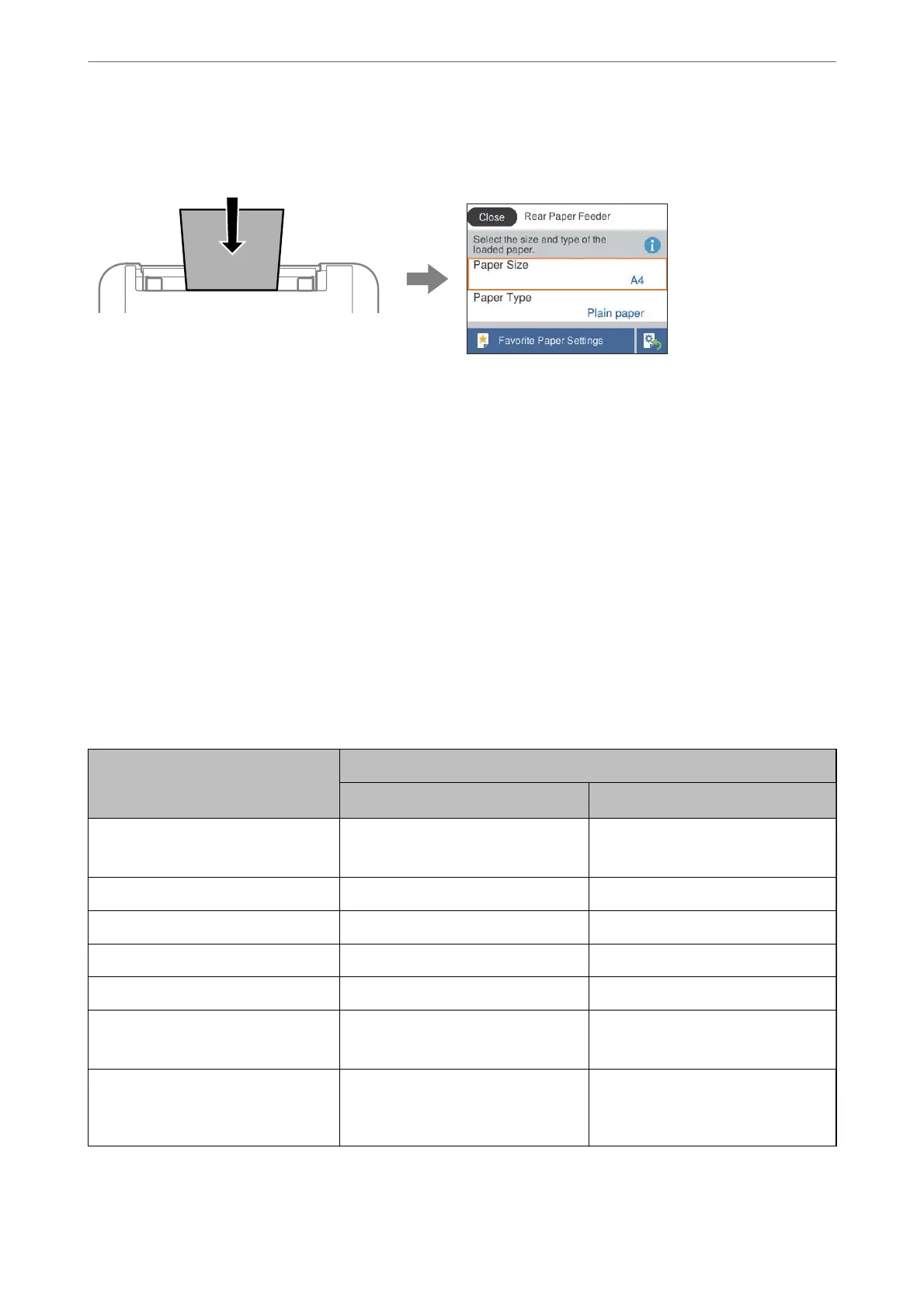ink by making sure you are not printing on the wrong paper size or printing in the wrong color due to using
settings that do not match the paper type.
If the paper size and type displayed dier from the loaded paper, select the item you want to change. If the settings
match the loaded paper, close the screen.
To select an item, use the
u
d
l
r
buttons, and then press the OK button.
Note:
If you do not want to display the paper settings screen automatically when you load paper, select the menus on the home
screen as described below.
Settings > Printer Settings > Paper Source Setting > Paper Setup Auto Display > O
Related Information
& “Paper Setup Auto Display:” on page 160
List of Paper Types
To obtain optimum printing results, select the paper type that suits the paper.
Media Name Media Type
Control Panel
Printer Driver, Smart device
*
Epson Bright White Ink Jet Paper
Epson Business Paper
Plain paper Plain paper
Epson Ultra Glossy Photo Paper Ultra Glossy Epson Ultra Glossy
Epson Premium Glossy Photo Paper Prem. Glossy Epson Premium Glossy
Epson Premium Semigloss Photo Paper Prem. Semigloss Epson Premium Semigloss
Epson Photo Paper Glossy Glossy Photo Paper Glossy
Epson Matte Paper-Heavyweight
Epson Double-Sided Matte Paper
Matte Epson Matte
Epson Photo Quality Ink Jet Paper
Epson Photo Quality Self Adhesive
Sheets
Photo Quality Ink Jet Epson Photo Quality Ink Jet
* For smart devices, these media types can be selected when printing using Epson Smart Panel.
Loading Paper
>
Paper Size and Type Settings
>
List of Paper Types
25
