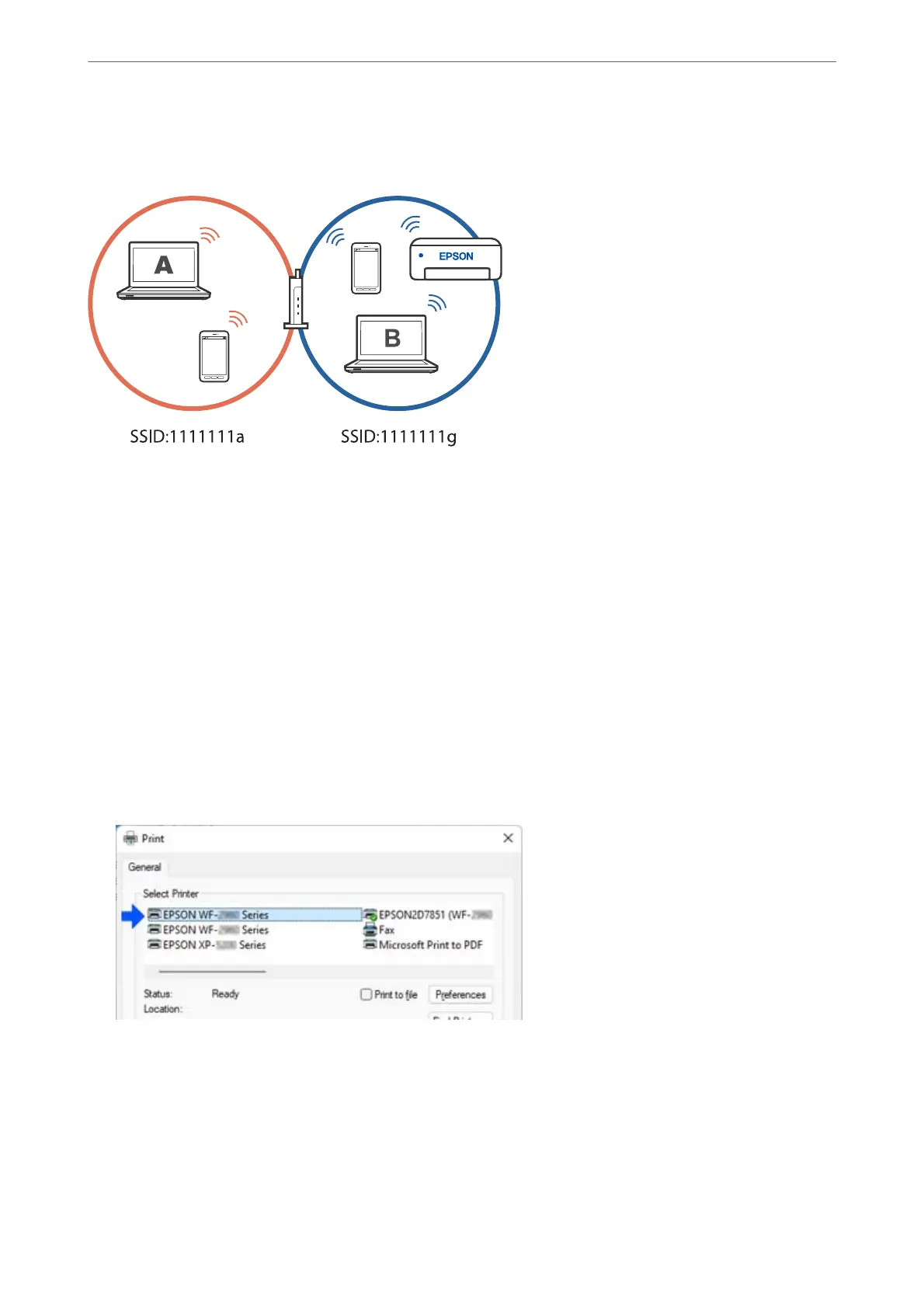Furthermore, if you start setting up the printer from computer B in the conguration shown above, the printer is
set up on computer B's network allowing computer B to print but not computer A.
To prevent this from happening, when you want to set up a networked printer from a second computer, start the
installer on the computer connected to the same network as the printer. If the printer is found on the same
network, the printer will not be recongured for the network, and it will set up the printer ready for use.
Changing the Connection from Wi-Fi to USB
Follow the steps below if the Wi-Fi you are using is unstable, or if you want to change to a more stable USB
connection.
1.
Connect the printer to a computer using a USB cable.
2.
Select a printer that is not labeled (XXXXX) when printing using a USB connection.
Your printer name or "Network" is displayed in XXXX depending on the operating system version.
Example of Windows 11
In These Situations
>
Adding or Changing the Printer's Connection
>
Changing the Connection from Wi-Fi to USB
99
