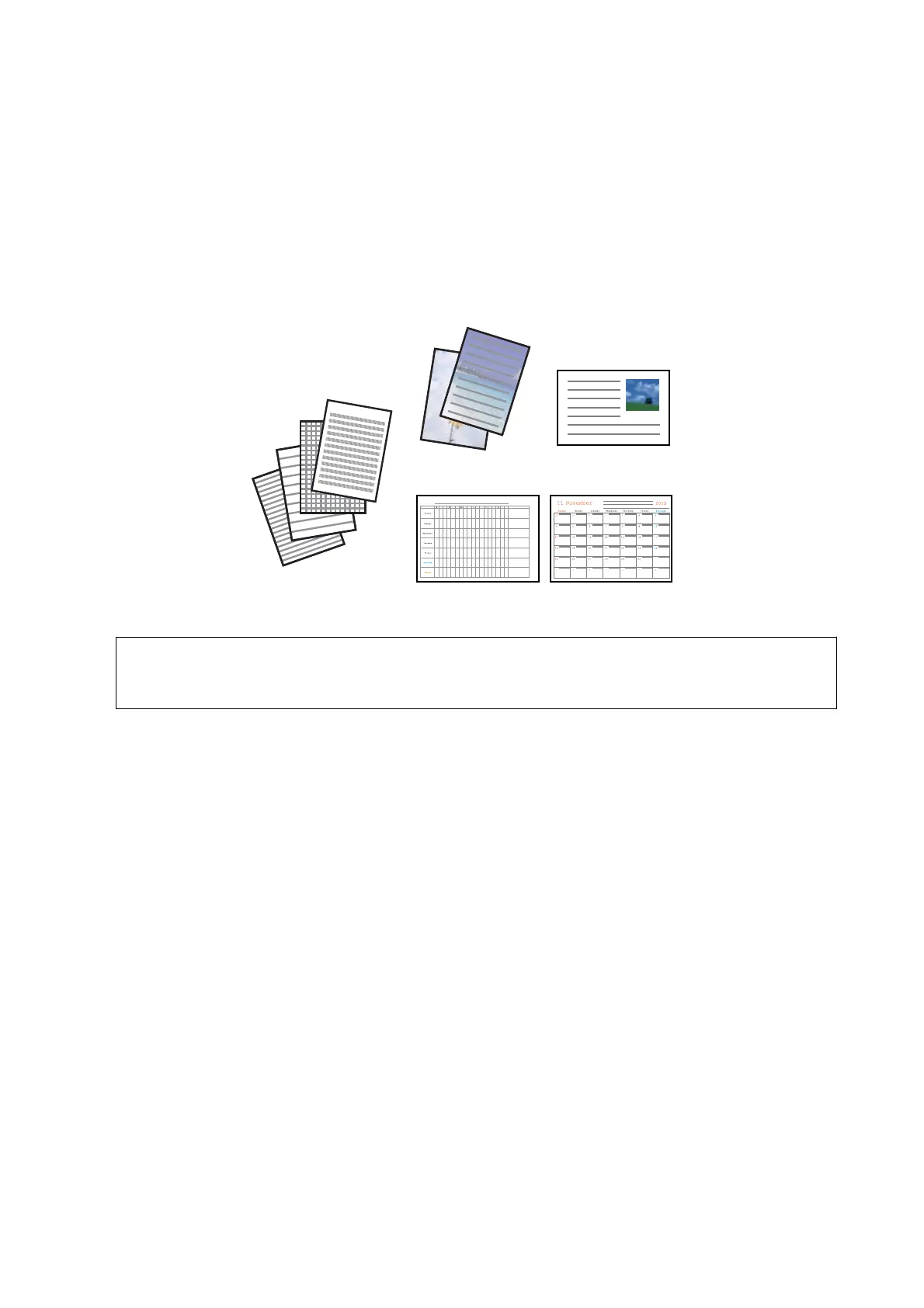& “Inserting a Memory Card” on page 25
& “Menu Options for Printing Photos” on page 32
Printing Original Writing Paper and Calendars
You can easily print lined paper, calendars, original writing paper and greeting cards using the Personal
Stationery menu.
1. Load paper in the printer.
c
Important:
Make the paper settings on the control panel.
2. To print writing paper and greeting cards using a photo on your memory card, insert the memory card into
the printer.
3. Enter More Functions from the home screen using the
l
or
r
button, and then press the OK button.
4. Select Personal Stationery using the
u
or
d
button, and then press the OK button.
5.
Select a menu item using the
u
or
d
button, and then press the OK button.
Note:
When printing greeting cards, you can add an image stored in the printer instead of using a photo on your memory
card. To add an image stored in the printer, select Templ ate Ar t.
6. Follow the on-screen instructions to print.
Related Information
& “Loading Paper in the Rear Paper Feed” on page 19
& “List of Paper Types” on page 19
& “Inserting a Memory Card” on page 25
& “Menu Options for Printing Original Writing Paper and Calendars” on page 29
& “Menu Options for Printing Photos” on page 32
User's Guide
Printing
28
