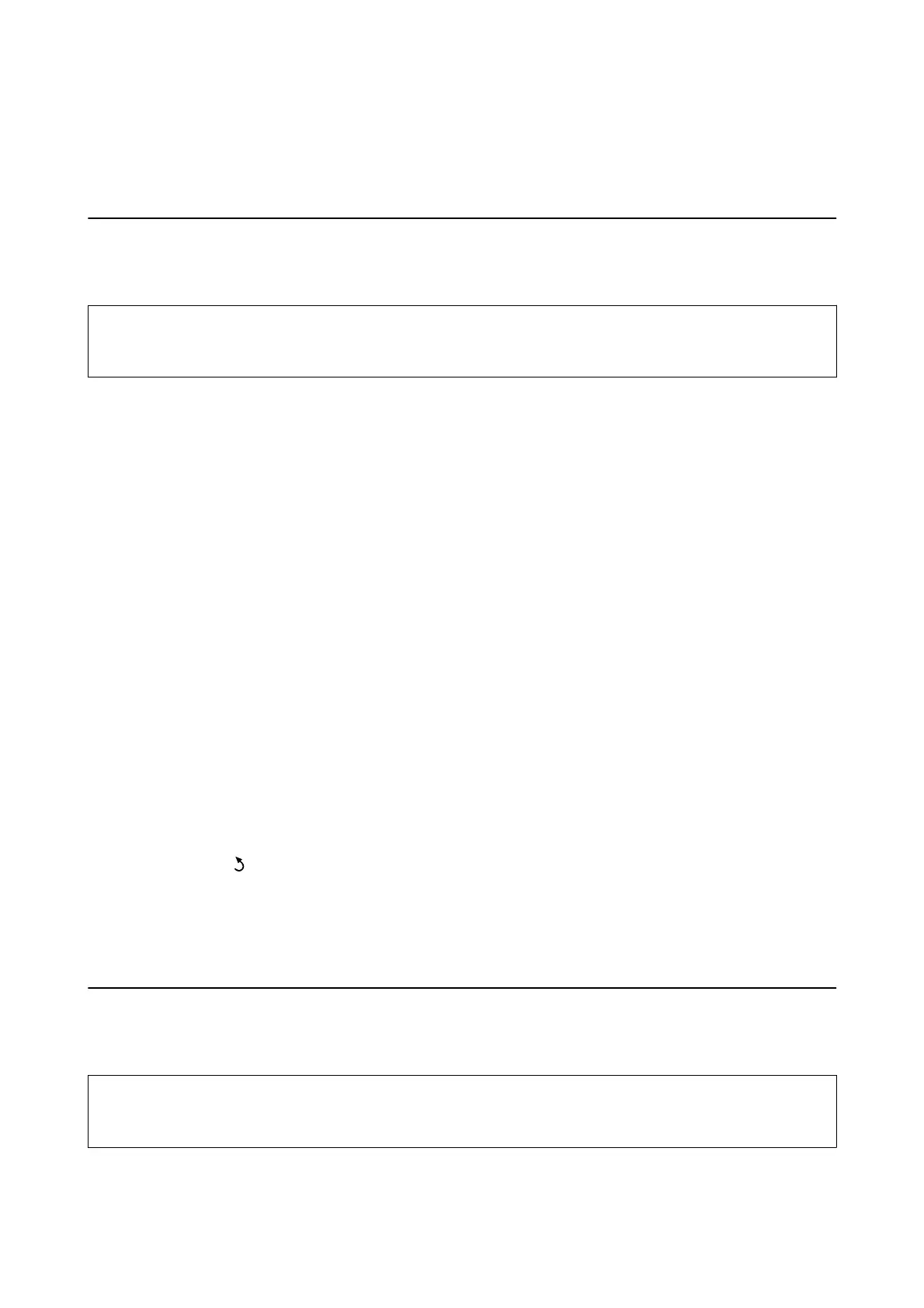Related Information
& “Loading Paper in the Rear Paper Feed” on page 19
Cleaning the Paper Path
When the printouts are smeared or scued, clean the roller inside.
c
Important:
Do not use tissue paper to clean the inside of the printer.
e
print head nozzles may be clogged with lint.
1. Make sure there is no dust or stains on the scanner glass and the document cover.
2.
Enter Setup from the home screen using the
l
or
r
button, and then press the OK button.
3. Select Maintenance using the
u
or
d
button, and then press the OK button.
4. Select Paper Guide Cleaning using the
u
or
d
button, and then press the OK button.
5. Load A4-size plain paper in the printer.
6. Press the
x
button.
e paper is ejected from the printer.
Note:
e printer continues to make operating sounds for a while aer the paper is ejected. is is normal and not a sign of a
malfunction.
7.
Repeat this procedure until the paper is not smeared with ink.
Note:
If you have a paper feed problem and if you have a cleaning sheet that came with Epson genuine paper, you may be able
to solve the paper feed problem by using the cleaning sheet instead of using A4-size plain paper. When using the cleaning
sheet, load the sheet in the printer following the instructions that came with the sheet. If a paper setup screen is
displayed, press the
button to continue. Repeat the procedure several times using the cleaning sheet.
Related Information
&
“Loading Paper in the Rear Paper Feed” on page 19
Cleaning the Scanner Glass
When the copies or scanned images are smeared or scued, clean the scanner glass.
c
Important:
Never use alcohol or thinner to clean the printer. ese chemicals can damage the printer.
User's Guide
Maintaining the Printer
83
