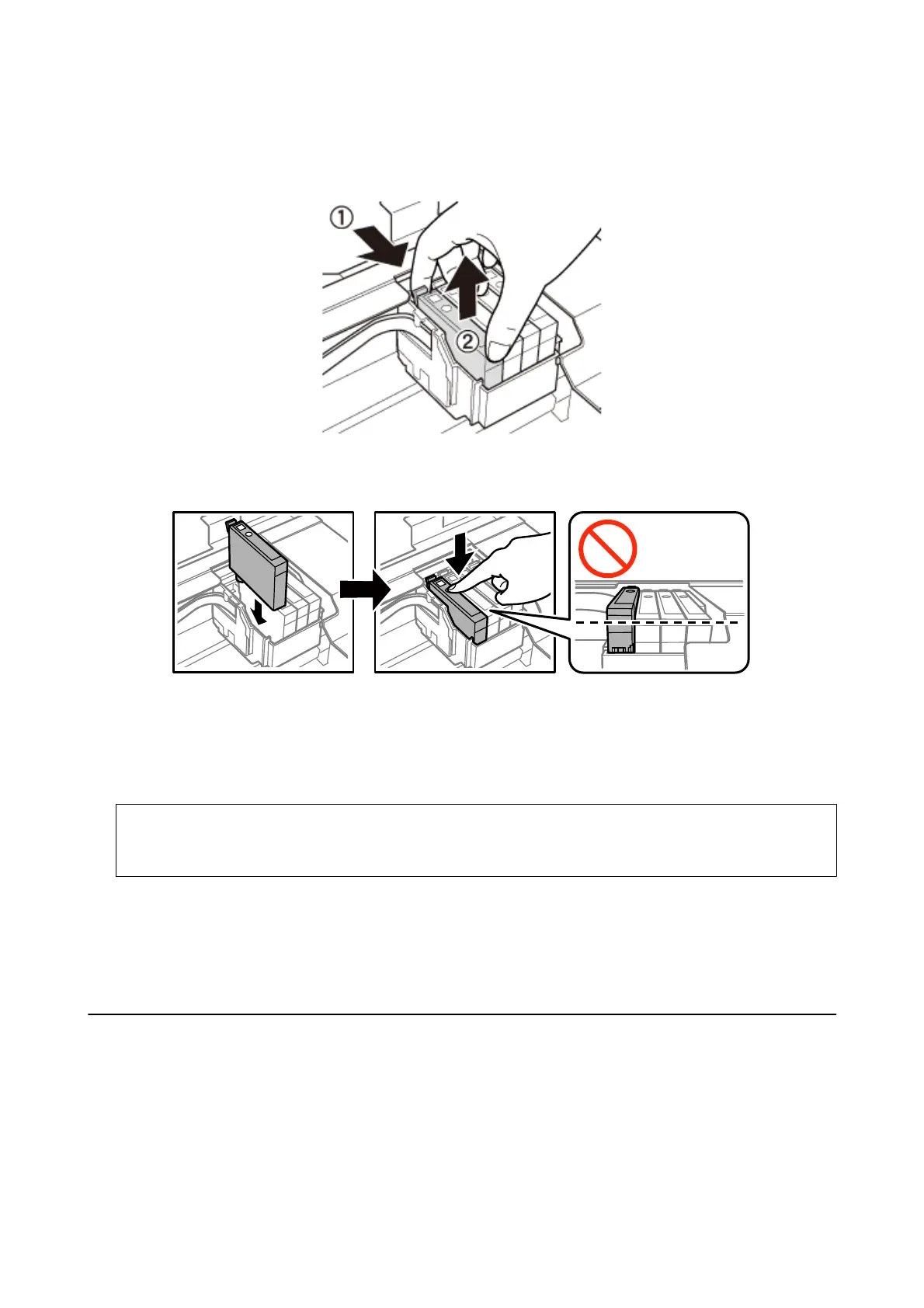5. Squeeze the tab on the ink cartridge and pull it straight up. If you cannot remove the ink cartridge, pull it
rmly.
6.
Insert the new ink cartridge, and then press it down rmly.
7.
Close the scanner unit.
8. Press the
x
button.
Ink charging starts.
c
Important:
Do not turn o the printer during ink charging. If the ink charging is incomplete, you may not be able to print.
Related Information
& “Ink Cartridge Codes” on page 68
& “Ink Cartridge Handling Precautions” on page 69
Temporarily Printing with Black Ink
When color ink is expended and black ink still remains when printing from a computer, you can use the following
settings to continue printing for a short time using only black ink.
❏ Type of paper: plain papers, Envelope
❏ Color: Grayscale
❏ Borderless: Not selected
User's Guide
Replacing Ink Cartridges
74
