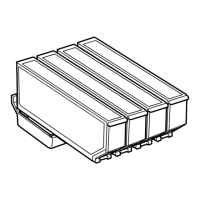Scanning
Scanning Using the Control Panel
Scanning to a Memory Card
You can save the scanned image to a memory card.
1. Insert a memory card into the printer.
2. Place the originals.
When scanning 2-sided originals, place them on the ADF (ADF-equipped printers only).
3.
Select Scan to Memory Card on the control panel.
If the menu is not displayed, select Scan > Scan to Memory Card from the home screen.
4.
Check settings such as the save format, and change them if necessary.
5. Press the
x
button.
Related Information
& “Inserting a Memory Card” on page 57
& “Placing Originals on the Scanner Glass” on page 52
& “Placing Originals on the ADF (ADF-equipped Printers Only)” on page 54
& “Scan Mode” on page 23
Scanning to the Cloud
You can send scanned images to cloud services using Epson Connect.
See the Epson Connect portal website for details.
https://www.epsonconnect.com/
http://www.epsonconnect.eu (Europe only)
Related Information
& “Scan Mode” on page 23
Scanning to a Computer
You can save the scanned image to a computer.
c
Important:
Make sure you have installed EPSON Scan and Epson Event Manager on your computer before using this feature.
User's Guide
Scanning
100

