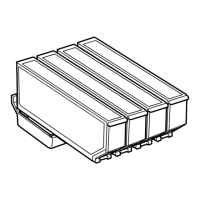& “Printing Basics - Windows” on page 71
Printing Several Pages on One Sheet - Mac OS X
1. Load paper in the printer.
2. Open the le you want to print.
3. Access the print dialog.
4.
Select Layout from the pop-up menu.
5. Set the number of pages in Pages per Sheet, the Layout Direction (page order), and Border.
6. Set the other items as necessary.
7. Click Print.
Related Information
& “Loading Paper in the Paper Cassette 1” on page 41
& “Loading Paper in the Paper Cassette 2” on page 45
& “Loading Paper in the Rear Paper Feed Slot” on page 48
& “Printing Basics - Mac OS X” on page 73
Printing to Fit the Paper Size
You can print to t the paper size you loaded in the printer.
Printing to Fit the Paper Size - Windows
Note:
is feature is not available for borderless printing.
1. Load paper in the printer.
2. Open the le you want to print.
User's Guide
Printing
79

