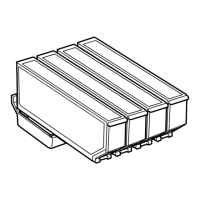Related Information
& “Loading Paper in the Paper Cassette 2” on page 45
Aligning the Print Head
If you notice a misalignment of vertical lines or blurred images, align the print head.
Aligning the Print Head - Control Panel
1. Load A4-size plain paper in the paper cassette.
2.
Enter Setup from the home screen.
3. Select Maintenance > Print Head Alignment.
4. Follow the on-screen instructions to print the alignment pattern.
5.
Follow the on-screen instructions to align the print head. Find and select the number for the most solid
pattern in each group using the – or + button.
Note:
❏ e test pattern may vary by model.
❏ If print quality is not improved, align the print head from a computer.
Related Information
& “Loading Paper in the Paper Cassette 2” on page 45
Aligning the Print Head - Windows
1.
Load A4-size plain paper in the paper cassette.
2. Access the printer driver window.
3. Click Print Head Alignment on the Maintenance tab.
4.
Follow the on-screen instructions.
User's Guide
Improving Print and Scan Quality
138

