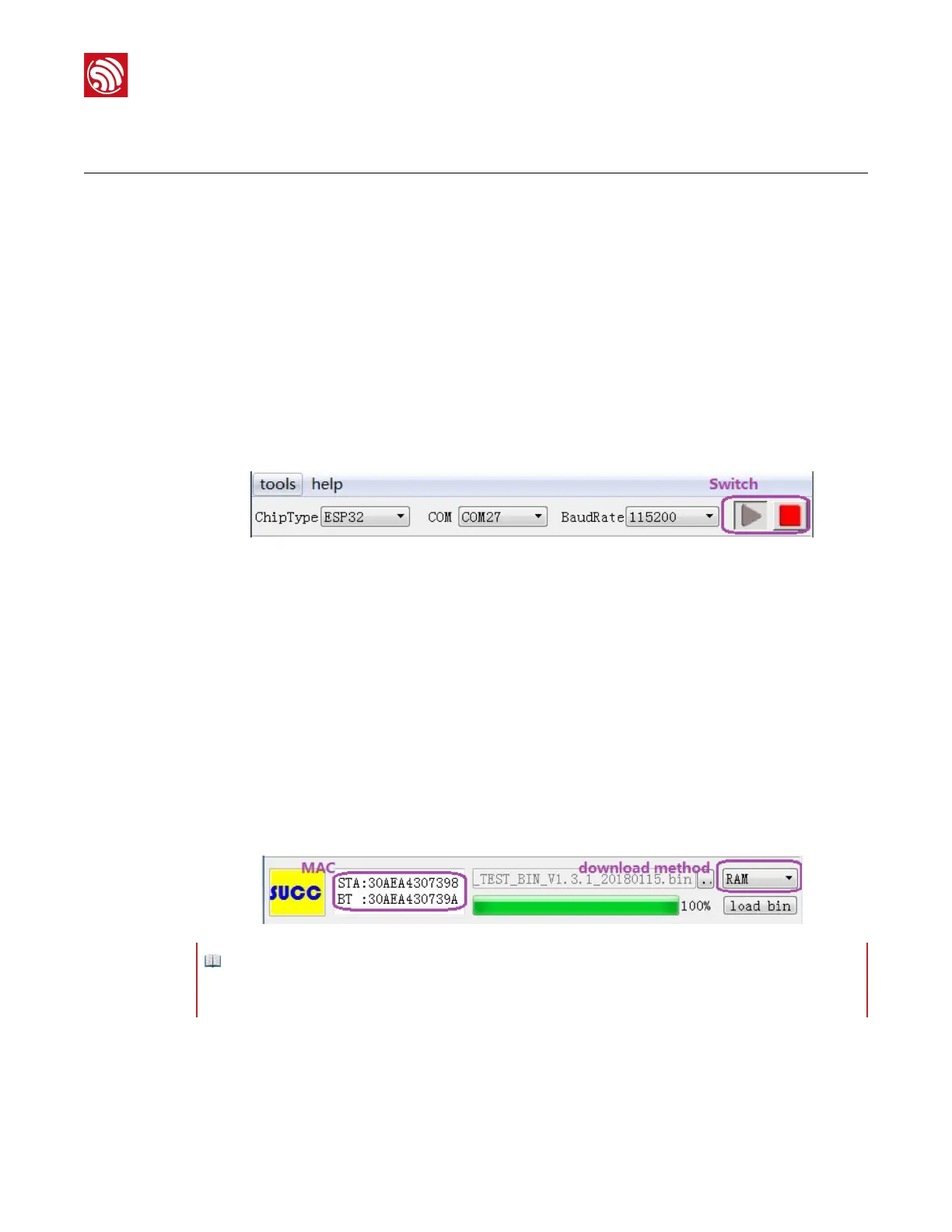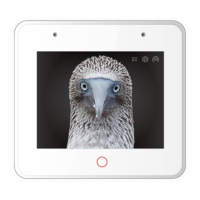4. RF Performance Test
This chapter takes ESP-WROOM-32 as an example to demonstrate how to use the
EspRFtestTool to run the RF performance test.
Follow the steps to start the test:
1. Configure the serial port
• Double-click espRFTool.exe to run the EspRFtestTool.
• Choose ESP32 for "ChipType".
• Choose the right port number (COM27 in this case).
•
Set the baud rate to 115200.
• Set the status of the serial port to "open" (the port can switch between statuses).
!
2. Download the firmware
• Select the BIN file to be downloaded. ESP32_RF_TEST_BIN_V1.3.1_20180115.bin
is downloaded in this document.
•
Choose the download address: RAM or Flash.
• MAC address: The status block shows the MAC address of the chip. For ESP32, the
STA and BT addresses appear; while for ESP8266, only the STA address appears.
• Click on "load bin" and start the downloading process. "SUCC" will appear if the
downloading process finishes successfully.
• If the firmware is downloaded into flash, leave GPIO0 floating and re-power on the
module after successful downloading. If the firmware is downloaded into RAM, run
the firmware directly, without leaving GPIO0 floating or re-powering on the module.
!
3. Run the RF test
3.1 Wi-Fi Tx performance test
1. Choose "wifi Test" in the test's configuration section.
