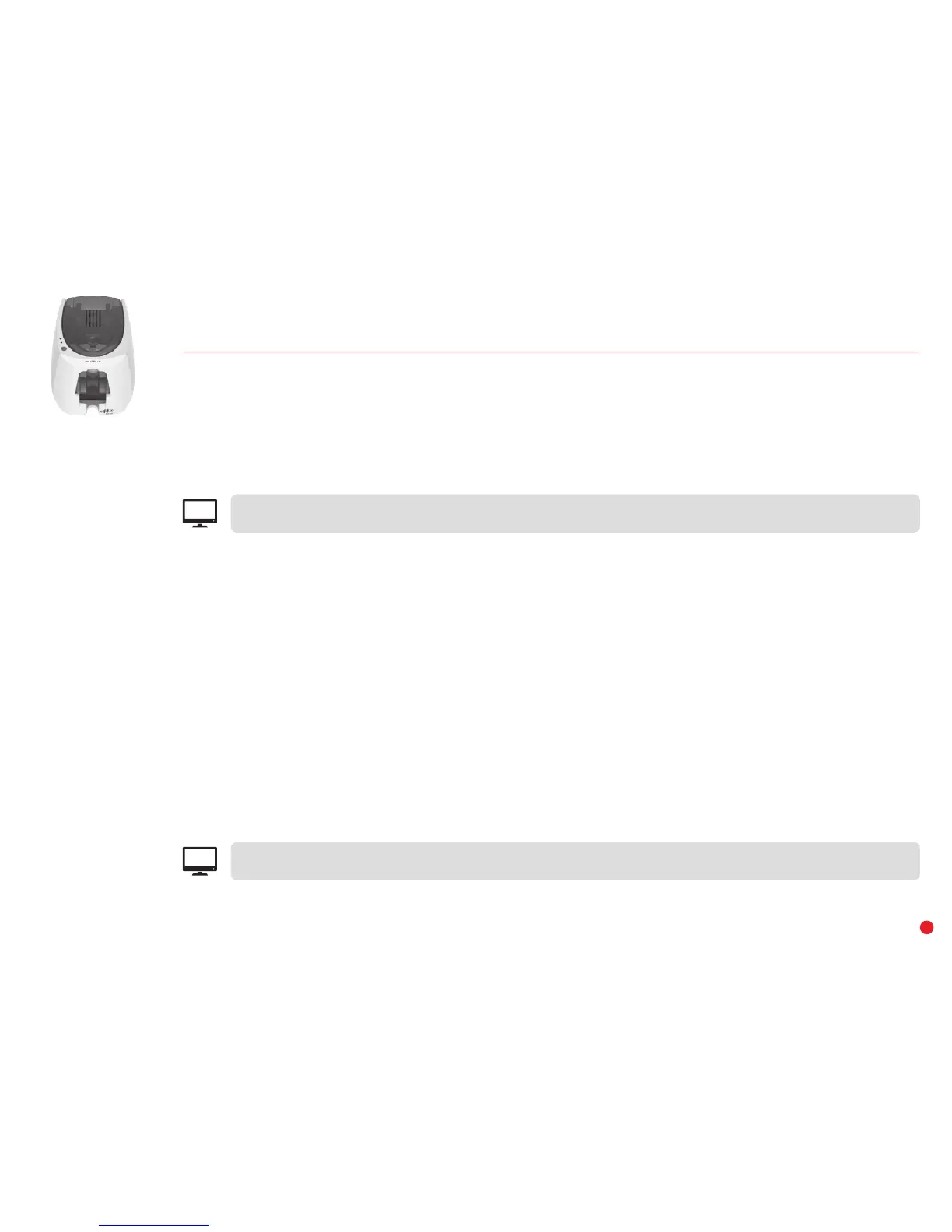26
DIAGNOSTIC HELP
Printing a graphical test card
The graphical test card is used to confirm the print quality in monochrome, the absence of any potential offsets, and whether the ribbon is synchronized
correctly.
To print the graphical test card, check first of all that a ribbon and card are in the printer.
Go to Edikio Print Center, select System information and click the Test cards tab. Then click on the Graphical test card button. The card is printed
and the printed card is ejected into the output hopper.
Printing a technical test card
We recommend that you print a technical test card to ensure that your printer is working properly. This card shows various technical information about
the printer (serial number, firmware, print head, etc.).
Printing a technical test card
1 Wait for all print jobs to finish.
2 Check that there is a ribbon and card in the printer.
3 Press the control button for four seconds. All the warning lights go out.
4 Press the control button again and hold.
5 The control button lights up.
6 Release the control button once the light flashes.
7 The technical test card is printed.
8 The printed card is ejected into the hopper.
You can also print the technical test card from the Edikio Print Center software. To do this, open the Edikio Print Center, double-click
on your printer or right-click on "Properties" then go to "System Details" and "Test cards."
EPC
Printing of the graphical test card can only be launched from the Edikio Print Center software. To do this, open Edikio Print Center,
double-click on your printer or right-click on "Properties" and go to "System details" then "Test cards."
EPC
