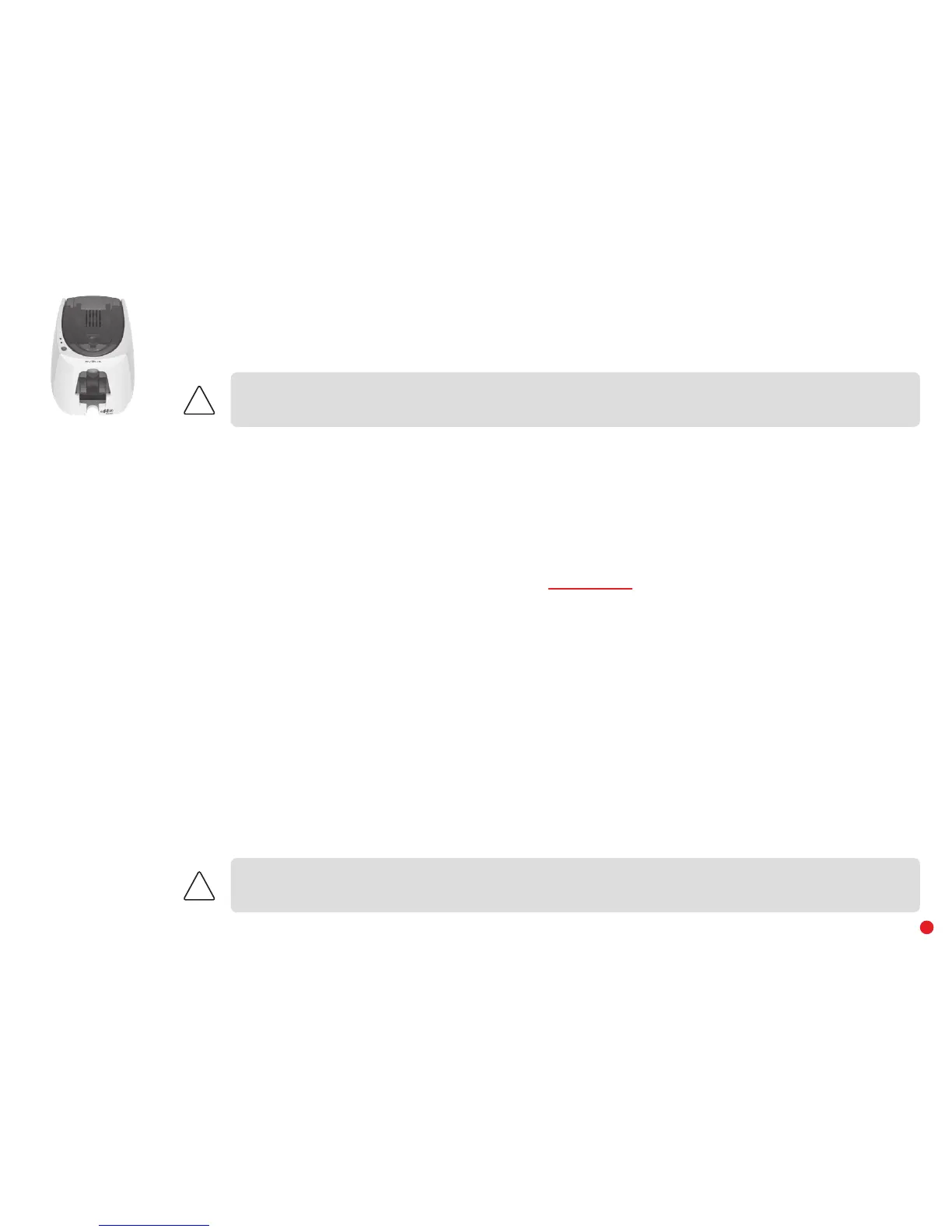32
Firmware update (for Windows)
Updating the firmware is a simple operation but one which, if not properly completed, can result in your printer breaking down.
The firmware update is done with the Edikio Print Center. This update can be done automatically or manually.
Firmware update with the automatic update wizard
We recommend using the update verification wizard. This wizard will first find the available updates for the software suite. Once the software suite
has been updated, run this wizard again to verify the updates of the printer firmware. To launch this wizard, go to the Edikio Print Center, click on the
Tools menu then select Update verification wizard.An internet connection is required for the wizard to run.
If you wish to update your firmware manually, you can run the update wizard for the printer firmware.
Manual firmware update
Before starting, you should download the firmware update files from the www.edikio.com website:
1 Go to Support (at the top of the page), then select your printer model.
2 Under Drivers and Firmware, click the file for the corresponding Firmware.
3 Accept the download then save the file in a directory on your hard drive.
4 Now open the Edikio Print Center and double-click the name of your printer. The Properties window opens.
5 Then go to 'Maintenance > Firmware Update' and click 'Launch the update wizard.' This wizard will help you in the process of
updating your printer firmware.
6 When prompted by the program, follow the instructions and select the ".firm" file that you have just downloaded to your computer.
7 This operation can take up to 1 minute. When the firmware is installed on your printer, it will restart. The update is complete and your
equipment is ready for use.
8 If the printer is not showing the "Ready" status, this means that the update was not carried out correctly or that the printer may not
be working properly. Check the connection cables and run a new update.
However, if you experience problems while updating the firmware with the Edikio Print Center, please contact your Edikio by Evolis reseller, who can
provide a new file to install the firmware.
Never interrupt the transfer between the computer and printer during the download phase (powering off the printer or computer,
unplugging a cable). This will result in a complete inability to restart the printer. Should such an incident occur, please contact your
Edikio by Evolis reseller, who will need to replace your printer's processing board.
Before any update, please contact your Edikio by Evolis reseller for guidance on the advisability or otherwise of carrying out this
operation. In general, these updates are required only in the event of a problem or malfunction that has been clearly identified by your
Edikio by Evolis reseller.
