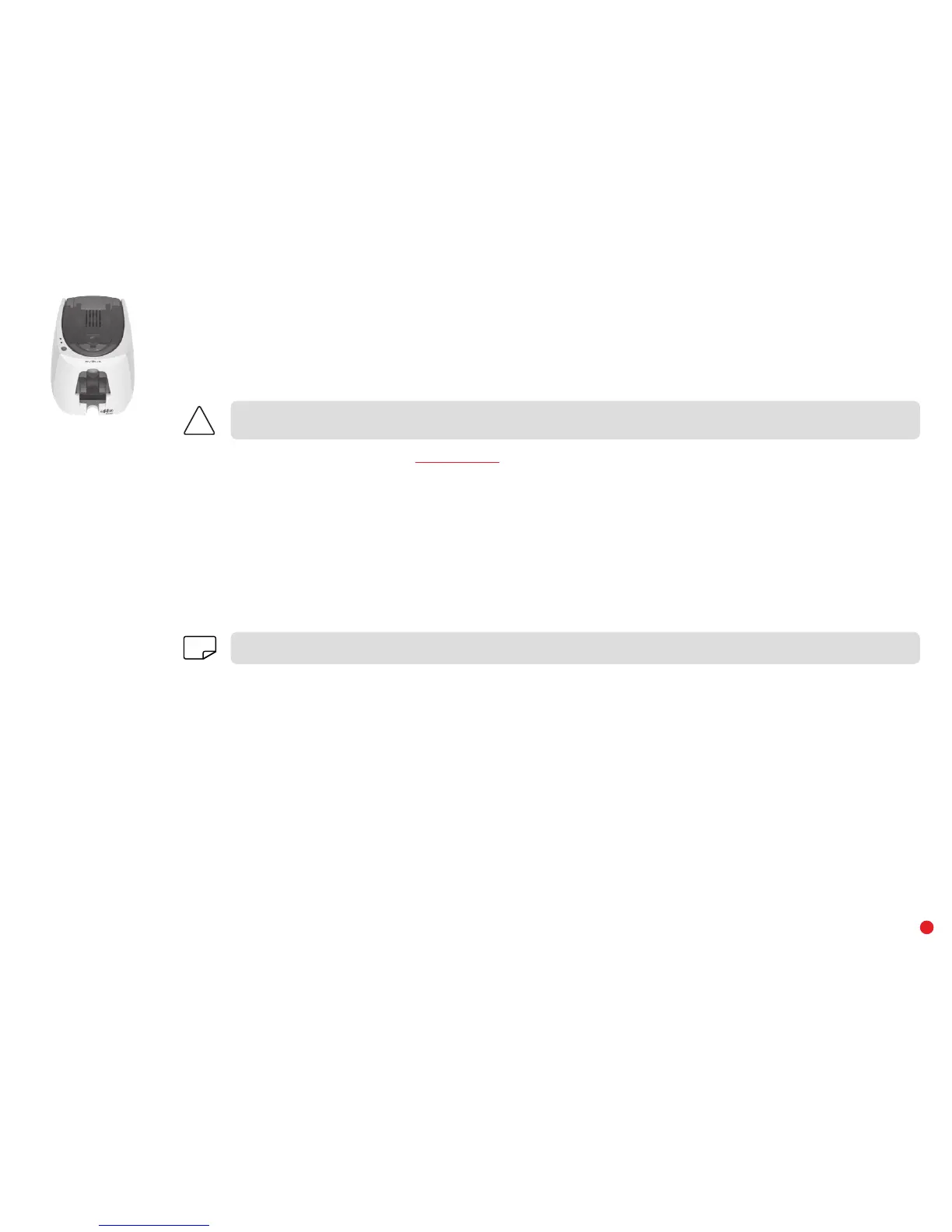31
Updating the driver
Updating the driver is a task that is required in order to fix malfunctions or gain the benefit of new options.
Updates can be downloaded from the website
www.edikio.com:
1 Go to Support, then select your printer model. Click on the Drivers and Firmware link.
2 Then click on the file for the corresponding printer driver, called "Edikio Printer suite".
3 Accept the download then save the file in a directory on your hard drive. If the file stored is compressed in zip format, it will have to be
extracted. To do this, select your file and click on the Extract button on the top left of the window. You can also download a program
to unzip the file.
4 Next, double-click on the Setup_Edikio_Printer_Suite.exe file that you have just downloaded to run the installation program.
Before any update, please contact your Edikio by Evolis reseller for guidance on the advisability or otherwise of carrying out this
operation.
