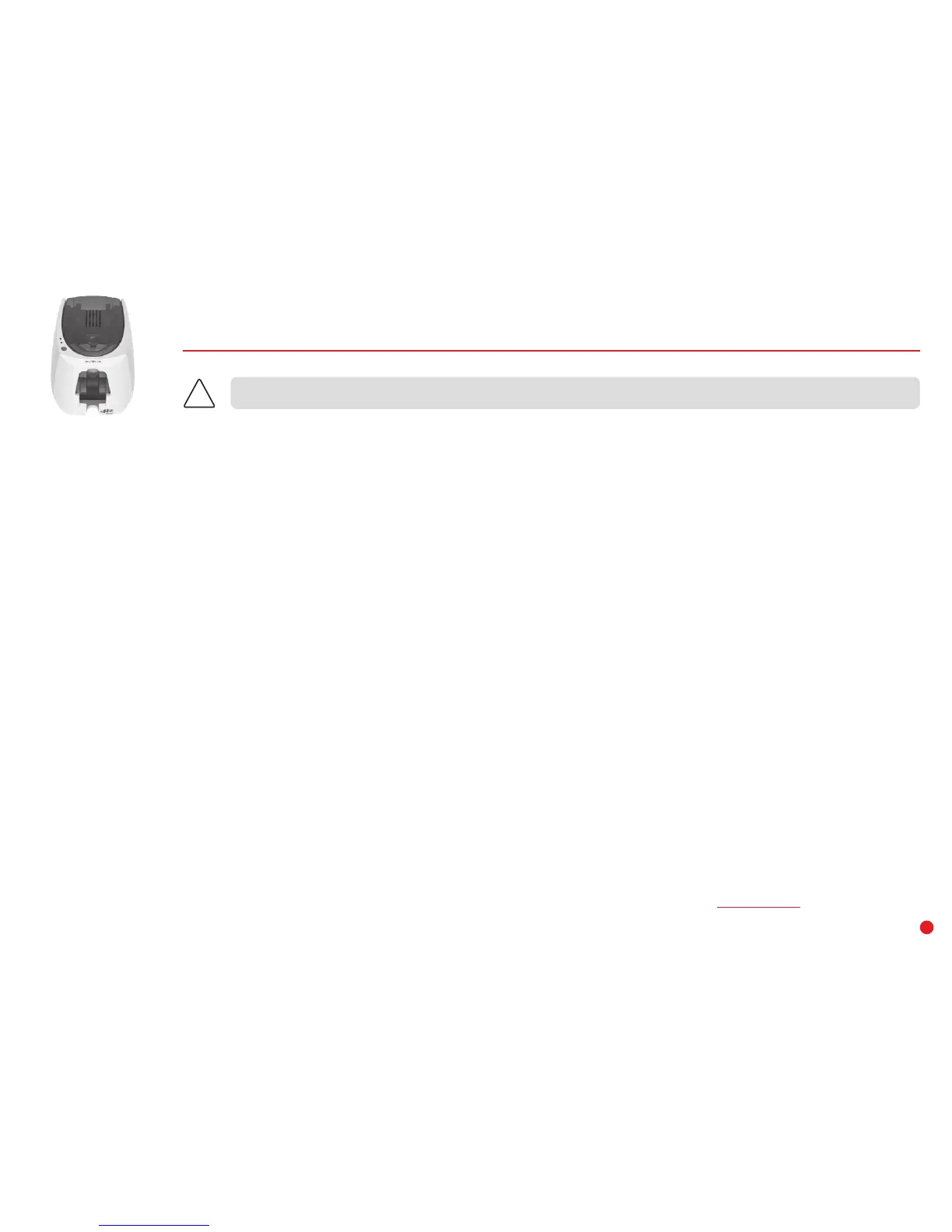Printing problems
Printing won't launch
1 Check the printer driver
Check that there is a printer driver for your printer in the system settings.
Check that the printer is selected as the default printer.
2 Check the printer power supply
Check that the power cable is correctly connected to the printer and to a working electrical socket.
Check that the printer is on and that the control button is lit.
Make sure you are using the power supply unit provided with the printer.
3 Check the USB cable
Check that the printer is connected to your computer via the USB cable.
4 Check the ribbon
Check that the ribbon is fitted correctly and that the cover is closed.
5 Check the cards
Check that there are cards in the card feeder.
Check that no cards are jammed in the printer.
6 Print a test card
Please refer to the previous page in this manual to print your test card.
Nothing is printed on the card
1 Check the ribbon
Check that the ribbon is not finished or damaged. Replace it or re-install it if necessary.
2 The print head may be damaged
Print a test card.
If the test card doesn't print, contact your Edikio by Evolis reseller for technical support or visit the website www.evolis.com
