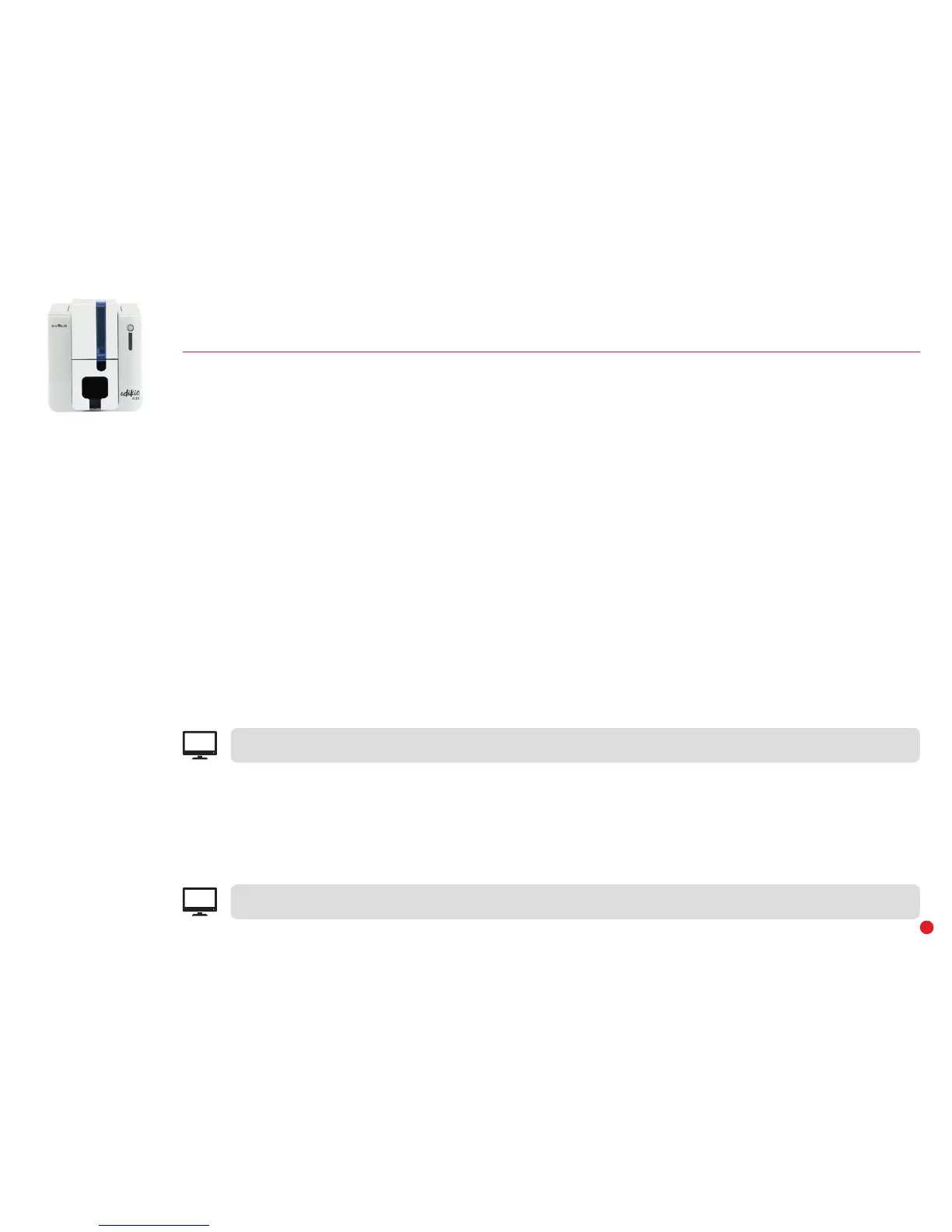30
DIAGNOSTIC HELP
In this chapter, you will find all the information you need to carry out a few simple checks that you may be asked to run by your Edikio by Evolis reseller
to help you as effectively as possible.
Identifying installed software versions
You can directly identify the system versions installed (driver, setup, etc.):
1 From the Edikio Print Center, double-click on the printer name to access its Properties.
2 Click System details, then System details.
Printing a technical test card
The technical test card must be printed when you receive the printer to ensure that your printer is working properly. This card shows various items of
technical information about the printer (serial number, firmware, cleaning operations, print head, etc.). You may be asked for these by your reseller.
1 Wait for all print jobs to finish.
2 Check that there is a ribbon and card in the printer.
3 Press the control button for four to five seconds until it goes out.
4 Press the control button again and hold.
5 The control button lights up.
6 Release the control button once the light flashes.
7 The test card is printed (in color if a color ribbon is fitted in the printer, or monochrome if the ribbon is monochrome).
8 The printed card is ejected into the hopper.
You can also print the technical test card from the Edikio Print Center.
EPC
Printing a graphical test card
The graphical test card is used to confirm the print quality in monochrome, the absence of any potential offsets, and whether the ribbon is synchronized
correctly.
To print the graphical test card, check first of all that a ribbon and card are in the printer.
Go to the Edikio Print Center, then double-click on the printer name. In the new window, click on System details then on the Testing cards tab. Then
click on the Graphical test card button. The card is printed and the printed card is ejected into the output hopper.
Printing of the graphical test card can only be launched from the Edikio Print Center.
EPC