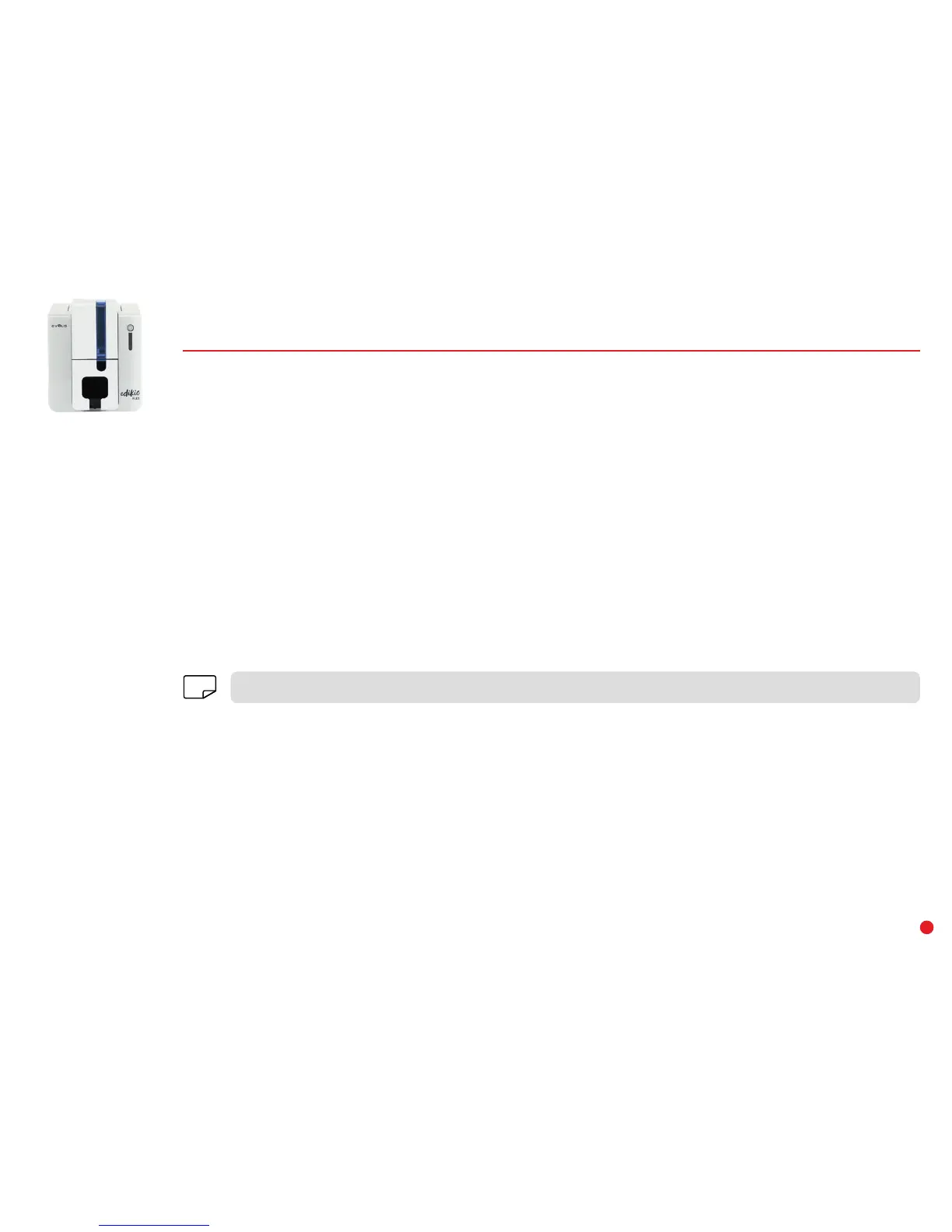15
PRINTING A CARD
A large number of Windows applications allow documents to be printed (for example the tools in the Microsoft Office suite: MS-Word, MS-Power
Point).
To familiarize yourself with the layout of a card and how to set up its format and printing, we provide the following example.
In Microsoft
®
Word
After first setting the Evolis printer as the default:
∙ Start the MS-Word application.
∙ Under Orientation, select Landscape.
∙ Change the size of your document by selecting type CR80 or by customizing the document to the dimensions you require (CR80 credit card format:
8.6 cm x 5.4 cm; long card format 120 mm: 120 mm x 50 mm; long card format 150 mm: 150 mm x 50 mm).
You are ready to customize your card by adding the various items that go to make up a card:
∙ Logo and illustration
∙ Text
∙ Barcodes, etc.
When it is ready, click on File then Print.
Your printer may be supplied with the Edikio software that allows you to create and customize your price tags.
NOTE