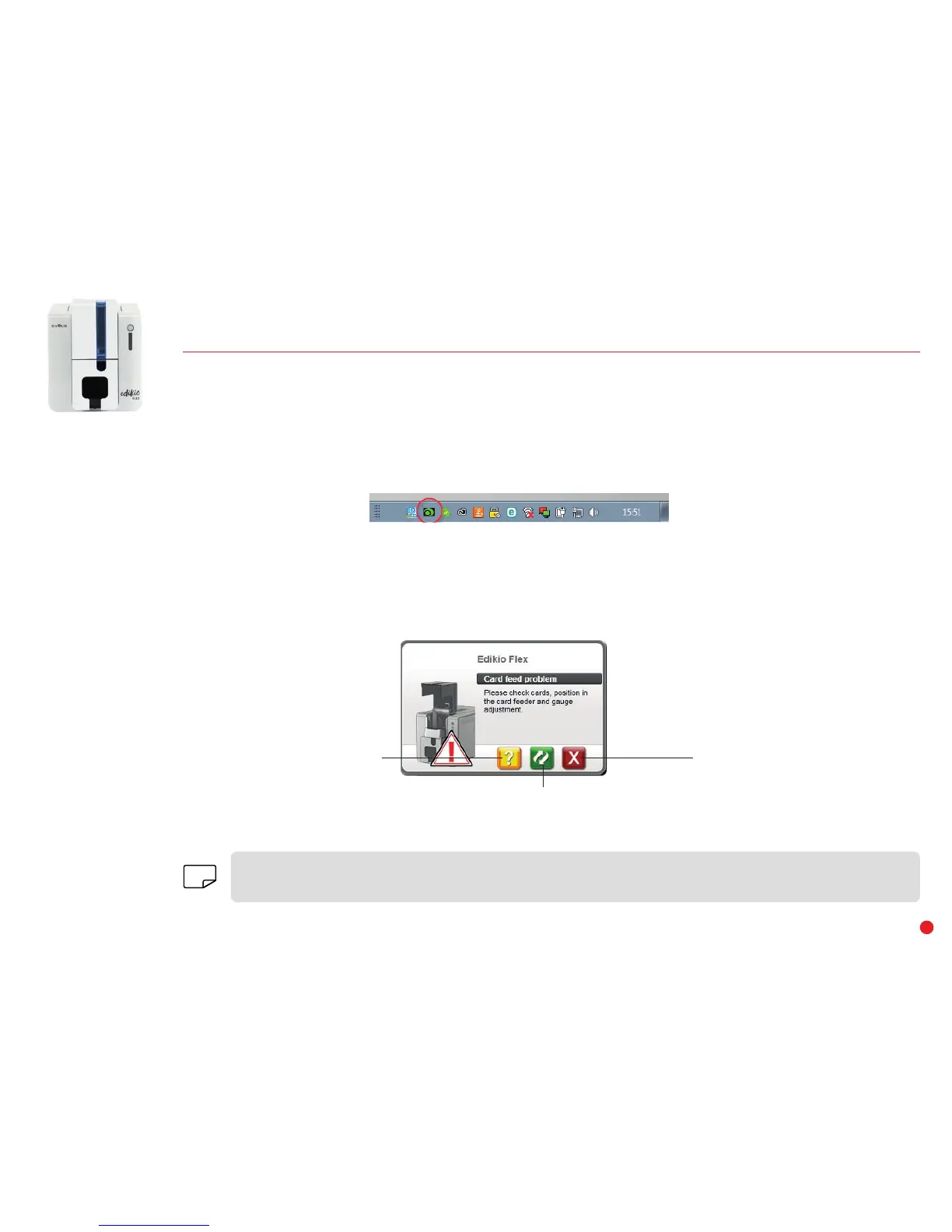14
Restart the job.
NOTIFICATIONS AND ALERTS
The Edikio Printer Manager module has an additional function allowing the printer to communicate with the user through notifications.
There are several types of notification:
∙ Messages about printer servicing.
∙ Messages and alerts associated with the ribbons, their compatibility with your printer, and the nature of your print requests.
∙ Alerts about problems that have prevented printing.
When the Edikio Printer Manager is active, a small icon is displayed in the bar on the bottom right of your screen:
The color of the icon varies according to the status of the printer:
∙ Green: Printer ready
∙ Orange: Information message issued – printing stopped
∙ Red: Warning message issued – printing stopped
∙ Grey: Printer in Sleep mode, disconnected, or communication interrupted.
When a notification is issued, it is displayed in a window of the following type:
Get additional help from the Evolis
support site (requires an Internet
connection)
Interrupt the print job
The Edikio Printer Manager can be disabled by right-clicking on the icon in the above application, located in the Windows status bar.
Interrupting the Edikio Printer Manager service is not recommended unless there is a conflict with other applications installed on
your computer. The Edikio Printer Manager is the best way of monitoring your printer activity effectively from your workstation.
NOTE
