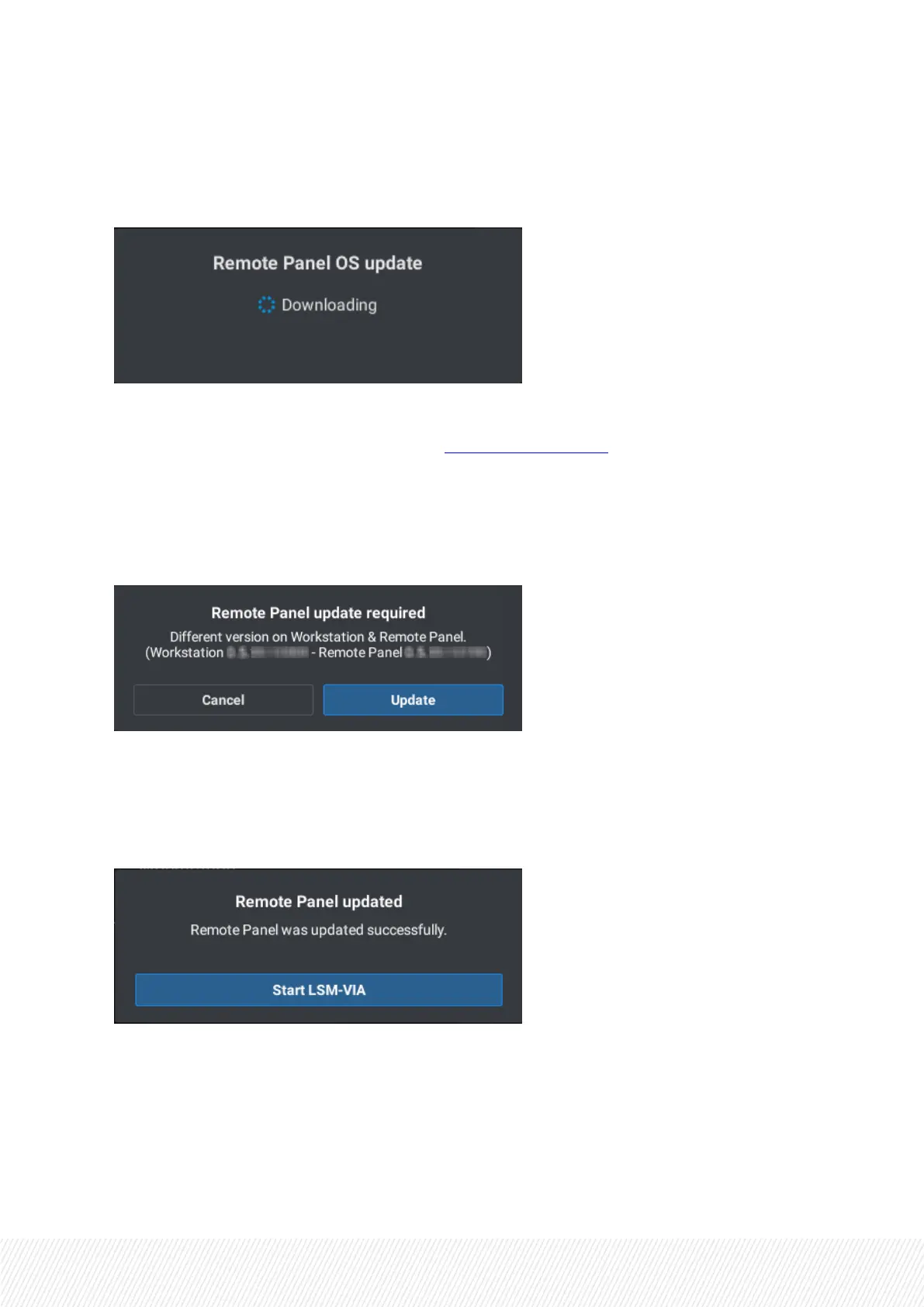Upgrading the Remote Panel Operating System
8. Tap OK on the displayed message.
The upgrade starts and the following message is displayed on the Remote Panel:
At the end of the process, the Remote Panel displays the Network Configuration screen.
9. Repeat steps 5, 6 and 7: fill in the fields on the Network Configuration screen and tap Connect.
When the connection is being initialized, the version of LSM-VIA on the Remote Panel is checked.
Upgrading the LSM-VIA Version
10. When the version on the LSM-VIA workstation does not correspond to the version on the Remote
Panel, a message is displayed.
Tap Update to launch the update process on the Remote Panel.
During the update, messages inform about installation progress.
When the Remote Panel has been updated, the following message is displayed which allows you to
start LSM-VIA:
INSTALLATION AND CONFIGURATION MANUAL
LSM-VIA |3. Upgrading LSM-VIA| 13
