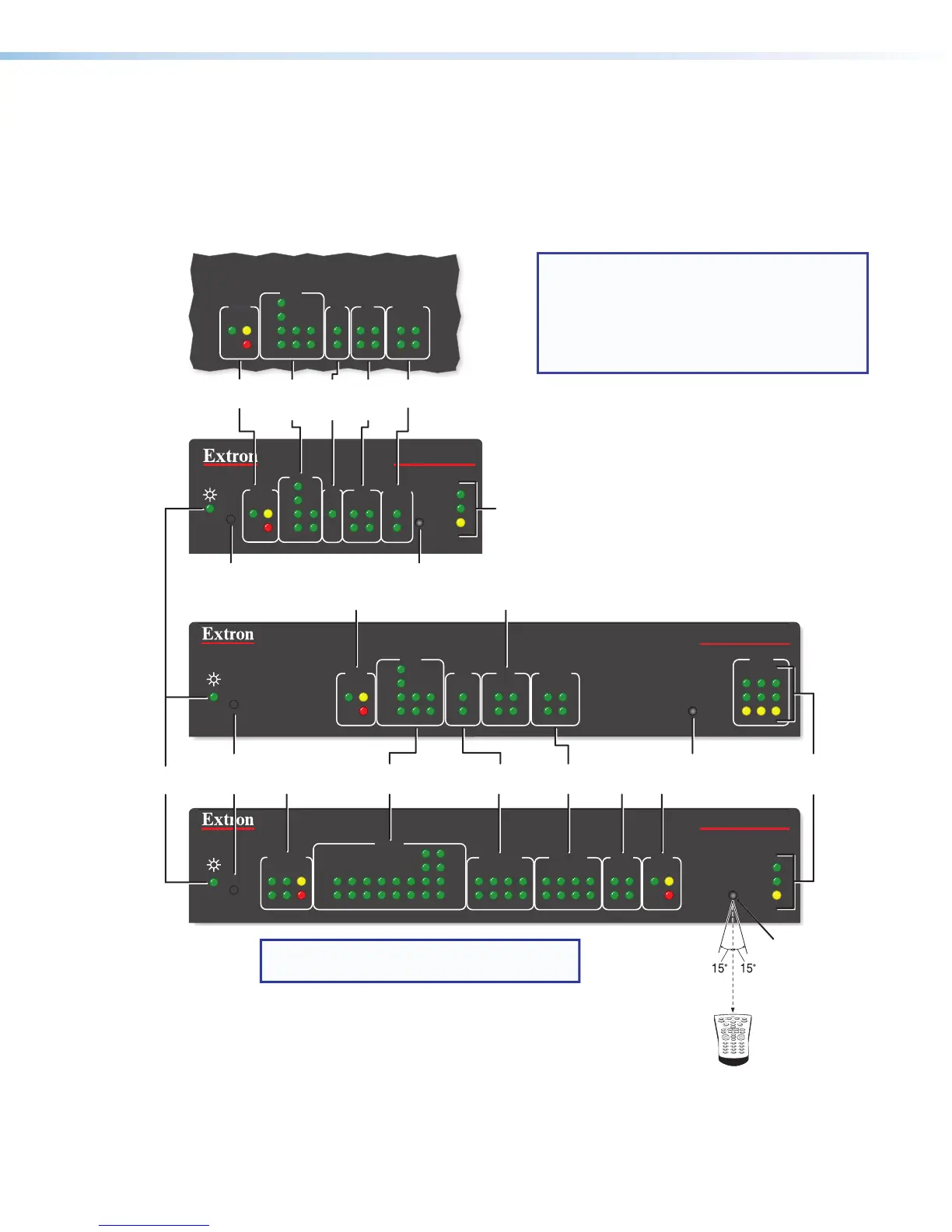IPCP Pro Series • Hardware Features and Installation 10
Front Panel Features
Front panel features are shown below. The quantity and location of ports and corresponding
front panel LEDs differ among IPCP models. However, the functions of each type of port
and their LEDs are identical for all models. Most of the features and LED indications are
described and shown in the Rear Panel Features and Connections section paired with
the descriptions of the corresponding rear panel ports.
R
IPCP PRO 350
1000
LINK
ACT
IR
LAN
12
3
21
LIMIT
R
IR
Tx
Rx
Tx
Rx
RTS
CTS
COM
IR/SERIAL RELAYS FLEX
I/O
S LIMIT
eBUS
SWITCHED
12 VDC
1000
LINK
ACT
IPCP PRO 550
OVER
43 12345678
OVER
5 678
21
3 4
2134
5 678
2134
COM
I/O
RELAYS
IR/S
3
1
4
2
3
1
4
21
2231
S
LIMIT
eBUS
OVER
Rx
CTS
RTS
Tx
S
LIMIT
eBUS
OVER
RTS
1
CTS
Tx
2
Rx
COM
3
1
4
2
I/O RELAYS
1
2
IR/S
R
1000
LINK
ACT
IR
IPCP PRO 250
S
LIMIT
eBUS
OVER
Rx
CTS
RTS
Tx
COM
I/O
RELAYS
IR/S
3
1
4
2
3
1
4
21
2231
NOTE: Numbers adjacent to LEDs correspond
to the like-numbered rear panel ports.
Switched
12 VDC
LEDs
COM (Serial)
LEDs
COM
(Serial)
LEDs
IR/Serial
LEDs
IR/
Serial
LEDs
Flex I/O
LEDs
Flex
I/O
LEDs
Reset
Button
(recessed)
Reset Button
(recessed)
eBUS LEDs
eBUS
LEDs
LED
IR Receiver
Relay
LEDs
Relay
LEDs
eBUS LEDs
1 2 3
4 5 6
7 8
0
9
2–12"
(4–30 cm)
IR Receiver
IR Learning Angle
and Distance
LAN/
Network
LEDs
Digital I/O LEDs
(within another device)
IR Receiver
LAN/
Network
LEDs
NOTES:
• The Reset button and power LED for the
IPCPPro350M are located next to the
rear panel connectors.
• For reset mode information, see
Resetting the Unit on page22.
The control processor must be set up
in order to function. See the Software-
based Configuration and Control
section starting on page 25 and
the Global Configurator Help file for
information about Global Configurator,
which you must use to set up the unit.
Figure 6. IPCP Pro Series Front Panels
IR Learning Receiver
In most cases, Extron has already produced a driver file for controlling the projector, display,
or source device you plan to use. If a device driver file is not available, you can create your
own using Extron IR Learner software, the remote control of the projector or display, and the
IR learning receiver sensor on the IPCP, shown the figure above.
