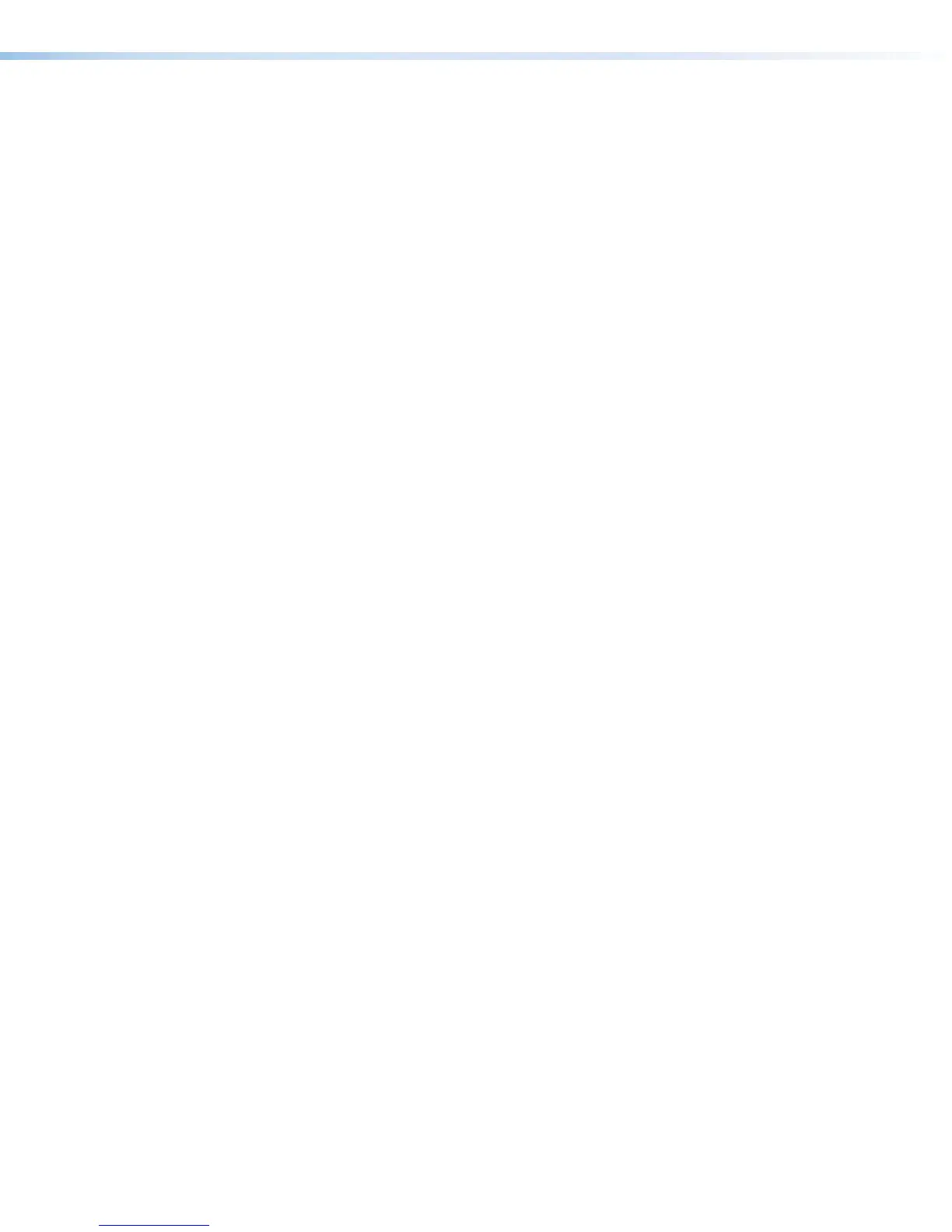IPCP Pro Series • Software-based Configuration and Control 30
• Valid characters are A-Z, a-z, 0-9, and - (hyphen).
• The name cannot start with a number or a hyphen, and it cannot end with a
hyphen.
• Maximum name length is 128 characters.
Troubleshooting
Turn on the input devices (DVD players, Blu-ray players, PCs, and other sources), output
devices (display screens, projectors), the control processor, and the PC and touchpanel.
Touch a configured button on the touchpanel.
If an input or output AV device cannot be remotely controlled (does not respond as
expected), check the following:
Power Connections
• Ensure that all devices are plugged in.
• Make sure that each device is receiving power. The IPCP front panel power LED lights if
the device is receiving power.
• If the IPCP includes switched power output ports, verify that the overload indicator LED
is not lit. If the switched 12 VDC power output Over LED is lit, the power draw at the
switched power ports has been exceeded. To restore these ports to normal function, do
the following:
1. Correct the hardware cause of the overload. Disconnect one or more devices from
the 12VDC switched power output ports on the IPCP. The IPCP waits a moment
and rechecks the power load.
• If the total load (power draw) is now within safe limits, the IPCP automatically
re-enables the ports. The green switched 12VDC power status LEDs on the
IPCP light, the red OverLED is unlit, and power is restored to the output ports.
• If the total load still exceeds the maximum threshold, the OverLED remains lit
and the ports remain off until the overload is corrected. See step 2.
2. Repeat step 1 (disconnect another device from the switched power output ports)
as needed until the OverLED turns off and all the green switched 12VDC power
status LEDs on the IPCP light.
Data Connections
1. Check the cabling connections and make adjustments as needed. The LinkLEDs on
the IPCP and on the touchpanel or PC should be lit solid green if a network connection
is detected. If these LEDs are not lit, either the cable is faulty or not plugged in, or
the wrong type of cable is being used (see LAN (IP) connectors and LEDs on
page16).
2. Try to “ping” the unit by entering ping 192.168.254.250 at the command prompt
on the PC, or use the IP or Web address provided to you by your system administrator.
If you get no response:
• Make sure your unit is using the appropriate subnet mask (check with your system
administrator).
or eBUS button panels
or eBUS button panel
