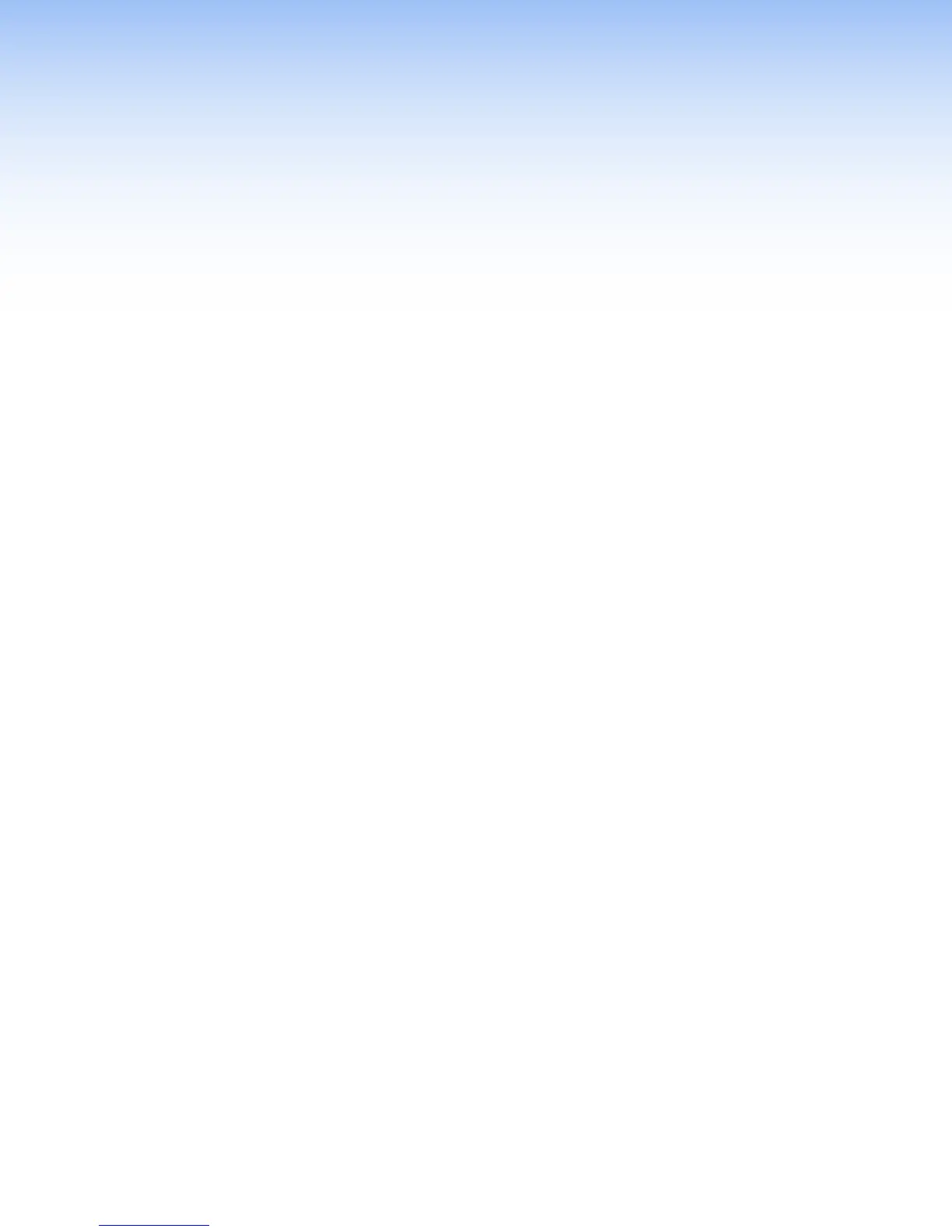IPCP Pro Series • Firmware Updates 36
Firmware Updates
If the need arises, you can replace the IPCP firmware without opening the unit or changing
firmware chips. This section covers the following aspects of how to do that:
• Determining the Firmware Version
• Updating the Firmware
Determining the Firmware Version
There are several ways to check which version of firmware the control processor is using:
• View the device information in Toolbelt.
• View the general status information section of the IPCP embedded Web pages.
• View the GlobalViewer (GV) Web pages (if the control processor has already been
configured and the GV Web pages have been generated, built, and uploaded to the
control processor).
Before using any of those methods, connect the control processor and the PC to the
same network. For details see the Hardware Features and Installation section starting
on page7, the Software-Based Configuration and Control section starting on
page25, and the IPCPPro Series Setup Guide.
Using Global Configurator and Toolbelt
1. Start Global Configurator in either GCProfessional or GCPlus mode.
2. Open the Toolbelt software.
3. Either add the desired control processor manually or start device discovery and select
the desired processor from the list of discovered devices.
4. Click Manage in the row for the desired control processor and view the device
information that appears in that section.
Using a Web Browser
The control processor comes with a set of factory default embedded Web pages. Also, after
configuration, the GlobalViewer (GV) application could be installed in the unit, providing a
different set of Web pages. See the Global Configurator Help file for information on how to
use that software and the resulting Web pages. Either type of Web page (factory default or
GV) can be used to find the firmware version and part number of the unit.
1. Start a Web browser program.
2. Type the IP address of the control processor into the address field of the browser and
log on to the internal Web page or to the optional GlobalViewer Web page stored in the
control processor (see the Global Configurator Help file for details).
3. Look for the general device or status information section.
