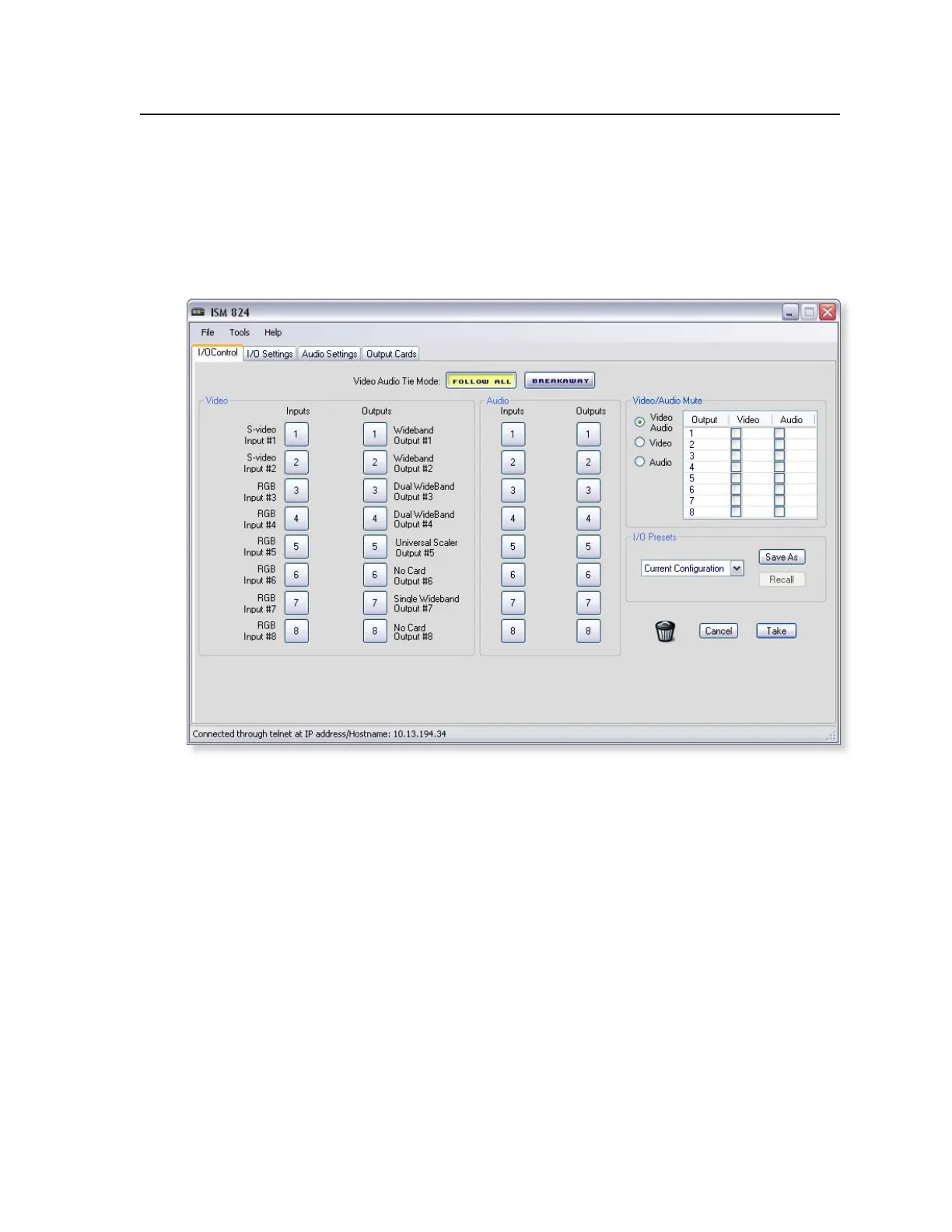5-5
ISM 824 Integration Scaling Multiswitcher • ISM 824 Multiswitcher Software
N
If you logged on using the user password, the Windows program connects you to
the ISM 824 multiswitcher with only user capabilities.
If a password was required and not entered or if an incorrect password was
entered, the program prompts for the password.
When the program starts satisfactorily, the Extron ISM 824 Control Program
main window (figure 5-5) appears.
Figure 5-5 — ISM 824 Control program main window opens on the I/O
Control tab
N
The connection method used is shown at the bottom left of the main window
4. If connecting by RS-232:
a. click the Port drop box and select the comm port that is connected to
the multiswitcher’s front panel Configuration port or to the rear panel
RS-232/RS-422 port.
b. Check the baud rate displayed in the window. If the baud rate needs to
be changed, click on the Baud rate drop down button and double-click on
the desired baud rate.
N
Available rates are 9600, 19200, 38400, and 115200. The default is 9600.
c. Click Connect.
N
To find the IP and MAC addresses, the baud rate of the comm port used, press
the menu button on the front panel of the ISM 824 repeatedly until “View
Comm Settings” menu appears. Then press next for each address or setting
required.
The Extron ISM 824 Control Program main window (gure 5-5) appears.