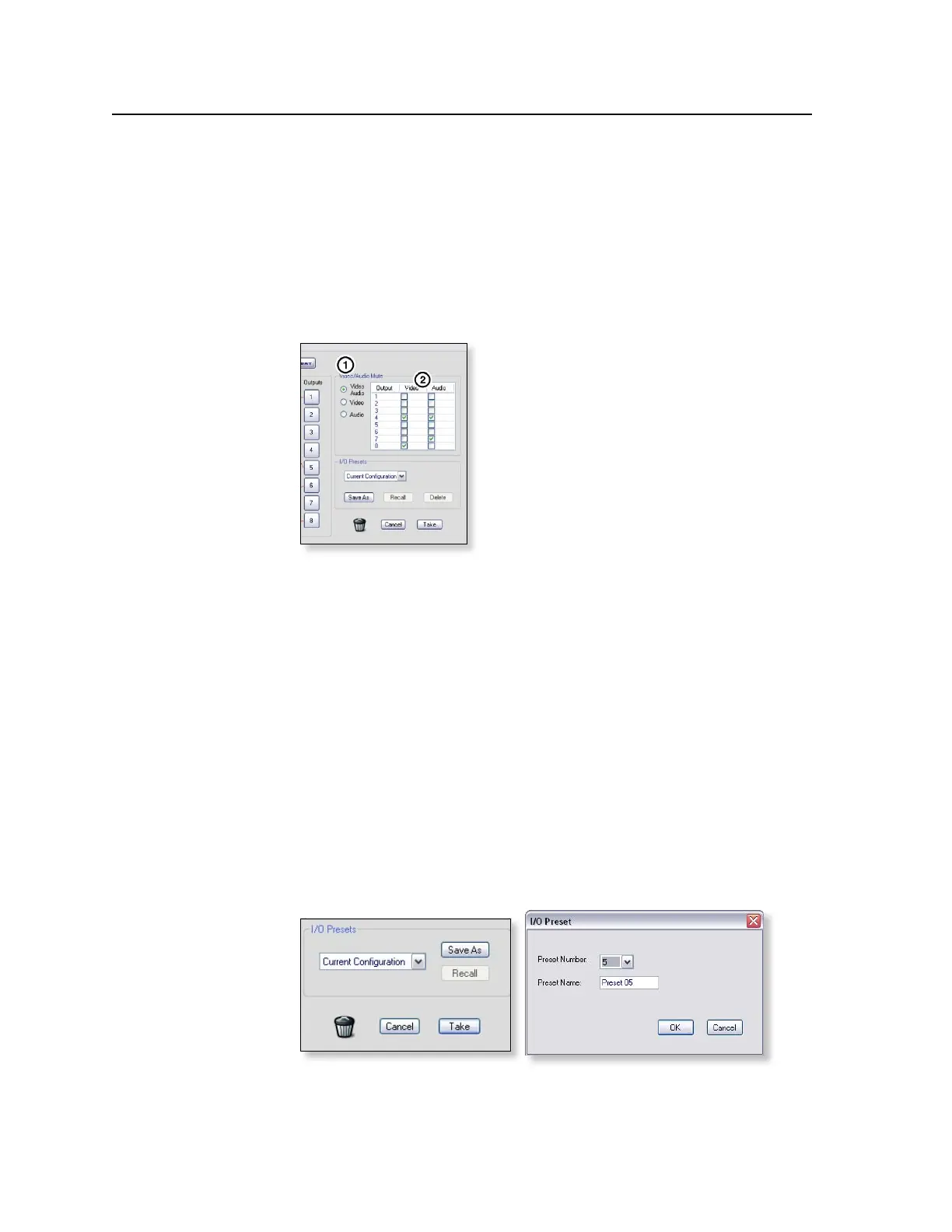ISM 824 Multiswitcher Software, cont’d
ISM 824 Integration Scaling Multiswitcher • ISM 824 Multiswitcher Software
5-14
Muting or unmuting output signals
To mute or unmute output video signals, audio signals, or both do the following:
1. Click on the radio button for the type of mute desired; video and audio, video
only, or audio only (see figure 5-20). The button fills green. If the video only
or audio only button is selected, the other column becomes grayed out and is
non selectable.
N
Only one button can be selected at a time to make changes. Repeat steps 1 and
2 for the other buttons as desired. Output mute selections remain in effect until
they are deselected (unmuted).
Figure 5-20 — Output video and audio signal muting
2. Click in the video box or audio box against the output for which the signals
are to be muted. A check mark appears in the box.
N
If muting video and audio output together, clicking in one of the boxes makes
check marks appear in both boxes.
3. To unmute an output signal, click the video/audio button, then click the
checked signal box (video, audio, or both) against the desired output. The
check marks disappear.
Saving a preset
To save the current configuration as a preset, do the following:
1. With “Current Conguration” visible in the I/O presets eld, click Save As.
This opens a separate window, I/O Preset (see figure 5-21).
2. In the I/O Preset window select a number from the drop down box. The
Preset Name field will auto fill with “Preset xx”, where “xx”is the number
selected (see figure 5-21).
Figure 5-21 — Click “ Save As” to open the I/O Preset selection window
3. Click OK, and the current configuration is now saved under that preset
number. The I/O Preset window closes
